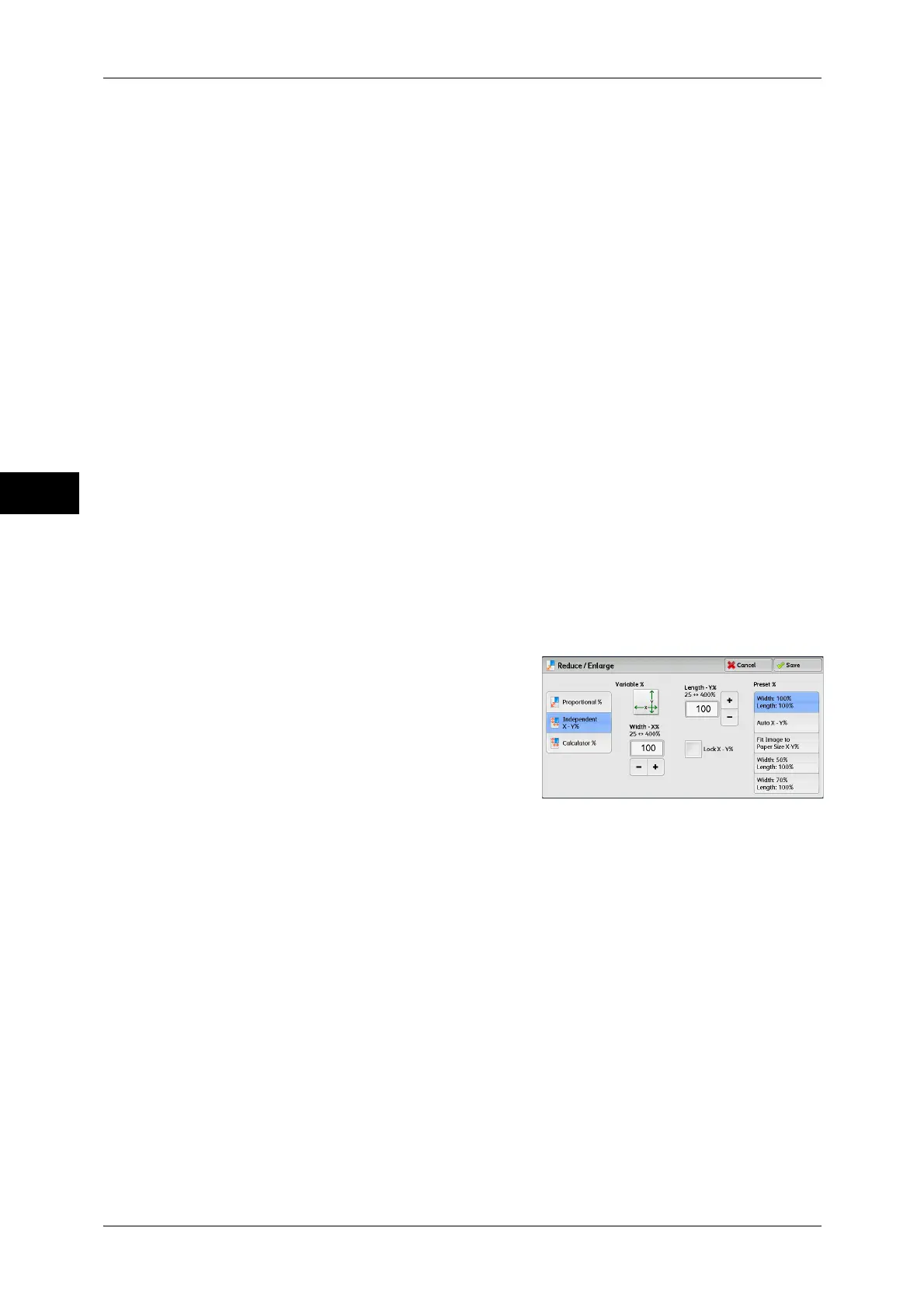3 Copy
68
Copy
3
Preset %
Select a copy ratio from the following options.
z
100%
Copies at the same image size as the original document.
z
Auto %
Automatically determines the copy ratio based on the document size and the paper
size specified in [Paper Supply], and copies the document to fit into the paper.
Note • If you select [Auto %], an option other than [Auto Select] is selected in [Paper Supply].
z
Preset ratios
Select from the preset ratios.
You can change the copy ratio associated with each button. For information on the settings, refer to "5
Tools" > "Copy Service Settings" > "Reduce/Enlarge Presets" in the Administrator Guide.
Slight Reduction (Improves Fit)
Select this check box to slightly reduce the specified copy ratio to copy the complete
image onto the paper.
Important • If you select [SlightReduction (Improves Fit)] and you do not want to erase the edges of the
document, set the amount of edge erase to 0 mm. Note that if the amount is set to 0 mm, the
edges of the copied document may get dirty. You can set [Edge Erase] on the [Layout
Adjustment] screen. For more information, refer to"Edge Erase (Erasing Edges and Margin
Shadows of the Document)" (P.83).
When [Independent X - Y%] is Selected
You can specify reduction/enlargement ratios for the width and length individually.
1 Select any option.
Variable %
z
Width - X%, Length -Y%
Allows you to specify reduction/enlargement ratios for the width and length in the
range from 25 to 400% in 1% increments. Use [+] and [-] or the numeric keypad to
specify a ratio.
Lock X - Y%
Allows you to make the same ratio adjustment for the width and length at the same
time.
Preset %
z
Width: 100% /Length: 100%
Copies at the same image size as the original document.
z
Auto X - Y%
Automatically determines the reduction/enlargement ratios for the width and length
so that the document image fits in the paper.
