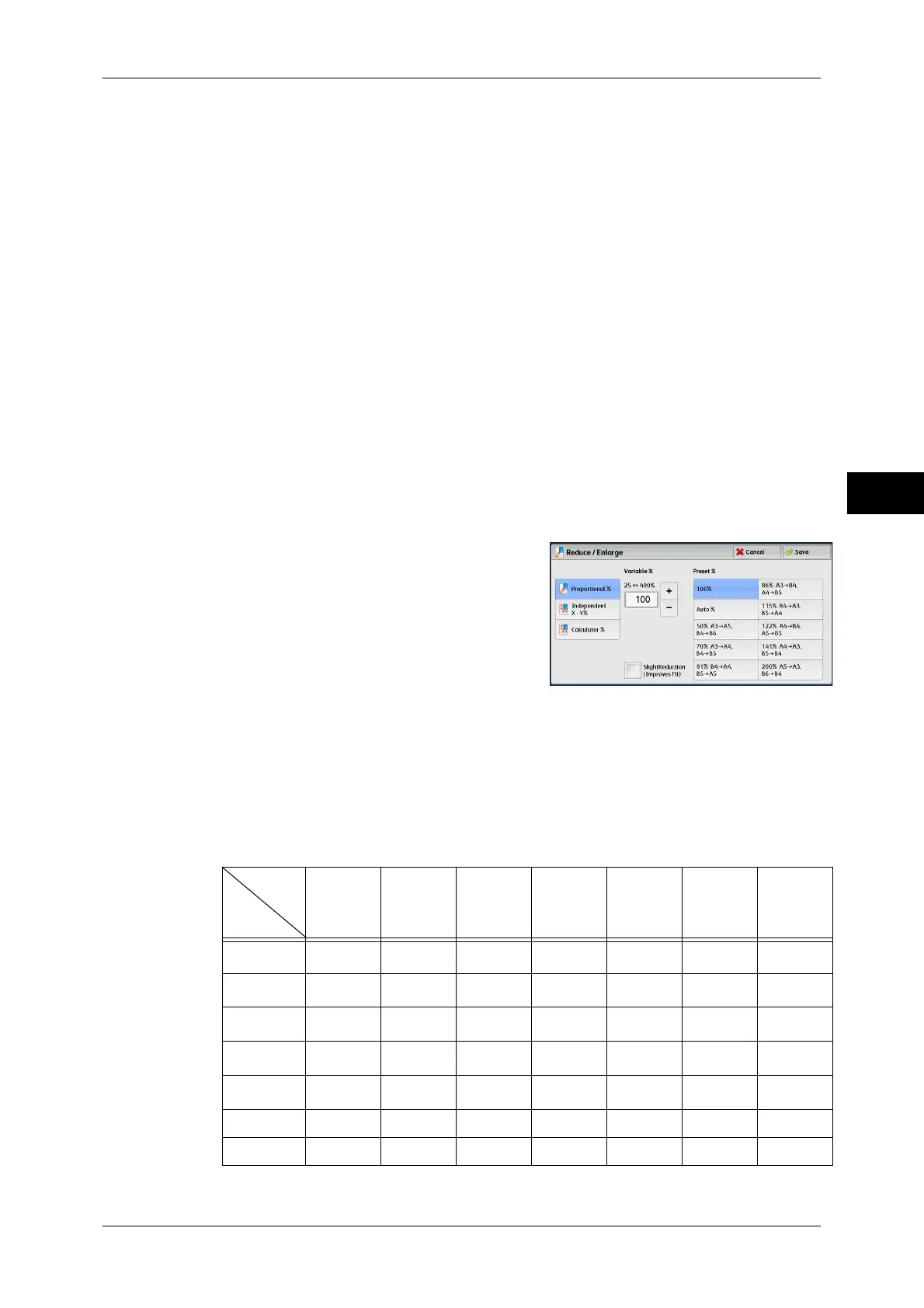Copy
67
Copy
3
Auto %
Automatically determines the copy ratio based on the document size and the paper size
specified in [Paper Supply], and copies the document to fit into the paper.
Note • If you select [Auto %], an option other than [Auto Select] is selected in [Paper Supply].
Ratios (3rd and 4th buttons)
Displays preset copy ratios.
You can change the copy ratio associated with each button. For information on the settings, refer to "5
Tools" > "Copy Service Settings" > "Preset Buttons" > "Reduce/Enlarge - Button 3 - 4" in the
Administrator Guide.
More
Displays the [Reduce/Enlarge] screen on which you can set [Proportional %],
[Independent X - Y%], and [Calculator %].
For information on the settings on the [Reduce/Enlarge] screen, refer to "When [Proportional %] is
Selected" (P.67), "When [Independent X - Y%] is Selected" (P.68), or "When [Calculator %] is
Selected" (P.69).
When [Proportional %] is Selected
You can select a ratio from the standard copy ratios, or can enter a ratio directly.
1 Select a copy ratio, or specify a value.
Variable %
Specify a ratio in the range from 25 to 400% in 1% increments. To specify a value, use
the numeric keypad or [+] and [-]. Specifying "100 %" allows you to make copies at the
same image size as the original document.
When you make enlarged/reduced copies from standard sized documents on standard
sized paper, the following copy ratios will be applied.
A6 B6 A5 B5 A4 B4 A3
A6
100% 122% 141% 173% 200% 245% 283%
B6
82% 100% 116% 142% 164% 200% 232%
A5
71% 86% 100% 122% 141% 174% 200%
B5
58% 70% 81% 100% 115% 141% 163%
A4
50% 61% 70% 86% 100% 122% 141%
B4
41% 50% 58% 70% 81% 100% 115%
A3
35% 43% 50% 61% 70% 86% 100%
Copy
Original
