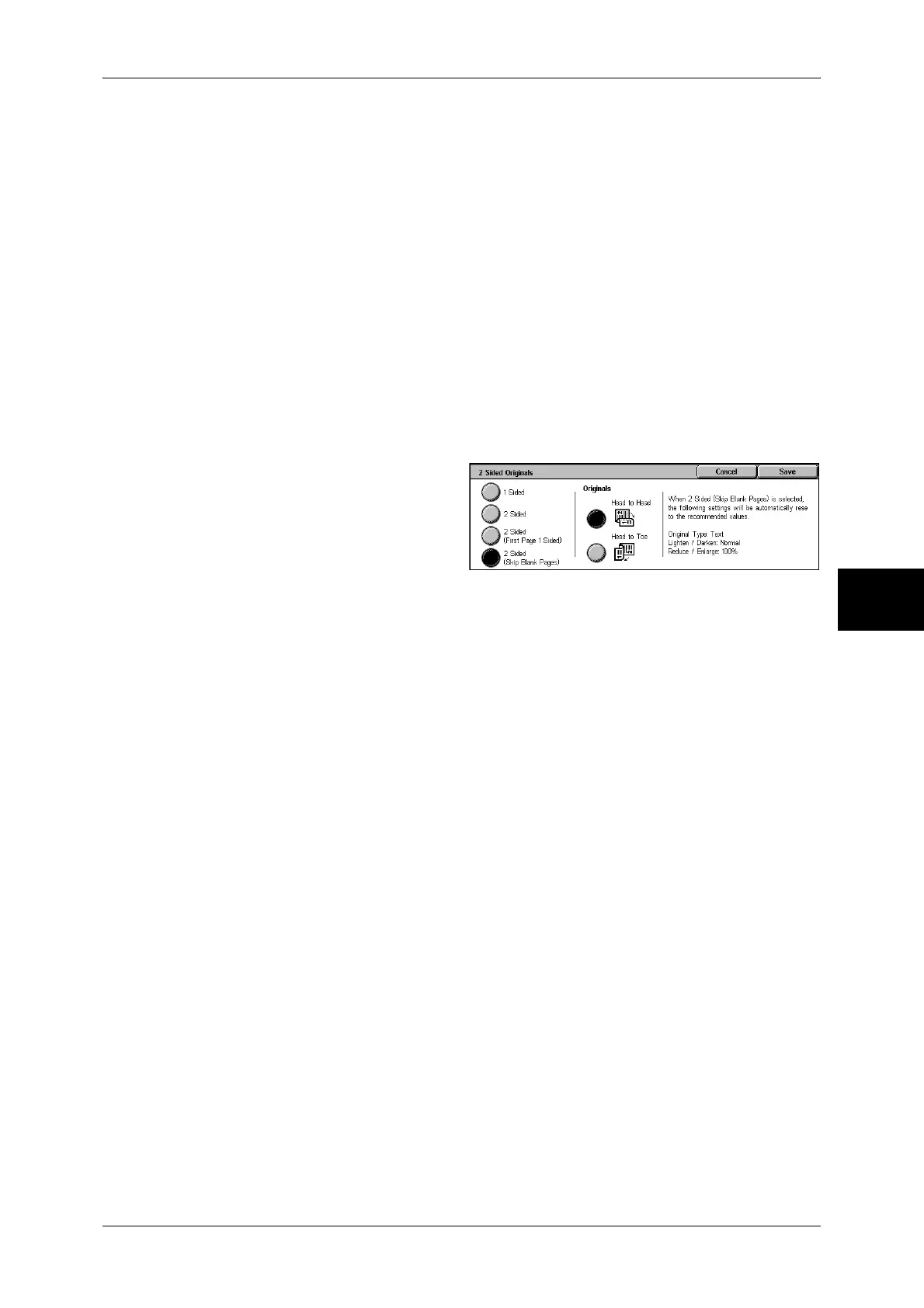General Settings
123
Fax
4
2 Sided - Skip Blank
Select to transmit only document pages whose surfaces are not blank. You can send
documents without concerning for which side is the front.
Note • When [2 Sided - Skip Blank] is selected, the settings change as follows:
- [Original Type]: [Text]
- [Lighten / Darken]: [Normal]
- [Reduce/Enlarge]: [100%]
• You can switch to [Skip Blank Pages] by pressing the <Power Saver> button while fax
features are being set.
• [2 Sided - Skip Blank] appears when [Skip Blank Pages] is set to [Enabled]. For more
information, refer to "Skip Blank Pages" (P.320).
More...
The [2 Sided Originals] screen is displayed.
Refer to "[2 Sided Originals] Screen" (P.123).
[2 Sided Originals] Screen
1 Select which side of the documents
is sent and the document type.
1 Sided
Select to transmit 1-sided documents.
2 Sided
Select to use the 2-sided feature to transmit all pages.
2 Sided (First Page 1 Sided)
Select to transmit the front side of the first page and both sides of the remaining pages.
Use this item when the back side of the first page is blank.
2 Sided (Skip Blank Pages)
Select to transmit only documents whose surface is not blank. You can send
documents without concerning for which side is the front.
Note • When [2 Sided - Skip Blank] is selected, the settings change as follows:
[Original Type] : [Text]
[Lighten / Darken] : [Normal]
[Reduce/Enlarge] : [100%]
• You can switch [Skip Blank Pages] by pressing the <Power Saver> button while fax features
are being set.
• [2 Sided - Skip Blank] appears when [Skip Blank] is set to [Enabled]. For information on the
settings, refer to "Skip Blank Pages" (P.318).
Originals
Select [Head to Head] when both sides of the documents are in the same orientation.
Select [Head to Toe] when the front and back sides of the documents are in opposite
orientations.
