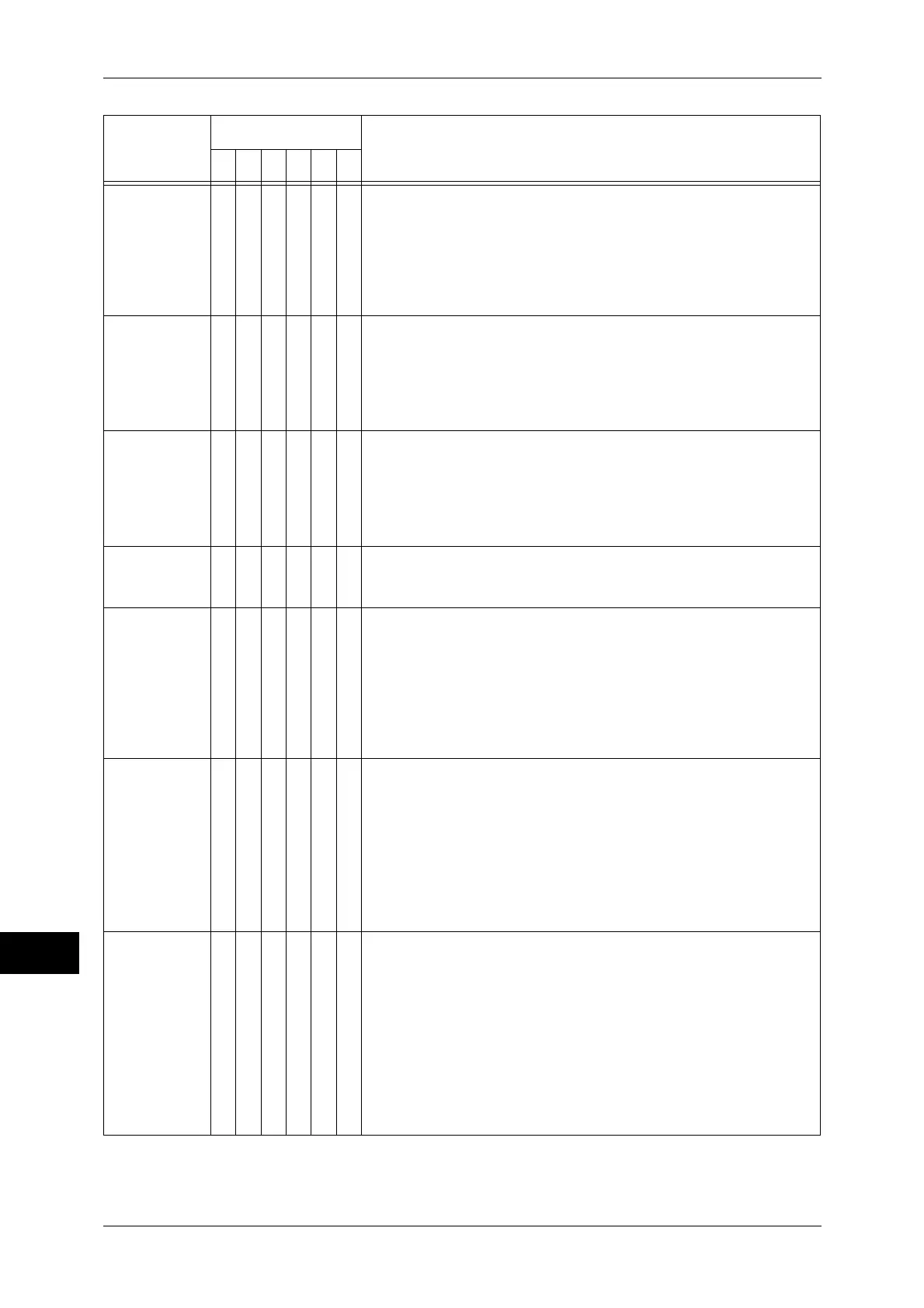14 Problem Solving
426
Problem Solving
14
016-509
O [Cause] When using the Image Log Control feature, failed to
forward the image log to the server because the
forwarding rule for image logs from the server to the
machine has not been set.
[Remedy] Either set the forwarding rule for image logs from the
server to the machine, or set [Transfer Image Log] to
[Disabled].
016-510
O [Cause] When using the Image Log Control feature, failed to
forward the image log to the server because the
forwarding rule for image logs from the server to the
machine has not been set.
[Remedy] Set the forwarding rule for image logs from the server to
the machine.
016-511
016-512
O [Cause] When using the Image Log Control feature, failed to
forward the image log to the server because the
forwarding rule for image logs from the server to the
machine has not been set correctly.
[Remedy] Confirm the forwarding rule for image logs from the server
to the machine.
016-513
O [Cause] An error occurred in connecting to the SMTP server.
[Remedy] The SMTP server or network may be overloaded. Wait for
a while, and then execute the operation again.
016-514
O [Cause] An error occurred during processing of an XPS document.
[Remedy] If an error occurred while printing from a driver which
supports XPS, print from the application using another
print driver (PCL, etc.).
If an error occurred while direct printing an XPS document
(such as ContentsBridge Utility, E-mail, and Media Print -
Text), print using the print driver (PCL, etc.) from XPS
Document Viewer.
016-515
O [Cause] There was insufficient memory during processing of an
XPS document.
[Remedy] Take one of the following measures:
z
Set [Image Quality] to [Standard]
z
Increase the amount of memory
z
Print using the print driver (PCL, etc.) from XPS
Document Viewer.
For more information on [Image Options], refer to the help of the print
driver.
016-516
O [Cause] The Print Ticket included in the XPS document includes an
invalid description or a print setting not supported by the
machine.
[Remedy] Check whether there is a problem with the method of using
the application that sent the print job, or with the content of
the print instruction.
If your application usage and print instruction are correct,
check with the application manufacturer that sent the print
job for operations of the application, not with Fuji Xerox.
If the error still is not resolved, contact our Customer
Support Center.
Error Code
Category
Cause and Remedy
CPFSMO
* If you cannot resolve an error despite following the instructions described in the table, contact our Customer Support
Center. The contact number is printed on the label or card attached on the machine.
