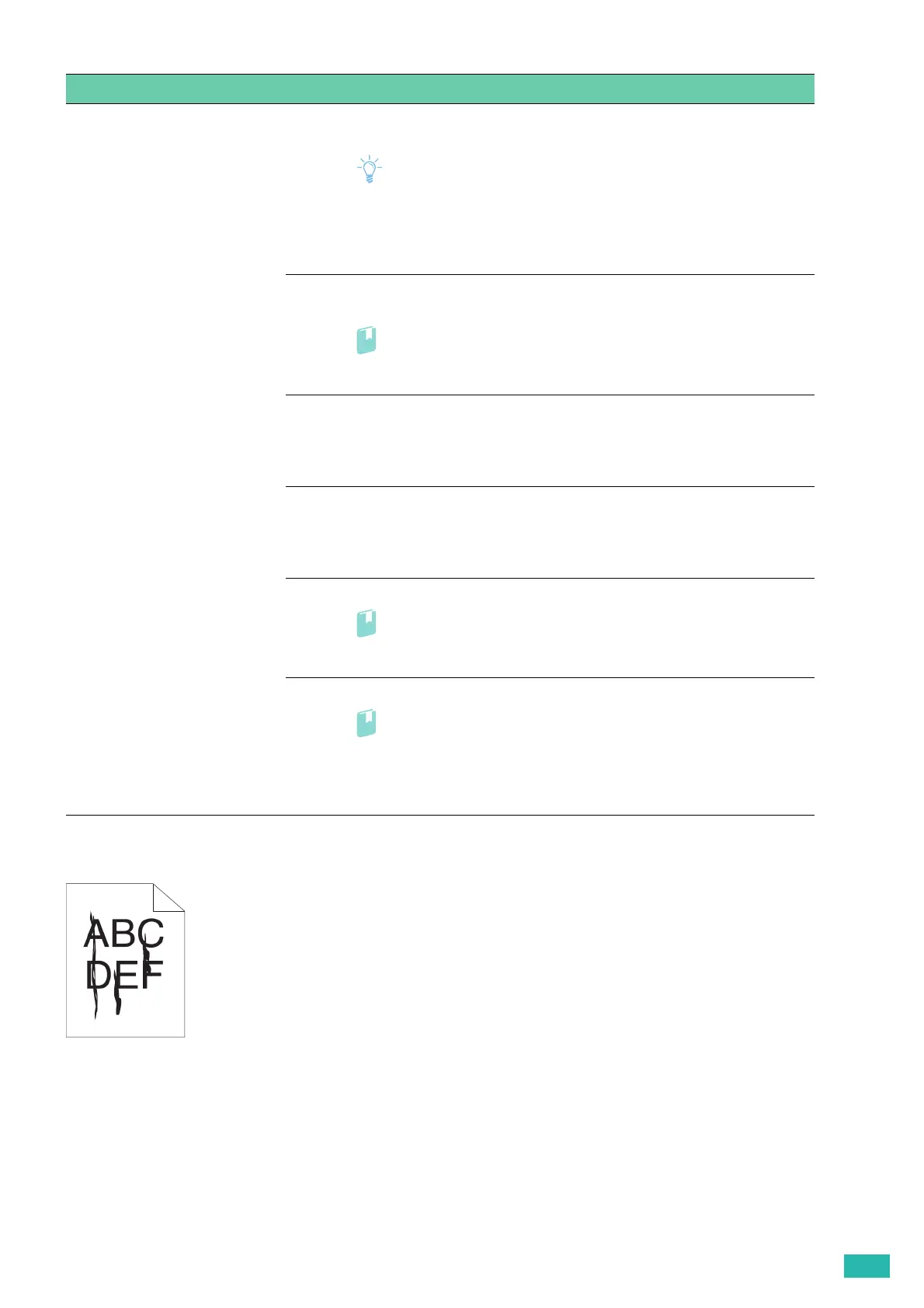7 Troubleshooting
145
Streaks
Problem Action
The printout is entirely blank. 1 Check the amount of toner left in each toner cartridge and replace the toner
cartridges as necessary.
Note
• You can also check the toner level with CentreWare Internet Services
or Print & Scan Hub. For details about CentreWare Internet Services,
see the help of CentreWare Internet Services. For details about Print
& Scan Hub, see "Print & Scan Hub (Windows
®
) (P.84)."
If the problem persists, proceed to step 2.
2 If you use a non-Fuji Xerox toner cartridges, enable the non-genuine toner
option.
• For details, see "Non-Genuine Mode (P.170)."
If the problem persists, proceed to step 3.
3 Disable the toner saving mode in the print driver.
a On the [Image Options] tab, check that [Off] is selected in the [Draft
Mode] drop-down menu.
If the problem persists, proceed to step 4.
4 The print media surface may be uneven. Change the paper type in the print
driver. For example, change the plain paper to thick.
a On the [Paper/Output] tab, change the paper type setting.
If the problem persists, proceed to step 5.
5 Make sure that the correct print media is being used.
• For details, see "Supported Print Media (P.64)."
If the problem persists, proceed to step 6.
6 Replace the drum cartridges and print a Demo Page for verification.
• For details, see "Replacing the Drum Cartridges (P.103)" and "[Demo
Page] (P.44)."
If the problem persists, contact Fuji Xerox local representative office or an
authorized dealer.
