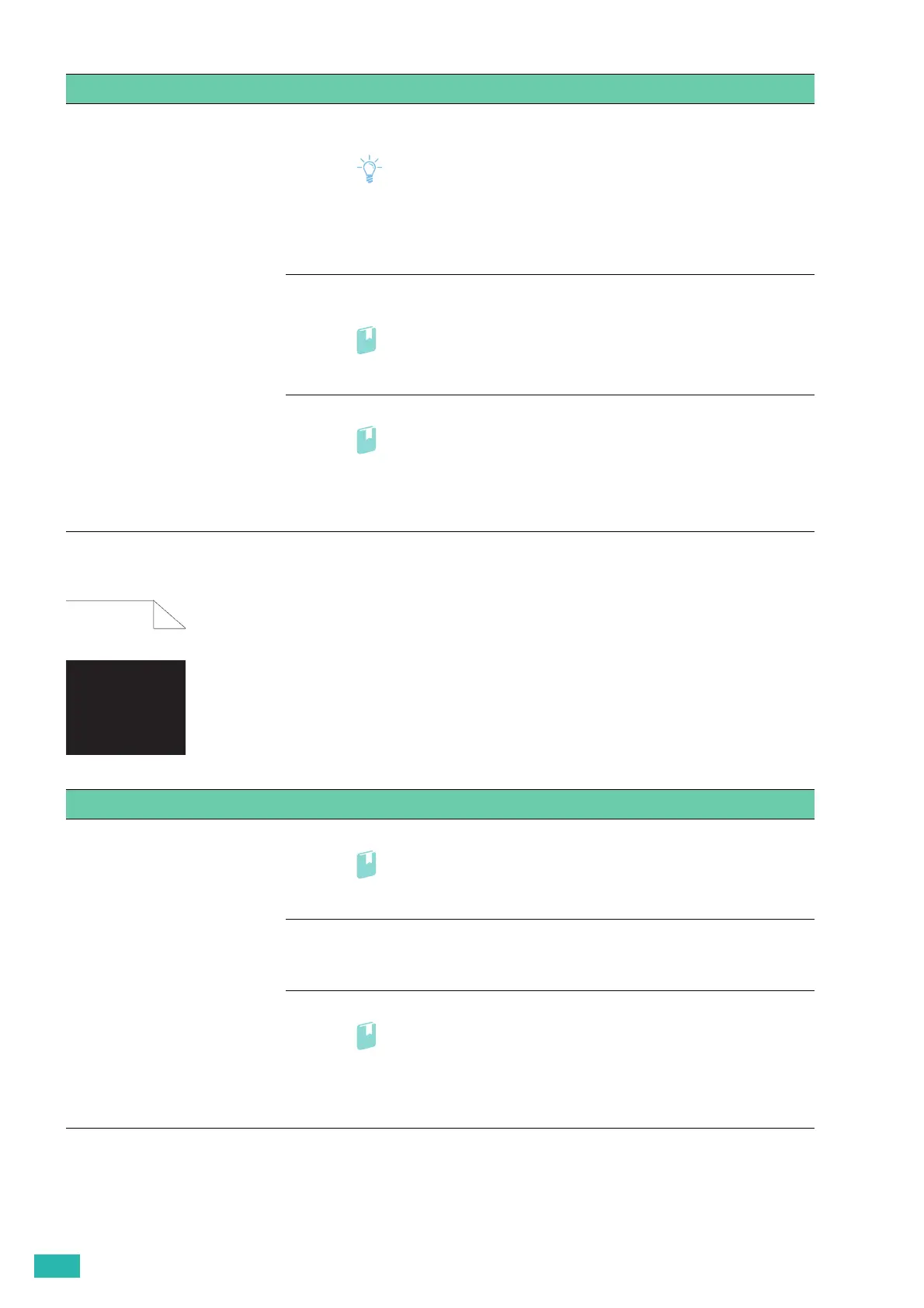User Guide
146
Black Printout (Partial or Entire Page)
Problem Action
Streaks appear on the printout. 1 Check the amount of toner left in each toner cartridge and replace the toner
cartridges as necessary.
Note
• You can also check the toner level with CentreWare Internet Services
or Print & Scan Hub. For details about CentreWare Internet Services,
see the help of CentreWare Internet Services. For details about Print
& Scan Hub, see "Print & Scan Hub (Windows
®
) (P.84)."
If the problem persists, proceed to step 2.
2 If you use a non-Fuji Xerox toner cartridges, enable the non-genuine toner
option.
• For details, see "Non-Genuine Mode (P.170)."
If the problem persists, proceed to step 3.
3 Replace the drum cartridges and print a Demo Page for verification.
• For details, see "Replacing the Drum Cartridges (P.103)" and "[Demo
Page] (P.44)."
If the problem persists, contact Fuji Xerox local representative office or an
authorized dealer.
Problem Action
Part or the entire printout is black. 1 Make sure that the drum cartridges are installed correctly.
• For details, see "Replacing the Drum Cartridges (P.103)."
If the problem persists, proceed to step 2.
2 Check that [Output Color] is set to [Color] in the print driver.
a On the [Color Options] tab, Make sure that [Output Color] is set to [Color].
If the problem persists, proceed to step 3.
3 Replace the drum cartridges and print a Demo Page for verification.
• For details, see "Replacing the Drum Cartridges (P.103)" and "[Demo
Page] (P.44)."
If the problem persists, contact Fuji Xerox local representative office or an
authorized dealer.
