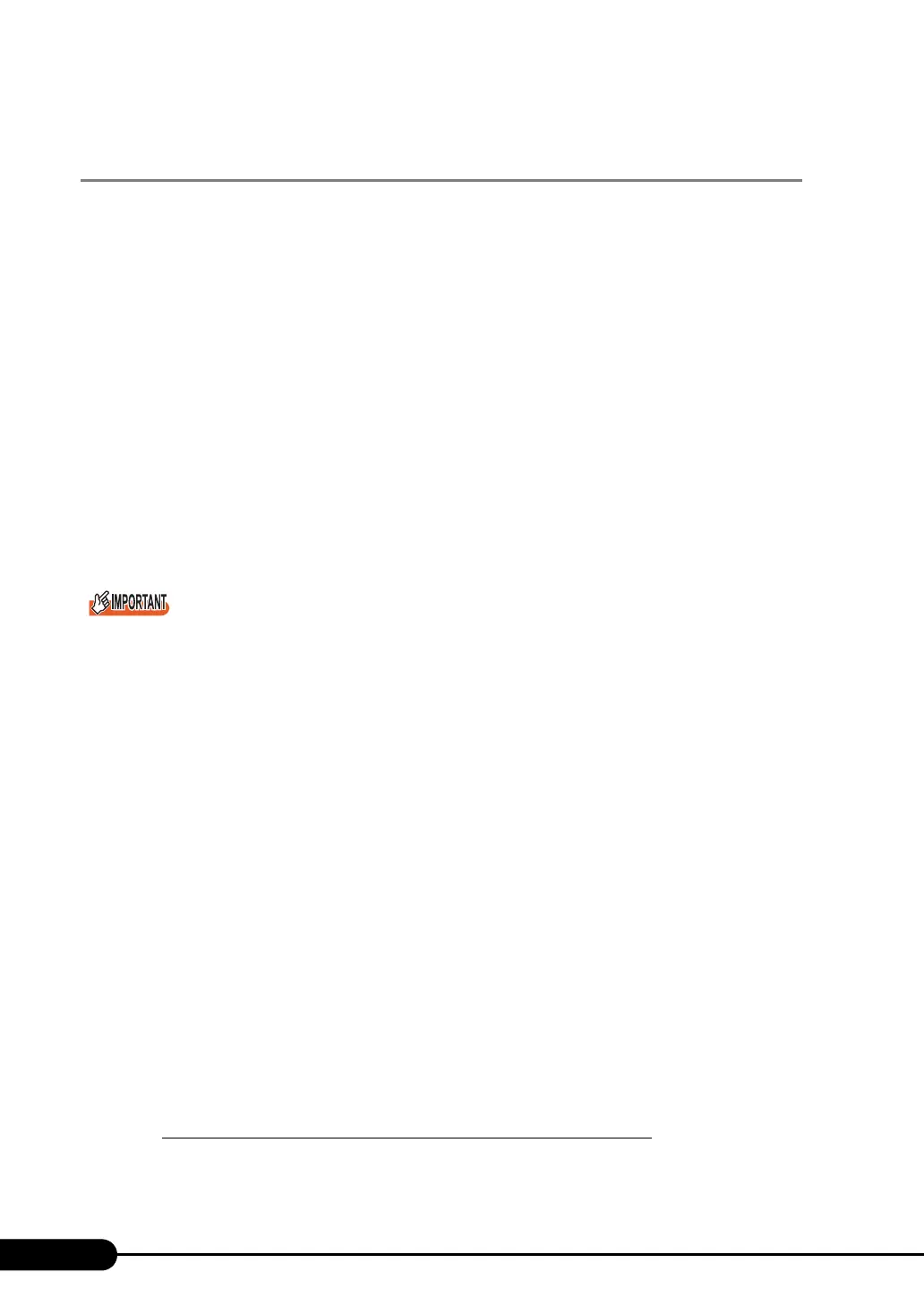100
Chapter 3 OS Installation Using ServerStart
3.4.6 Starting Remote Installation Using a Remote
Resource Server
In remote installation using a remote resource server, installation is performed using shared resources on
the remote resource server.
Perform "3.4.4 Preparation of Remote Resources" (
pg.95) before starting installation.
■ Configuring a Remote Floppy
A remote floppy is a shared folder for storing and using a configuration file on the network, instead of
loading it from the ServerStart floppy disk. When the server does not have a floppy disk drive and
installation is performed in guided mode or expert mode, use a remote floppy.
1 Create a new folder in the shared folder on the remote resource server.
E.g.: C:\export\ServerStart\Floppy
2 Create a "ServerStart Floppy Disk" tag file for the ServerStart floppy disk. Start
up Command Prompt and enter the following command.
C:\>copy nul C:\export\ServerStart\Floppy\"ServerStart Floppy Disk"
If you wish to use the remote OS installation with the remote installation floppy disk, you need to install
512MB or more memory on the target server.
■ Checking Remote Resources
Check that the remote resource server is shared properly.
1 Start up "Command Prompt" on the remote resource server. Enter the following
and press the [Enter] key.
prompt:>net share
Check that the created shared folder is displayed properly.
For the net command, refer to Windows Help.
■ Starting Installation
Start installation from the target server.
● In Guided Mode / Expert Mode
1 Turn on the server and insert the ServerStart CD-ROM immediately.
ServerStart starts up and a message appears prompting you to insert the ServerStart floppy disk.
2 Create a ServerStart floppy disk.
When the ServerStart floppy disk supplied with the server is used
1. Insert the ServerStart floppy disk supplied with the server. Make sure that
"Removable media" and "A:" are selected and click [Create].
The network startup setting window for remote installation appears.
