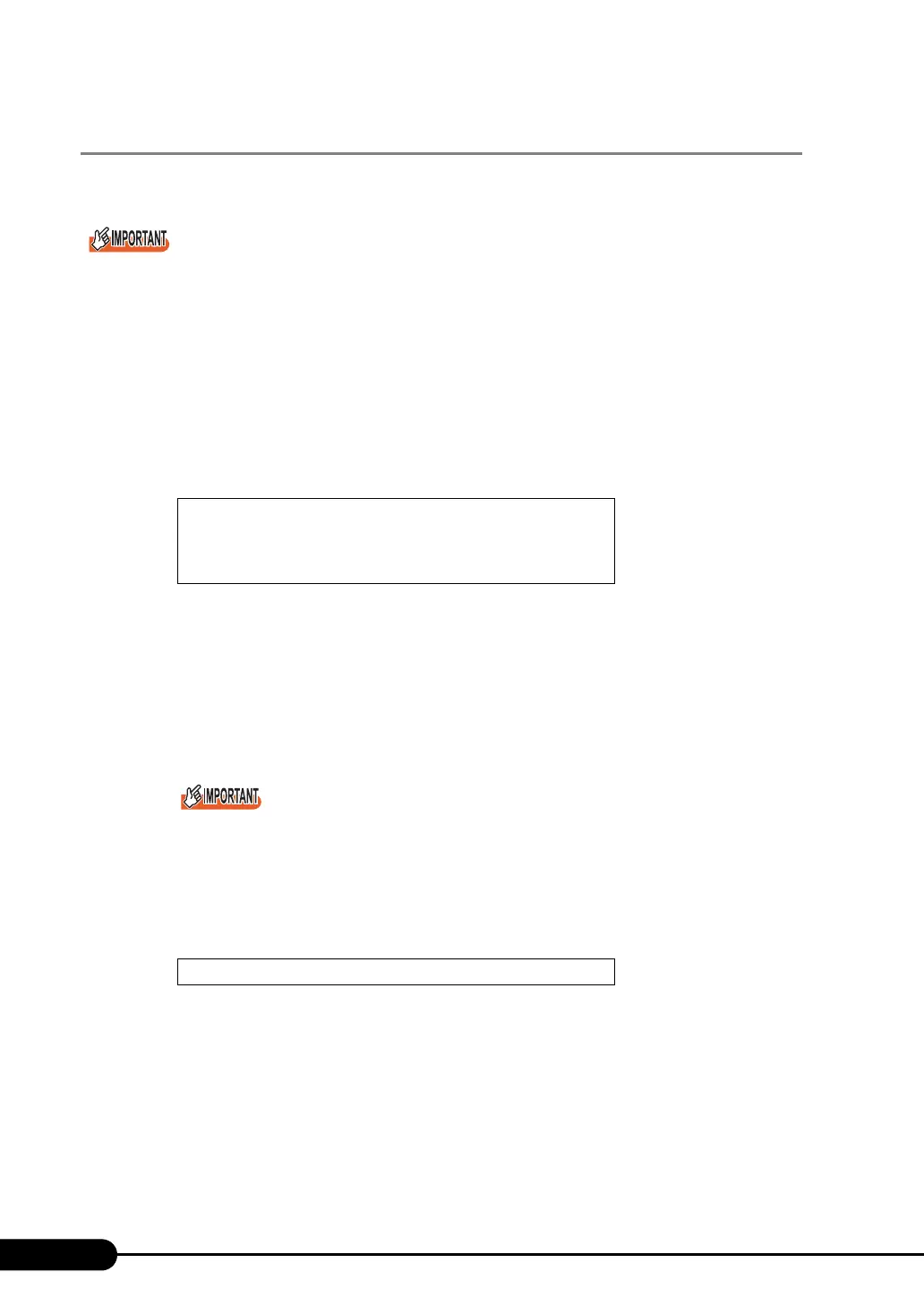138
Chapter 5 Operations after OS Installation
5.3.1 How to Store the BIOS Information
Store the BIOS information according to the following procedures:
Before starting the operation, if the "OS Boot Monitoring" function of ServerView is enabled, disable it
(it is disabled by default).
If you start up the system while the "OS Boot Monitoring" function remains effective, the operation of
the server may become unpredictable at such times as an abrupt power interruption or restart.
If it is necessary to operate the server with the "OS Boot Monitoring" function enabled, enable the
function after storing the BIOS information.
For details of ServerView, refer to "ServerView User's Guide".
1 Turn on the server and insert the "Server Management Tools" disk into the
floppy disk drive.
The window for selecting a keyboard appears.
2 Select a keyboard.
Select "1" for the Japanese keyboard or "2" for the English keyboard. The Japanese keyboard is
selected by default.
3 When the DOS prompt window appears, enter the following command and
press the [Enter] key.
A:\SMT>biossave.bat
If storing has already been performed with Server Management Tools, the stored file must exist
in the floppy disk. In this case, overwriting the file may lead to incompletion of BIOS information
recovery. Move the file to another floppy disk, rename the file, or delete it by executing the fol-
lowing command.
A:\SMT>deldat.bat [Enter]
4 If the BIOS information is stored correctly, the following message appears.
5 Check that the storing information file has been created.
Execute the following command to confirm that "*.SCS" (this file name varies depending on the
BIOS version), "ONLINE.DAT," "OFFLINE.DAT," "LAN_CFG.DAT" and "MUX_CONF.DAT"
files have been created.
A:\SMT>dir
Storing procedure is completed. The server can now be turned off safely.
Please select:
1 = JP Keyboard
2 = US Keyboard
Your selection
NORMAL END
