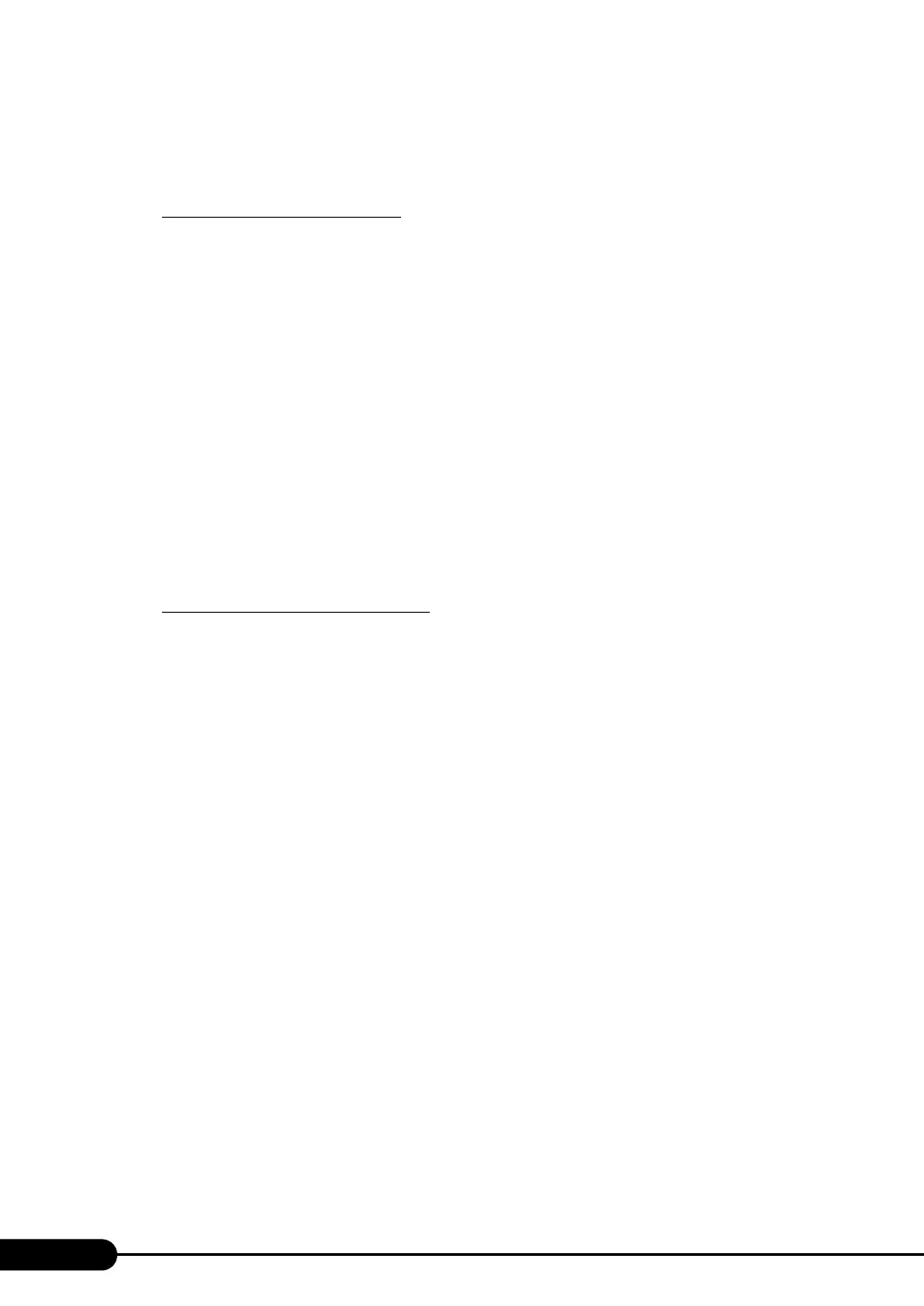118
Chapter 4 Manual OS Installation
9 Install the USB 2.0 driver.
The procedure differs depending on whether Service Pack 4 is applied to the CD-ROM for the
OS used.
When Service Pack 4 is applied
1. Insert the ServerStart CD-ROM into the drive of the server.
When the ServerStart window appears, exit ServerStart.
2. Click [Start] → [Administrative Tools] → [Computer Management].
3. Click [Device Manager] from the displayed list.
4. Double-click [USB 2.0 Root Hub] under [Universal Serial Bus (USB) controller].
The properties window appears.
5. Click the [Driver] tab and click [Update Driver].
The [Device Driver Upgrade Wizard] window appears.
6. Click [Next].
7. Select [Find an optimum driver] and click [Next].
8. Select only [CD-ROM drive] and click [Next].
9. Select [Install another driver] and click [Next].
10. Select [USB 2.0 Root Hub] and click [Next].
When the installation is completed, a completion message appears.
11. Click [Finish].
12. Click [Close] to close the properties window.
When Service Pack 4 is not applied
1. Insert the ServerStart CD-ROM into the drive of the server.
When the ServerStart window appears, exit ServerStart.
2. Click [Start] → [Administrative Tools] → [Computer Management].
3. Click [Device Manager] from the displayed list.
4. Double-click [Universal Serial Bus (USB) controller] under [Other devices].
The properties window appears.
5. Click [Reinstall Driver] in the [General] tab window.
The [Device Driver Upgrade Wizard] window appears.
6. Click [Next].
7. Select [Install an optimum driver (Recommended)] and click [Next].
The [Identify Driver File] window appears.
8. Check [CD-ROM drive] and click [Next].
Detected drivers are displayed.
9. Click [Next].
Driver installation starts. When it is completed, a completion window appears.
10. Click [Finish].
11. Click [Close] to close the properties window.
