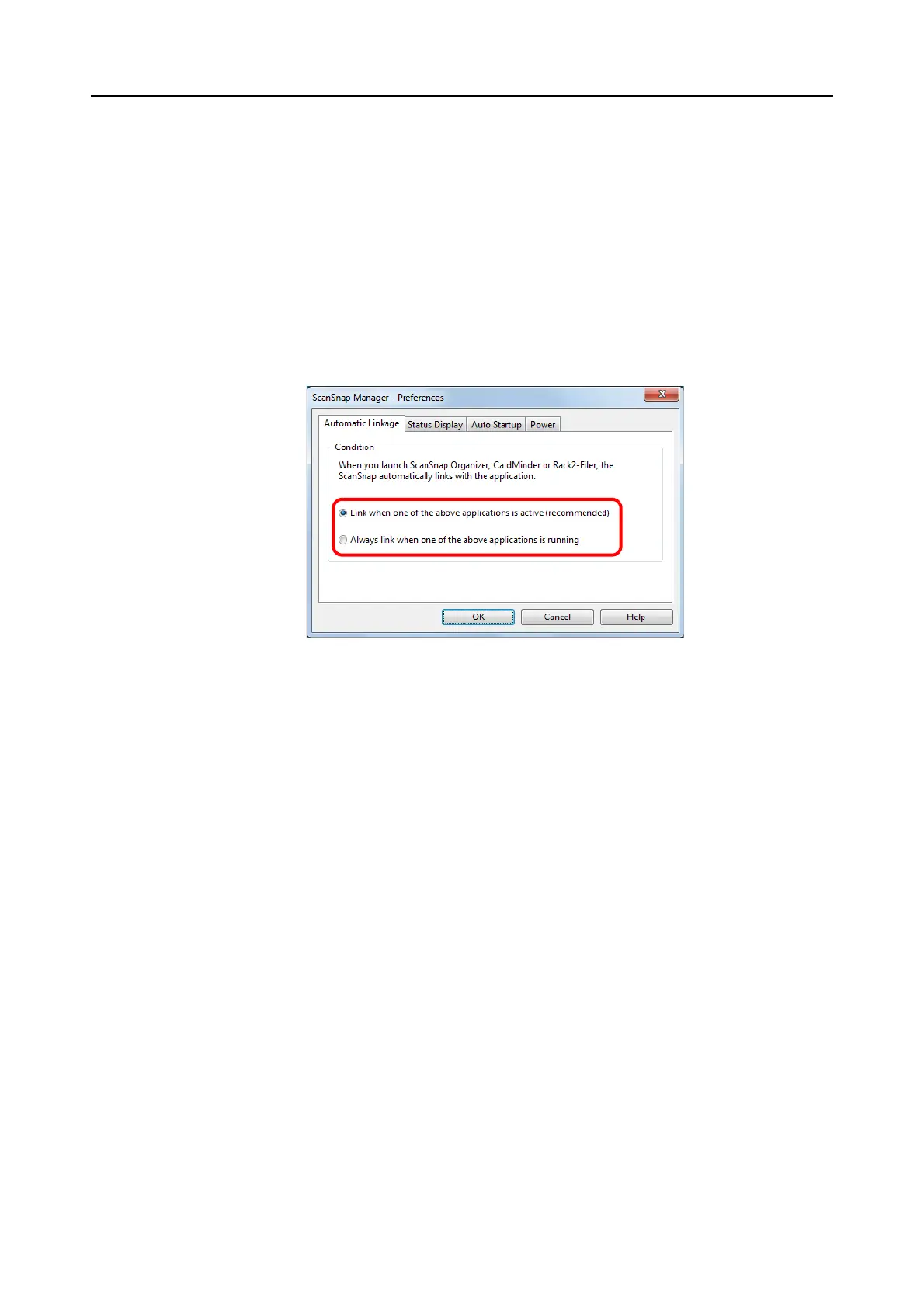Configuring ScanSnap Manager (for Windows Users)
104
Changing Automatic Linkage Mode
Change automatic linkage mode options in the following procedure.
1. Select [Help] J [Preferences] from the Right-Click Menu.
For details about the Right-Click Menu, refer to "Right-Click Menu" (page 71).
D The [ScanSnap Manager - Preferences] dialog box appears.
2. Select the automatic linkage mode in the [Automatic Linkage] tab.
3. Click the [OK] button to close the [ScanSnap Manager - Preferences]
dialog box.
D Application will link with ScanSnap Manager using the linkage mode you selected.
