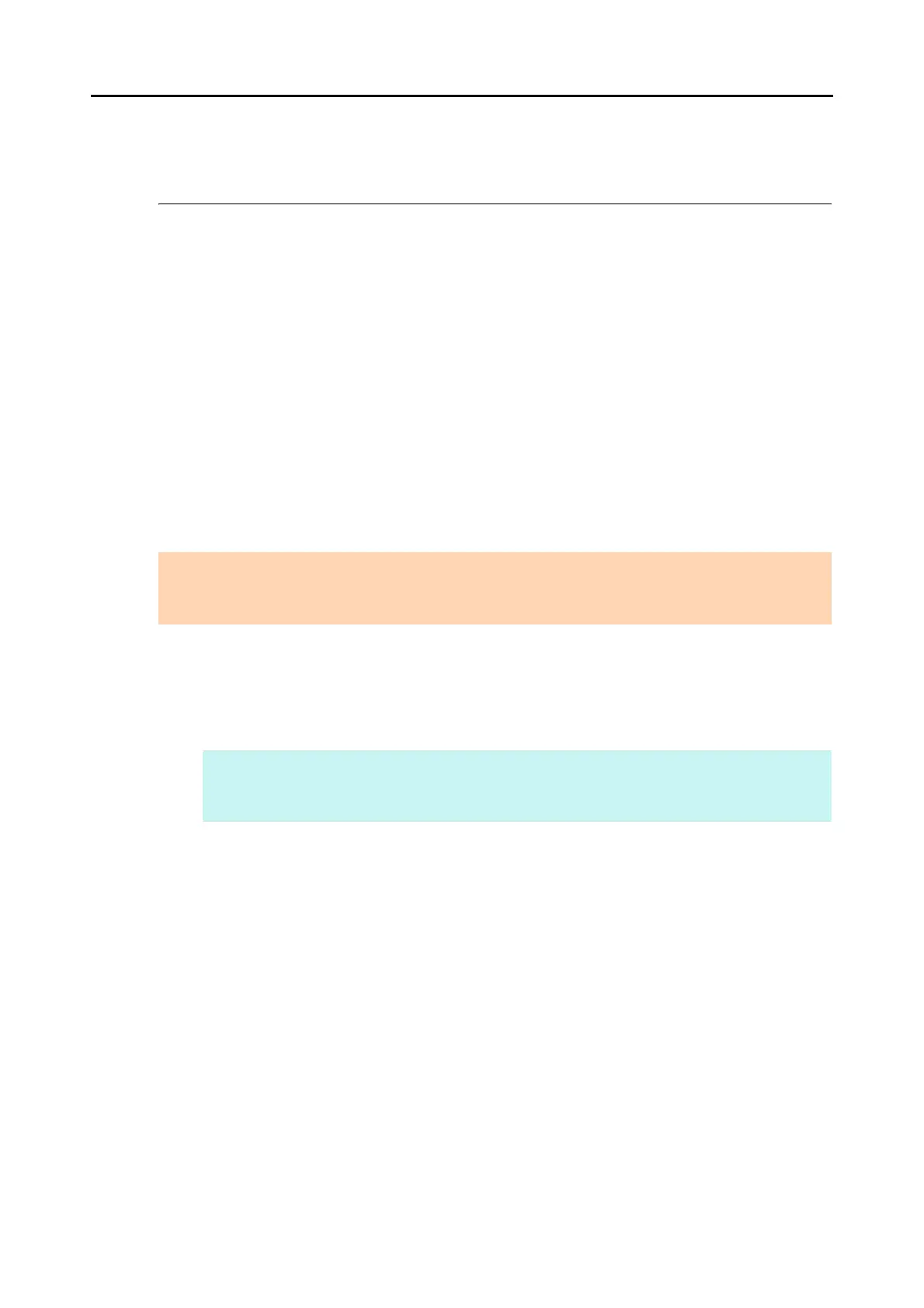Updating ScanSnap Manager
466
Updating ScanSnap Manager
Updates are released regularly in an effort to improve the usability and functionality of
ScanSnap Manager.
This section explains how to update ScanSnap Manager.
For details about updates of the software bundled with the ScanSnap, visit the following web
page:
http://scansnap.fujitsu.com/g-support/en/
■ Updating in Windows
Update ScanSnap Manager in the following procedure.
We recommend that you run the update regularly.
1. Select [Help] J [Online Update] from the Right-Click Menu.
For details about the Right-Click Menu, refer to "Right-Click Menu" (page 71).
D A confirmation message appears.
ATTENTION
z It is necessary to have a browser with Internet access to perform the update.
z Always log on as a user with Administrator privileges.
HINT
You can also update ScanSnap Manager by selecting [Start] menu J [All Programs] J [ScanSnap
Manager] J [Online Update].
