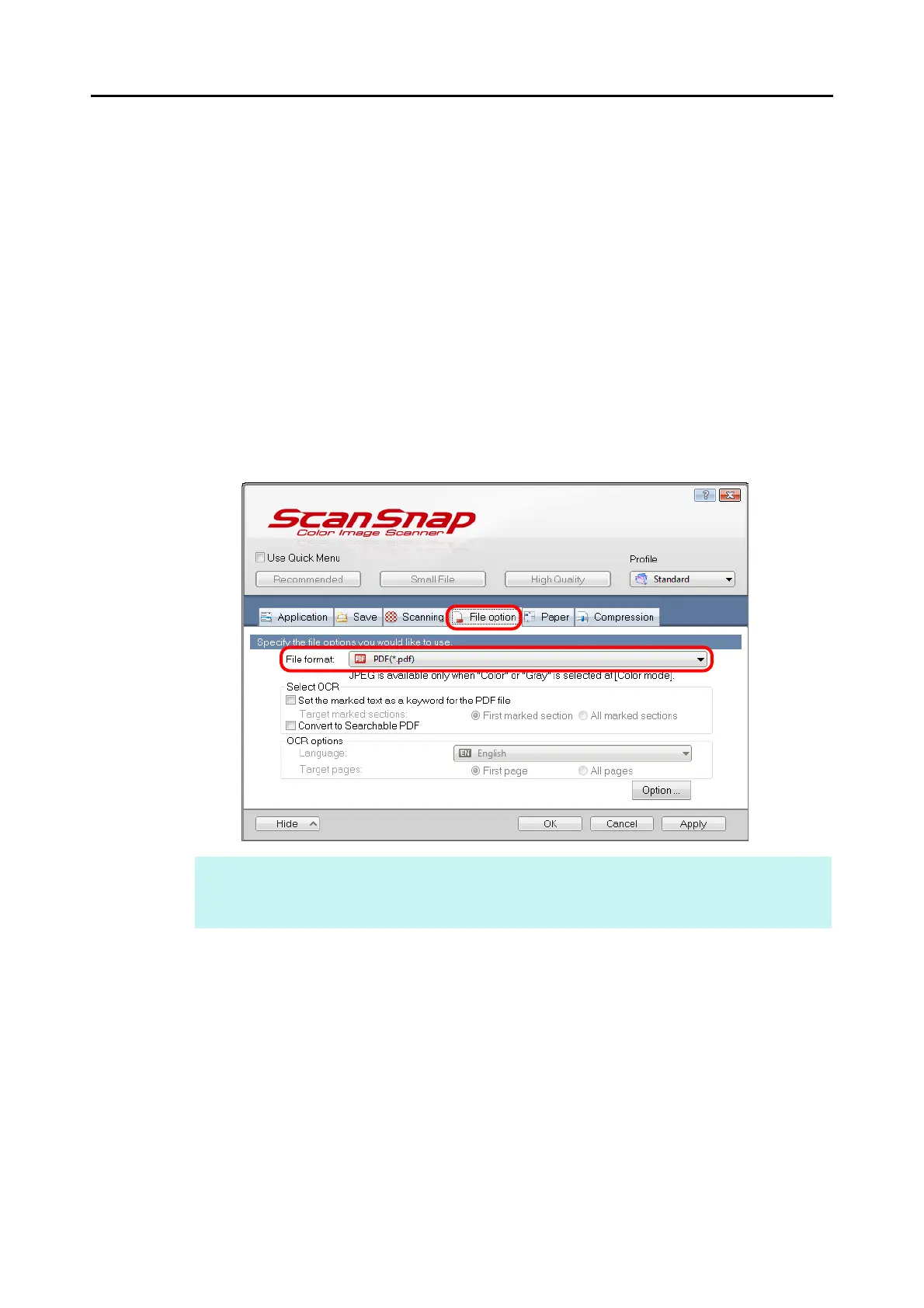Using the ScanSnap in Various Ways (for Windows Users)
259
■ Creating Searchable PDF Files
The ScanSnap is able to perform text recognition on a scanned image automatically and
create a searchable PDF file.
To create searchable PDF files, change the settings in the following procedure.
1. Select [Scan Button Settings] from the Right-Click Menu.
For details about the Right-Click Menu, refer to "Right-Click Menu" (page 71).
D The ScanSnap setup dialog box appears.
2. In the [File format] drop-down list in the [File option] tab, select [PDF
(*.pdf)].
HINT
It is recommended that you select [Better] or [Best] for [Image quality] in the [Scanning] tab of the
ScanSnap setup dialog box.
