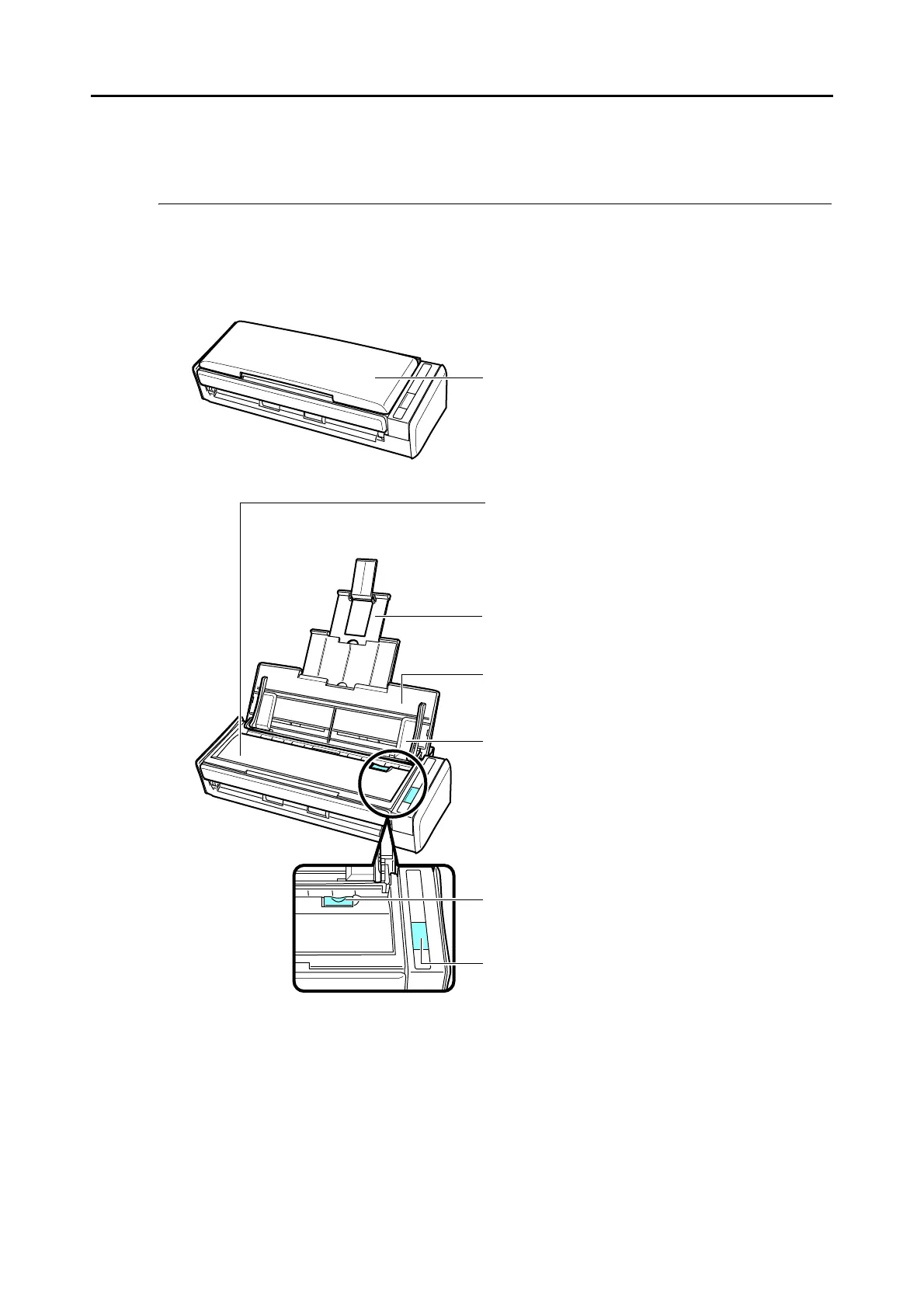Parts and Functions
22
Parts and Functions
This section explains names and functions of the ScanSnap parts.
■ Front
* : When the ScanSnap has turned off automatically, either press the [Scan] button, or close the
ADF paper chute (cover), then open it again to turn the ScanSnap back on. Note that pressing
the [Scan] button when the ScanSnap is turned off will not start scanning.
For details, refer to "ScanSnap's auto power off" (page 30).
ADF paper chute (cover) (*)
Open to use the ScanSnap.
D Opening the ADF paper chute (cover) turns on the
ScanSnap.
Extension
Pull out when scanning long documents.
ADF release tab
Pull this tab to open the ADF top section.
[Scan] button (*)
Press this button to start scanning.
It indicates the status of the ScanSnap as follows:
Blue (lit) : Ready
Blue (flashing) : Scanning
Orange (flashing) : Error
ADF paper chute (cover)
You can load the document here after opening it.
ADF top section
Open to remove jammed documents, replace the pad
assy and the pick roller, or clean the inside of the
ScanSnap.
Side guide
Adjust to the width of documents to prevent them
from getting skewed.
