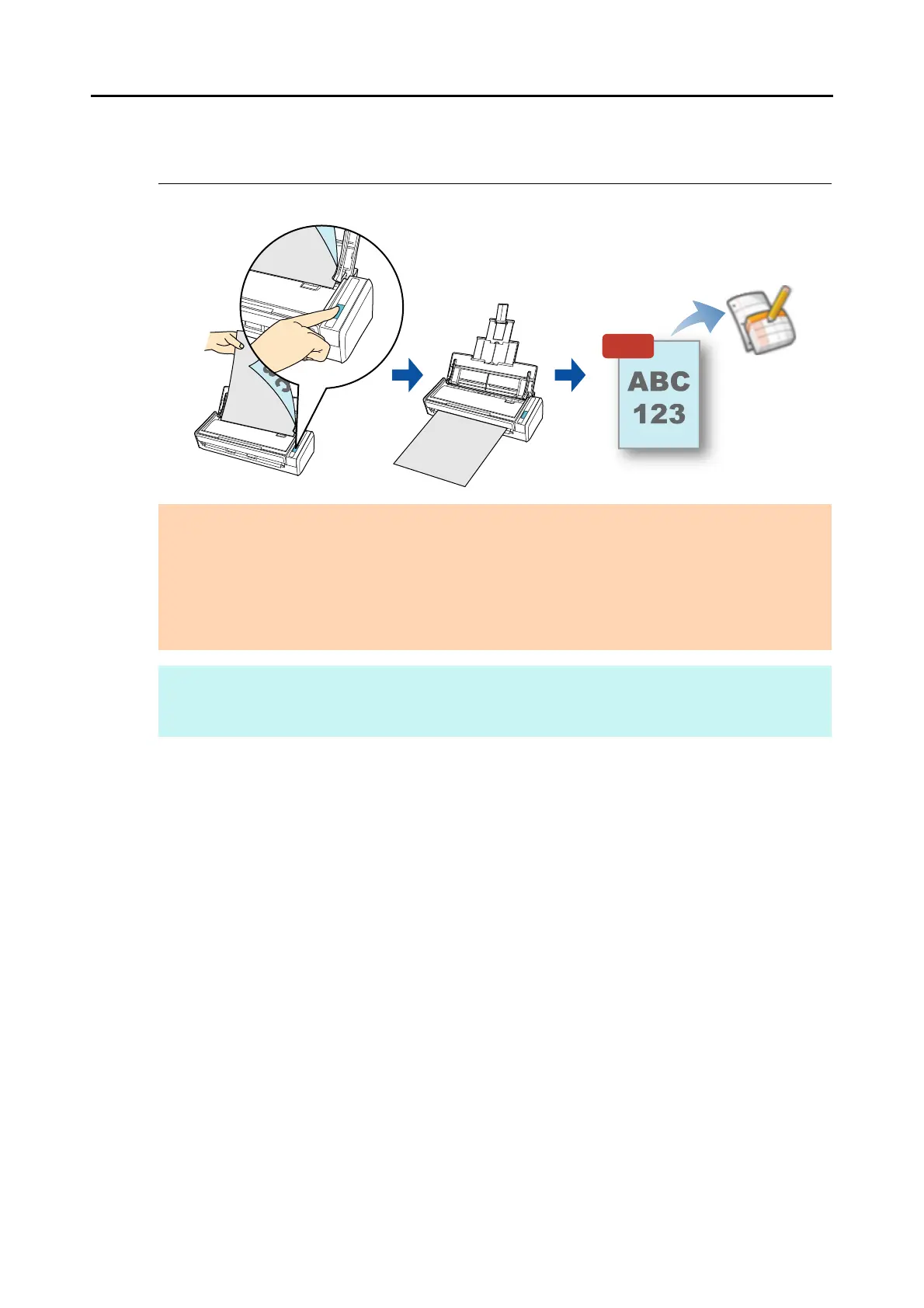Cloud Services (for Windows Users)
206
■ Saving Documents to Google Docs
This section explains how to save the scanned image as a PDF file to Google Docs.
For details about the procedure to scan and save the scanned image to Google Docs using or
without using the Quick Menu, refer to the following:
z Using the Quick Menu (J page 207)
z Without Using the Quick Menu (J page 211)
ATTENTION
z You need to create a Google account (free).
z You need to have .NET Framework 3.0 installed in order to use this function.
Note that .NET Framework 3.0 is also included in .NET Framework 3.5 (SP1 or later).
It is recommended that you use .NET Framework 3.5 (SP1 or later) by updating Windows.
If .NET Framework 4 or later is already installed, you need to install .NET Framework 3.0 separately
because .NET Framework 3.0 is not included in .NET Framework 4 or later version.
HINT
ScanSnap Folder can also be used for this operation. For details, refer to "ScanSnap Folder Operations"
(page 232).
