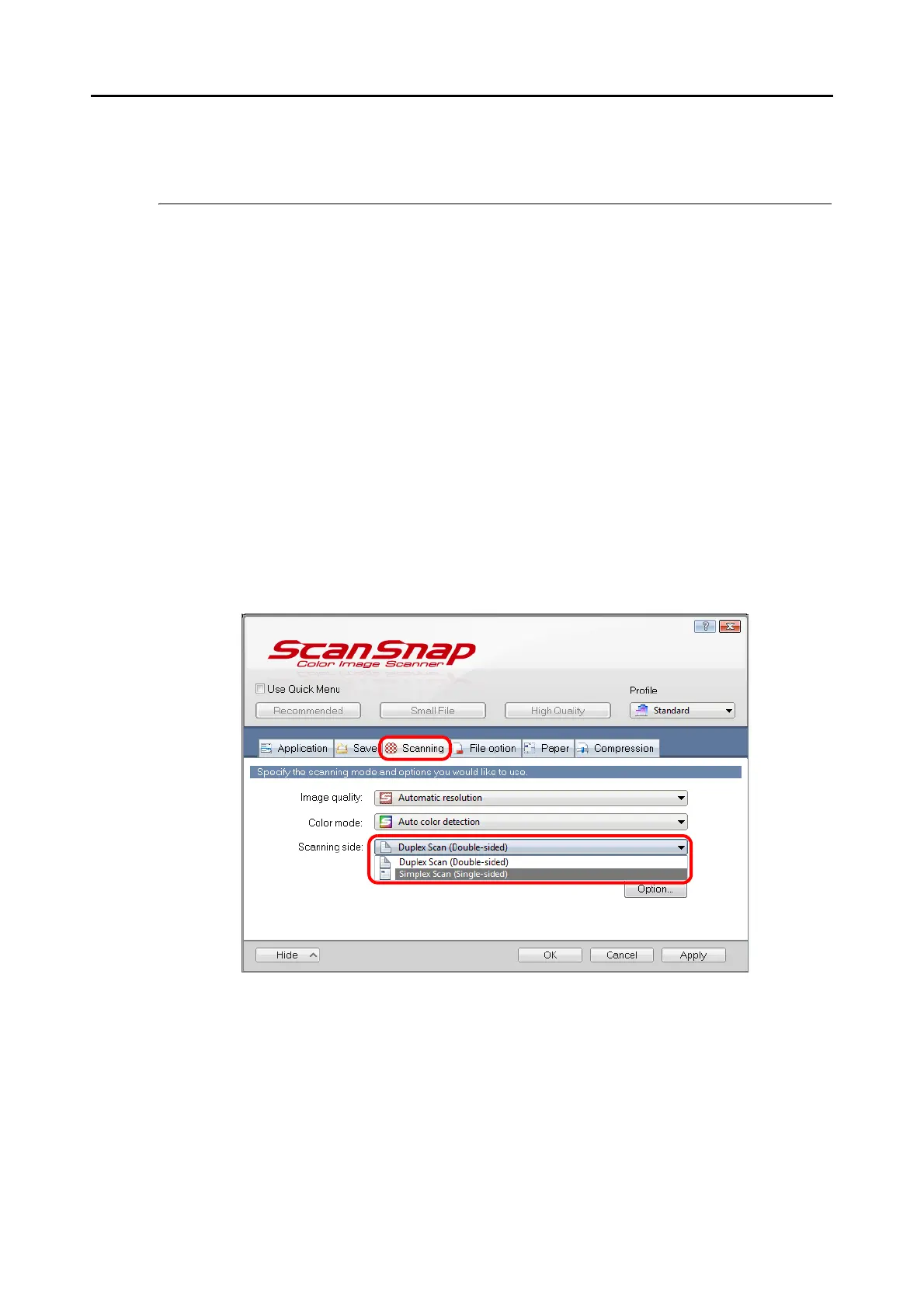Using the ScanSnap in Various Ways (for Windows Users)
240
Using the ScanSnap in Various Ways
This section explains about various ways of using the ScanSnap.
■ Scanning Only One Side of a Document
By default, the ScanSnap scans in duplex mode.
To perform simplex scanning, perform the following steps to change the setting.
1. Select [Scan Button Settings] from the Right-Click Menu.
For details about the Right-Click Menu, refer to "Right-Click Menu" (page 71).
D The ScanSnap setup dialog box appears.
2. In the [Scanning side] drop-down list in the [Scanning] tab, select
[Simplex Scan (Single-sided)].
3. Click the [OK] button to close the ScanSnap setup dialog box.
4. Load a document in the ScanSnap.
For details about how to load documents, refer to "How to Load Documents" (page 33).
