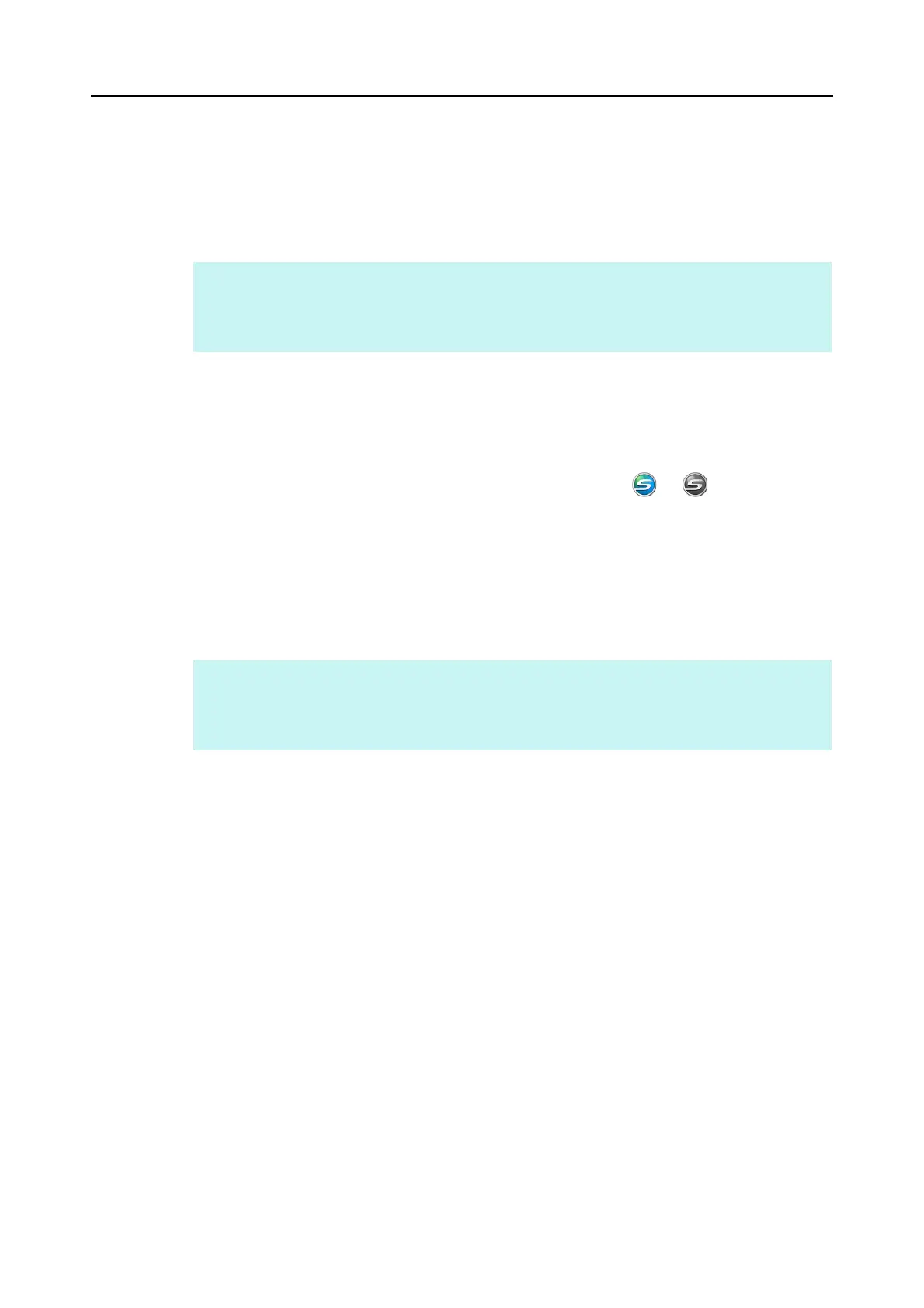How to Perform a Scan (for Mac OS Users)
286
■ Finishing ScanSnap Operation
Exiting ScanSnap Manager
Select [Quit] from the ScanSnap Manager menu.
Normally, you do not have to exit ScanSnap Manager.
Disconnecting the ScanSnap
1. Close the ADF paper chute (cover) to turn off the ScanSnap.
D The ScanSnap Manager icon in the Dock changes from to .
2. Disconnect the USB cable from the computer.
3. Unplug the power cable (or the USB bus power cable) from the AC outlet
(or the computer).
HINT
You cannot use the ScanSnap after exiting ScanSnap Manager.
From Finder, select [Applications] and double-click [ScanSnap] J [ScanSnap Manager] to start up
ScanSnap Manager when you want to use the ScanSnap.
HINT
The ScanSnap does not have a power switch and is turned ON/OFF in conjunction with the
computer's power. The ScanSnap can also be automatically turned ON/OFF by opening or closing
the ADF paper chute (cover).
