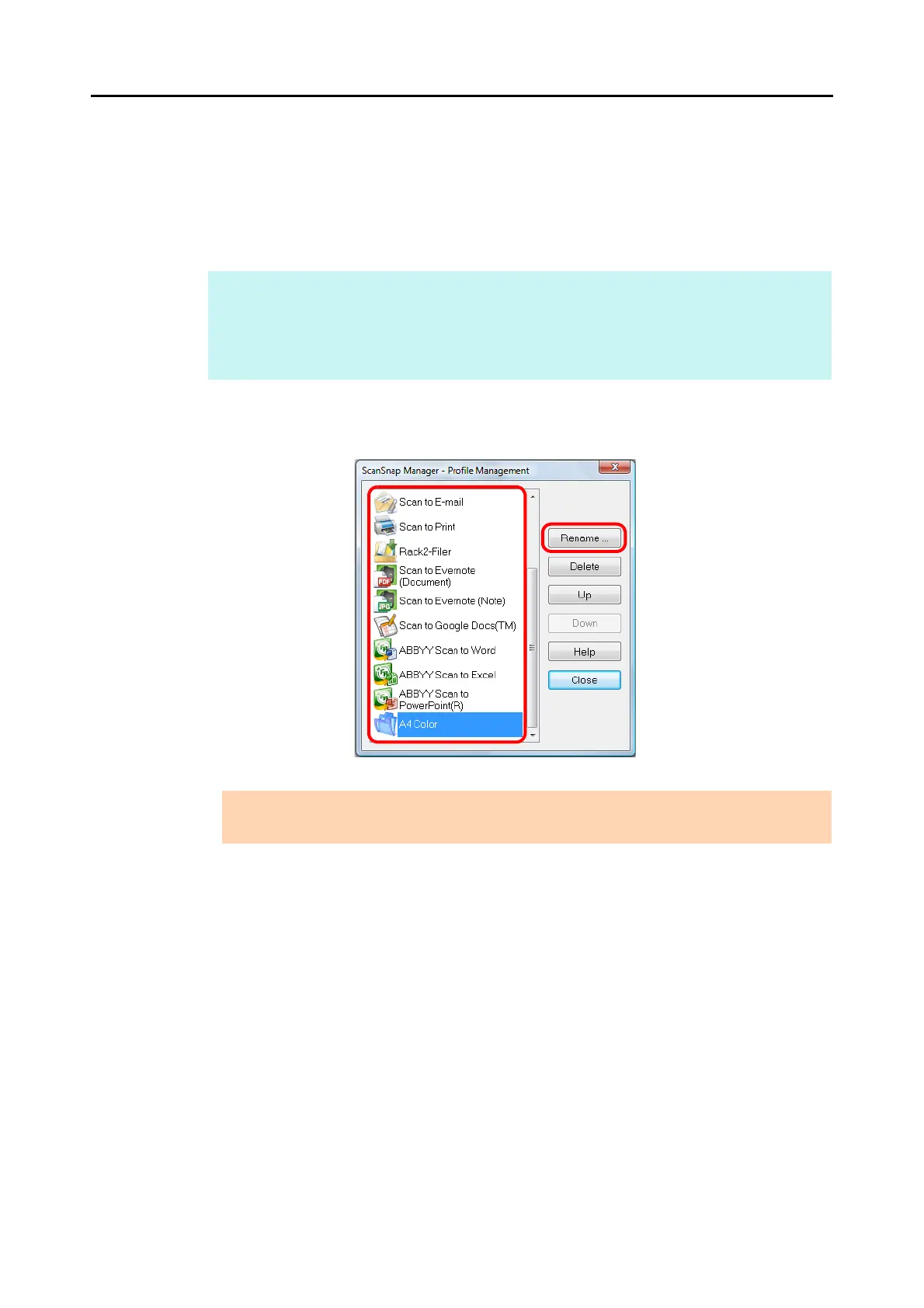Configuring ScanSnap Manager (for Windows Users)
99
Renaming Profiles
1. Select [Profile Management] from the Right-Click Menu.
For details about the Right-Click Menu, refer to "Right-Click Menu" (page 71).
D The [ScanSnap Manager - Profile Management] dialog box appears.
2. Select a profile and click the [Rename] button.
D The [Rename] dialog box appears.
HINT
z If you cannot select [Profile Management] in the Right-Click Menu, clear the [Use Quick Menu]
check box in the ScanSnap setup dialog box.
z You can also display the [ScanSnap Manager - Profile Management] dialog box by selecting
[Profile Management] from the [Profile] drop-down list in the ScanSnap setup dialog box.
ATTENTION
The [Standard] profile cannot be renamed.
