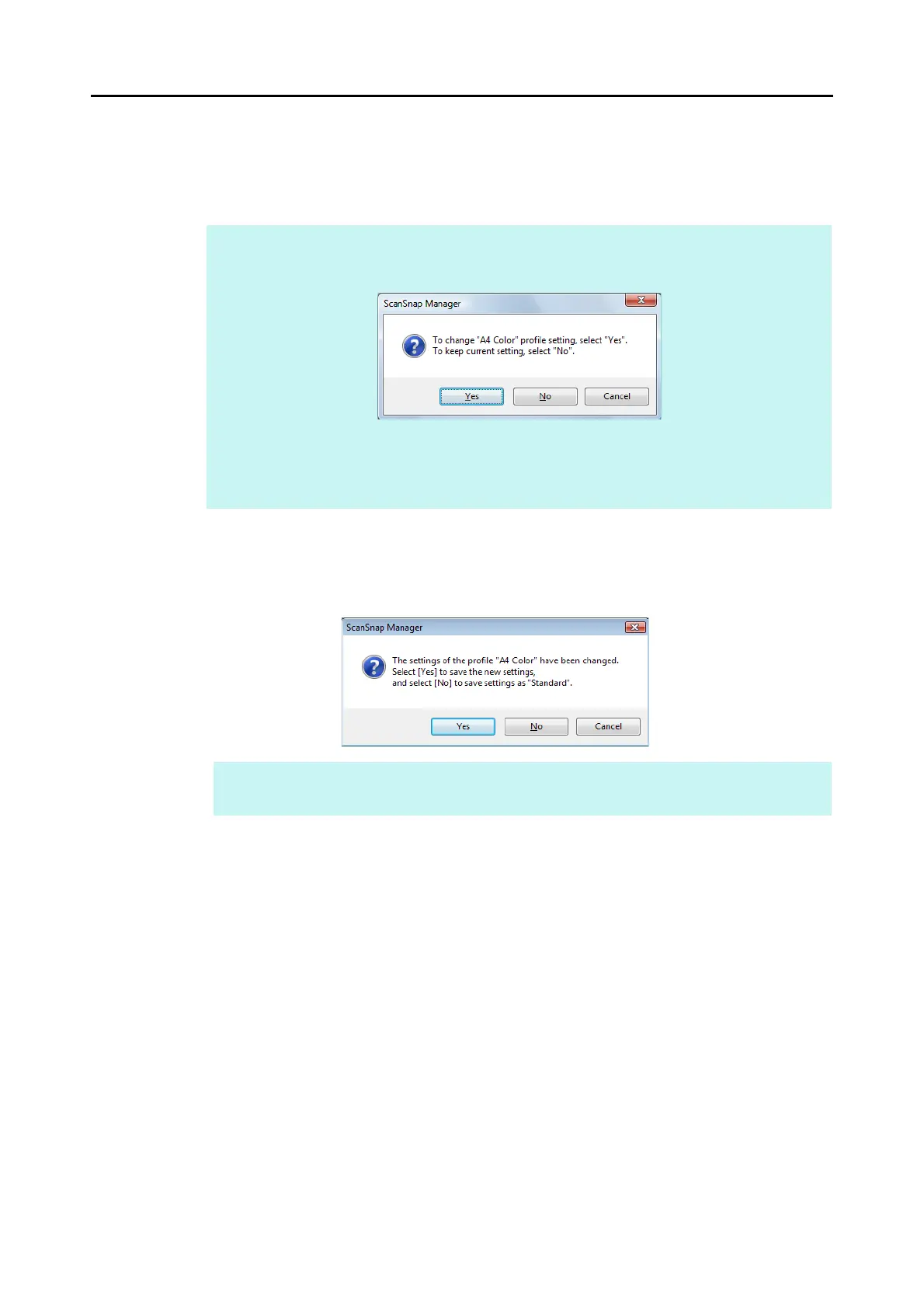Configuring ScanSnap Manager (for Windows Users)
98
4. When you finish changing the settings for the selected profile, click the
[OK] button.
D A confirmation message appears.
5. To overwrite the profile, click the [Yes] button. To save the settings as
"Standard", click the [No] button.
HINT
If you select another profile from the [Profile] drop-down list before clicking the [OK] button, the
following message appears.
When you click the [Yes] button, the modified settings are overwritten and the profile switches to
the one you selected from the [Profile] drop-down list.
When you click the [No] button, the modified settings are canceled and the profile switches to the
one you selected from the [Profile] drop-down list.
HINT
The confirmation message does not appear when the [Standard] profile is selected in step 2.
