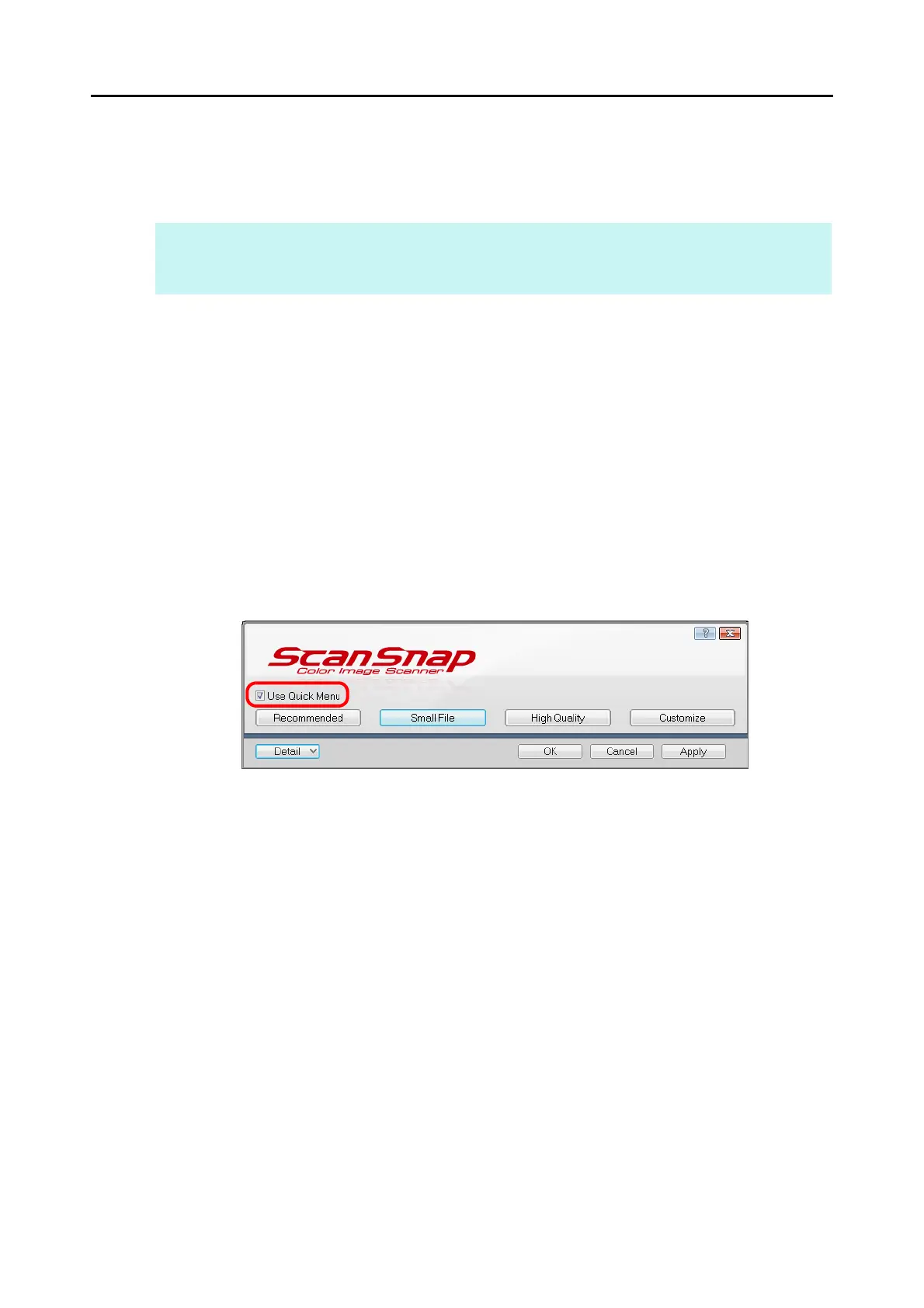How to Perform a Scan (for Windows Users)
75
There are two ways to perform scanning, either with the Quick Menu or without using the
Quick Menu. For details, refer to the following:
z Using the Quick Menu (J page 75)
z Without Using the Quick Menu (J page 81)
■ Using the Quick Menu
The following explains the procedure for scanning by using the Quick Menu.
1. Select [Scan Button Settings] from the Right-Click Menu.
For details about the Right-Click Menu, refer to "Right-Click Menu" (page 71).
D The ScanSnap setup dialog box appears.
2. Select the [Use Quick Menu] check box.
HINT
ScanSnap Folder can also be used to scan documents. For details, refer to "ScanSnap Folder Operations"
(page 232).
