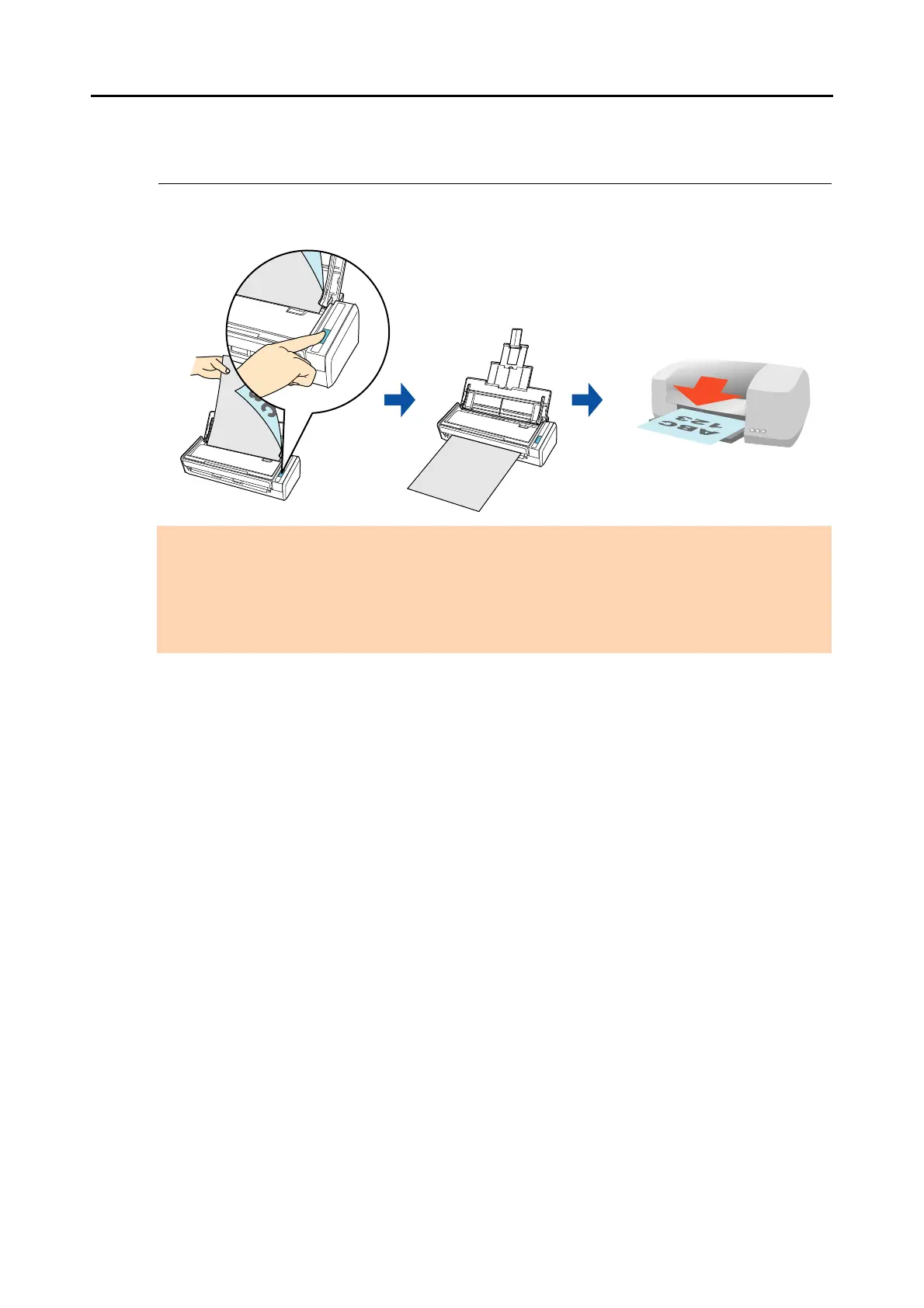Actions (for Windows Users)
128
■ Using the ScanSnap as a Copy Machine
This section explains how to print the scanned image with a printer.
When a printer links with ScanSnap Manager, the ScanSnap can be used as a copy machine.
For details about the procedure to scan and print the scanned image using or without using
the Quick Menu, refer to the following:
z Using the Quick Menu (J page 129)
z Without Using the Quick Menu (J page 132)
ATTENTION
z Note that shadows around the edges of the document may appear as lines on the generated scanned
image, depending on the scanning method and paper conditions. If you print such an image, the printed
image will also have lines appearing in it.
z The scanned image will be printed at a resolution of 150 dpi regardless of the settings specified for
[Image quality] in the [Scanning] tab.
