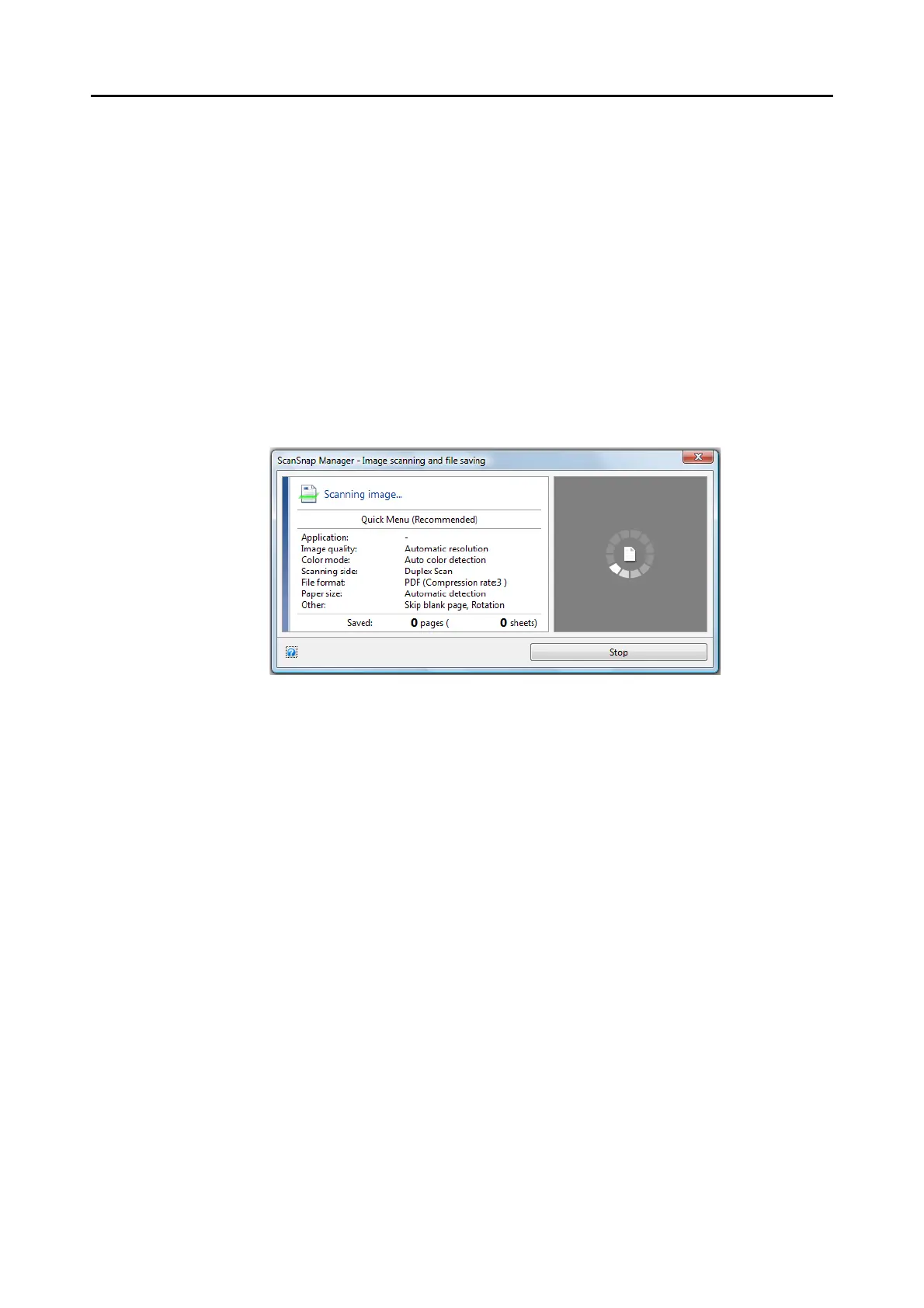Configuring ScanSnap Manager (for Windows Users)
107
■ Showing the Scanning Progress
When scanning starts, the [ScanSnap Manager - Image scanning and file saving] dialog box
appears.
The [ScanSnap Manager - Image scanning and file saving] dialog box consists of the
following:
z Scan status
z Scan settings
z Saved
z Preview
Also, note that you can stop scanning by clicking the [Stop] button in the [ScanSnap Manager
- Image scanning and file saving] dialog box.
For details about how to stop scanning, refer to "Stopping the Scan" (page 84).
The [ScanSnap Manager - Image scanning and file saving] dialog box closes automatically
after saving the scanned image of the last page scanned.
