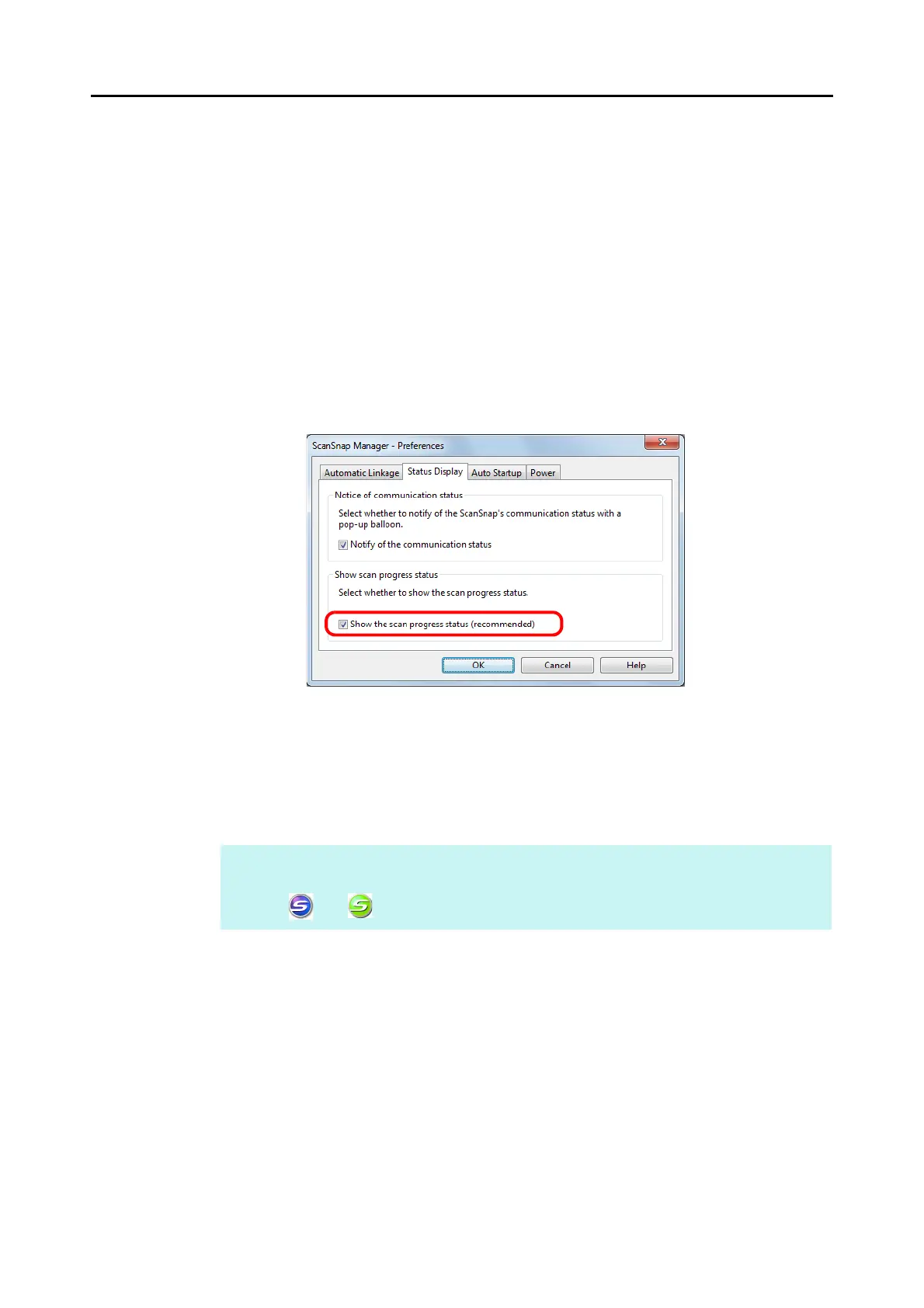Configuring ScanSnap Manager (for Windows Users)
108
Hiding the Scanning Progress Status
You can hide the [ScanSnap Manager - Image scanning and file saving] dialog box in the
following procedure.
1. Select [Help] J [Preferences] from the Right-Click Menu.
For details about the Right-Click Menu, refer to "Right-Click Menu" (page 71).
D The [ScanSnap Manager - Preferences] dialog box appears.
2. In the [Status Display] tab, clear the [Show the scan progress status
(recommended)] check box.
3. Click the [OK] button to close the [ScanSnap Manager - Preferences]
dialog box.
D The [ScanSnap Manager - Image scanning and file saving] dialog box is hidden from
next scanning on.
HINT
When the scanning progress status dialog box is hidden, the ScanSnap Manager icon alternates
between and .
