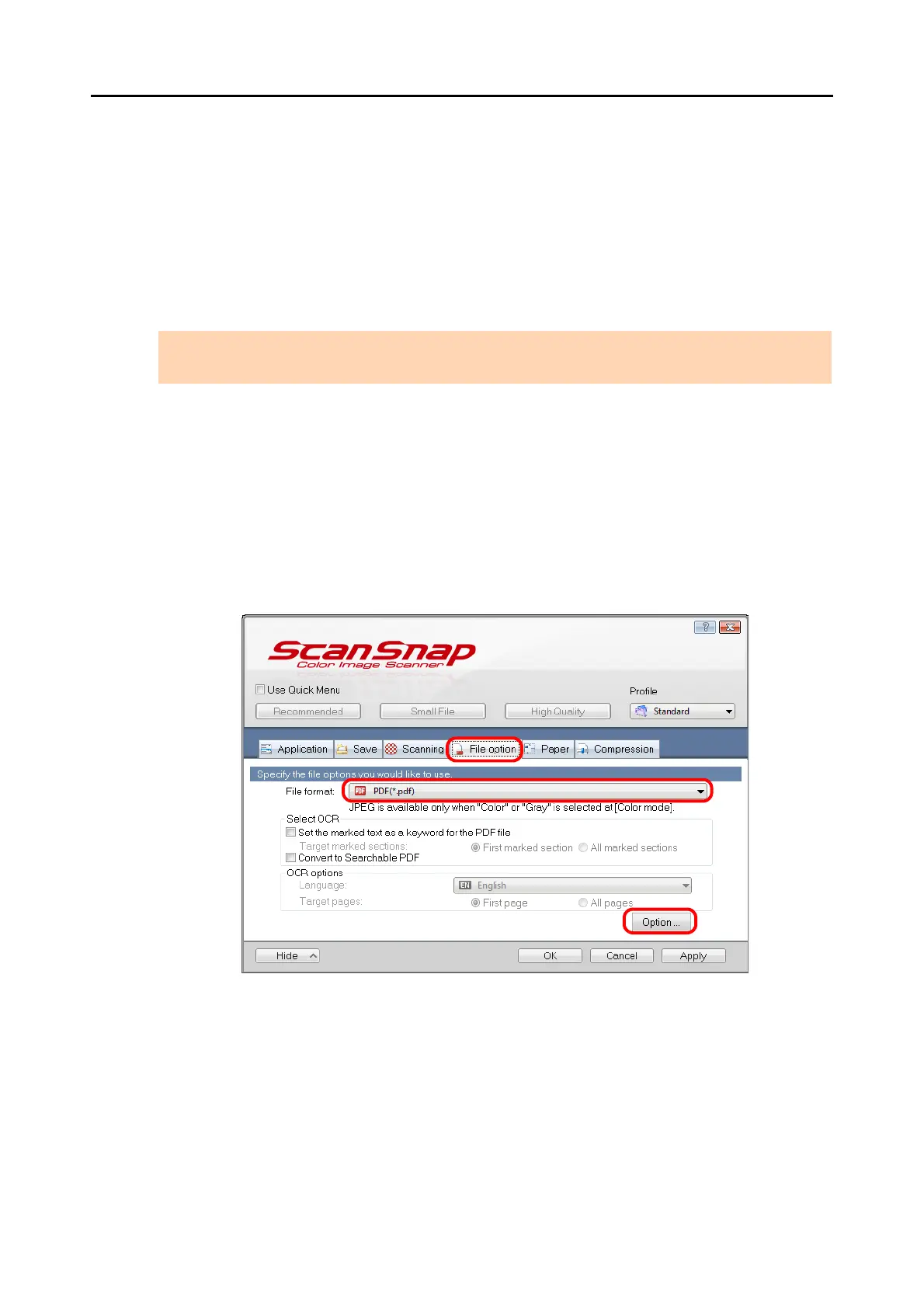Using the ScanSnap in Various Ways (for Windows Users)
267
■ Setting Document Open Passwords for PDF Files
You can set Document Open passwords for PDF files when saving the image data as PDF
files.
Once you set a password for a PDF file, the password-protected PDF files cannot be opened
by anyone except the person who knows the password. You can protect important information
by setting a password for private or confidential documents.
Change the settings to set passwords for PDF files in the following procedure.
1. Select [Scan Button Settings] from the Right-Click Menu.
For details about the Right-Click Menu, refer to "Right-Click Menu" (page 71).
D The ScanSnap setup dialog box appears.
2. In the [File format] drop-down list in the [File option] tab, select [PDF
(*.pdf)], and then click the [Option] button.
D The [PDF file format option] dialog box appears.
ATTENTION
When you use the Quick Menu, you cannot set passwords to scanned documents.
