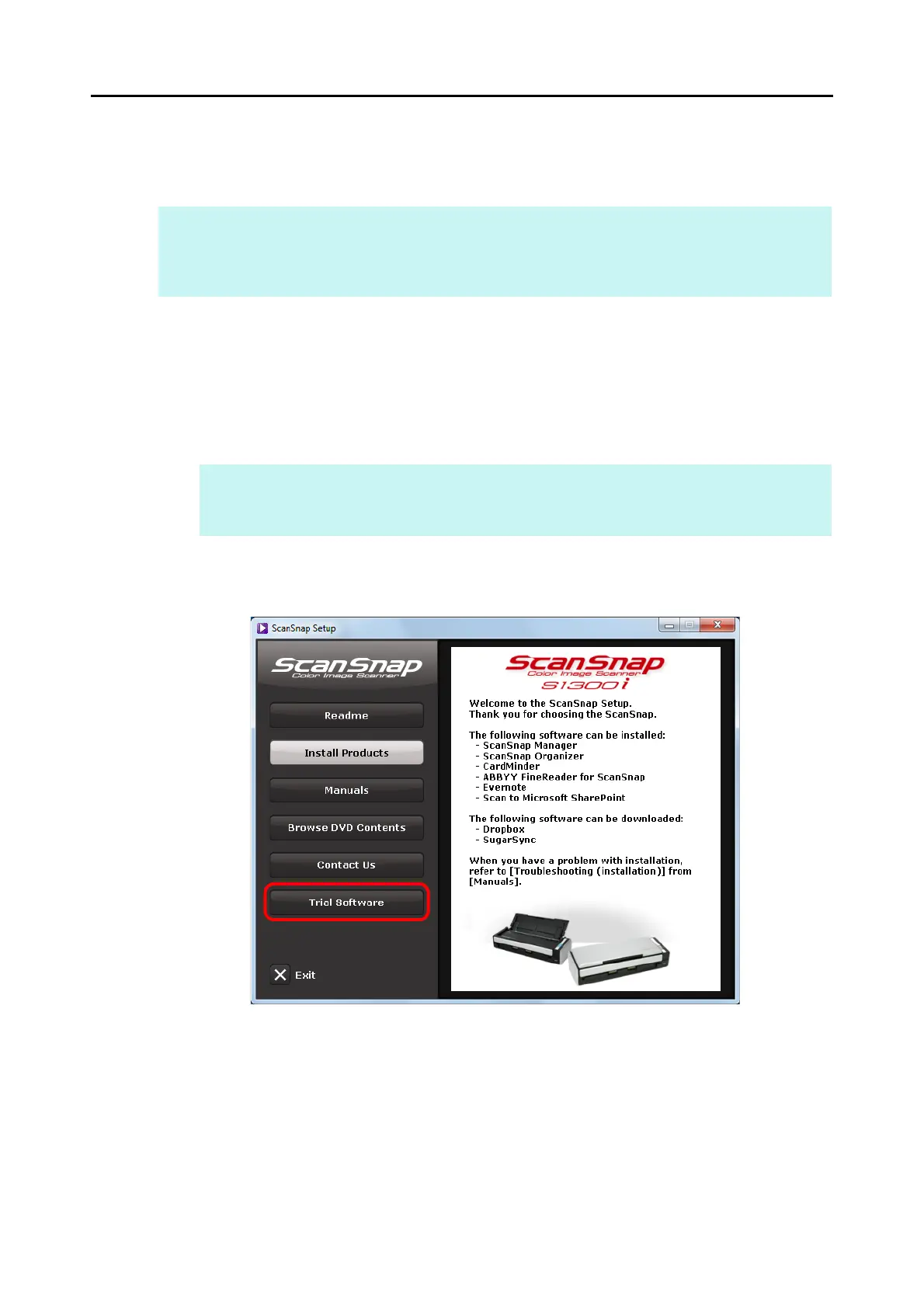Installing in Windows
55
■ Trial Software
The procedure is as follows.
1. Turn on the computer and log on as a user with Administrator privileges.
2. Insert the Setup DVD-ROM into the DVD-ROM drive.
D The [ScanSnap Setup] dialog box appears.
3. Click the [Trial Software] button.
D The [Trial Software] dialog box appears.
HINT
For details about system requirements and installation, refer to "Readme" of the trial version software.
Click on the name of the software in the [Trial Software] dialog box, then click the [Readme] button to
open the Readme file.
HINT
If the [ScanSnap Setup] dialog box does not appear, double-click "ScanSnap.exe" in the Setup
DVD-ROM via Windows Explorer.
