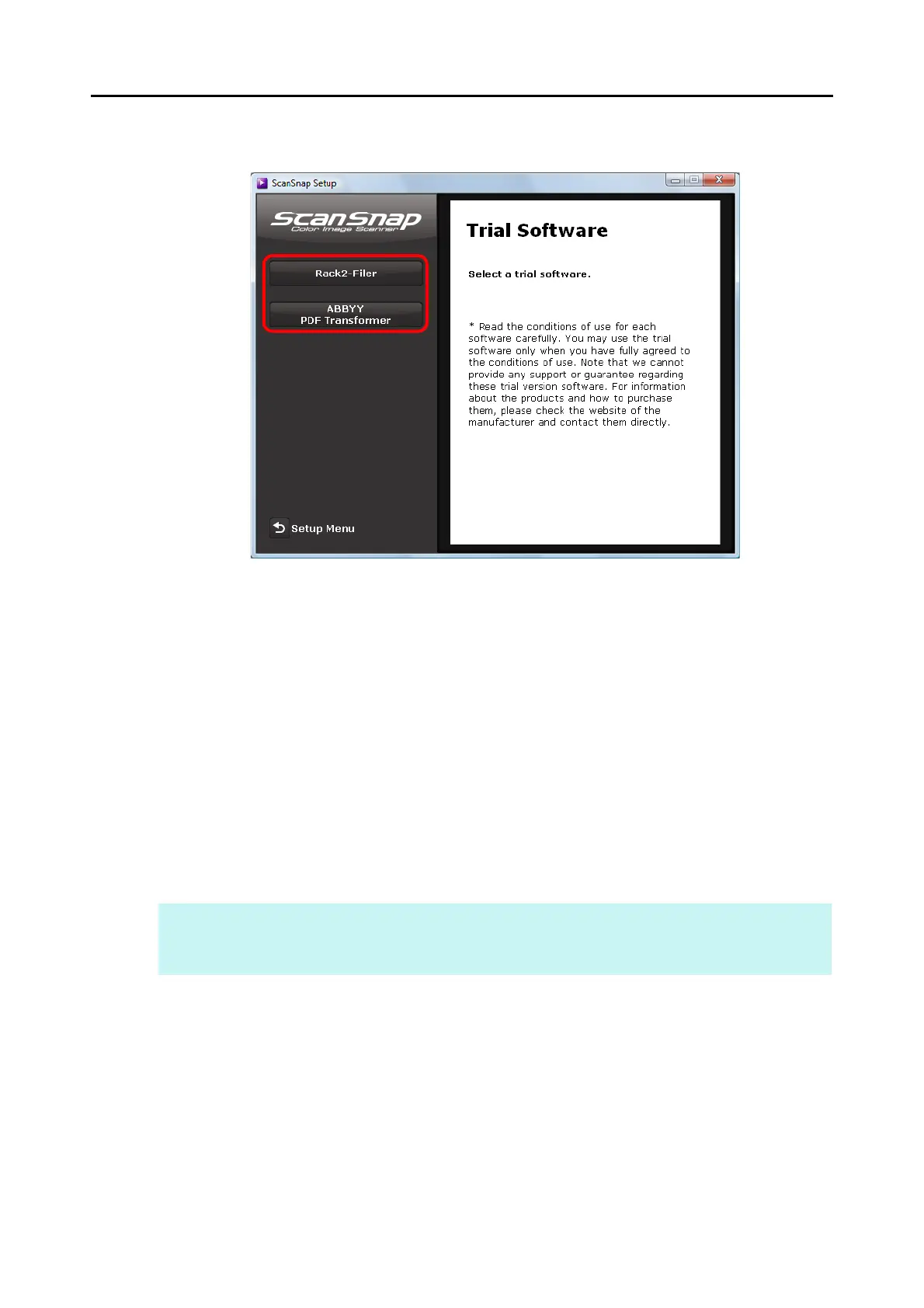Installing in Windows
56
4. Click the button of the trial software you want to install.
D The setup dialog box of the trial software appears (e.g. [Rack2-Filer Setup]).
5. Click the [Install Product] button.
D Installation starts.
6. Follow the instructions on the screen to complete the installation.
7. Click the [Finish] button when the installation complete notification is
displayed.
8. Remove the Setup DVD-ROM from the DVD-ROM drive.
HINT
For details about how to use trial versions of the software, refer to the software manual. Click the
[Manuals] button in the setup dialog box of the trial software to open the manual.
