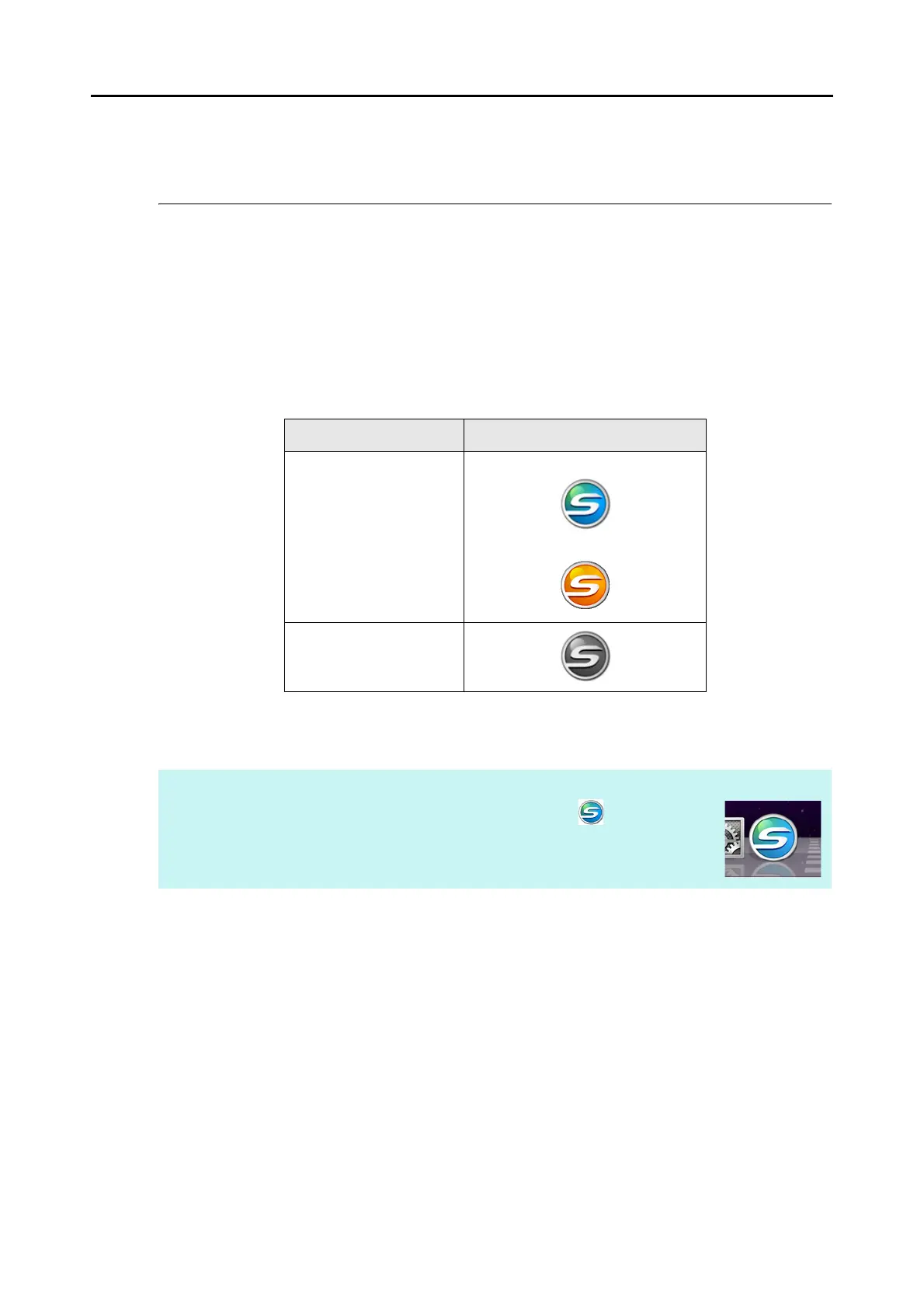ScanSnap Manager Icon and Operations (for Mac OS Users)
272
ScanSnap Manager Icon and Operations
All operations on the ScanSnap are managed in ScanSnap Manager.
The ScanSnap Manager icon appears in the Dock to indicate that ScanSnap Manager is
running. The icon automatically appears in the Dock when Mac OS starts up.
The ScanSnap Manager icon indicates whether or not ScanSnap Manager is successfully
communicating with the ScanSnap. The appearance of the icon changes according to the
communication status as shown below.
This guide uses examples of power cable connection.
A menu is displayed when you click the ScanSnap Manager icon while pressing the [control]
key on the keyboard.
Status ScanSnap Manager icon
Communicating
Power cable connection
USB bus power cable connection
Not communicating
HINT
When you add the ScanSnap Manager icon to the Dock, normally appears.
A blue light appears under the ScanSnap Manager icon when ScanSnap Manager is
running.
