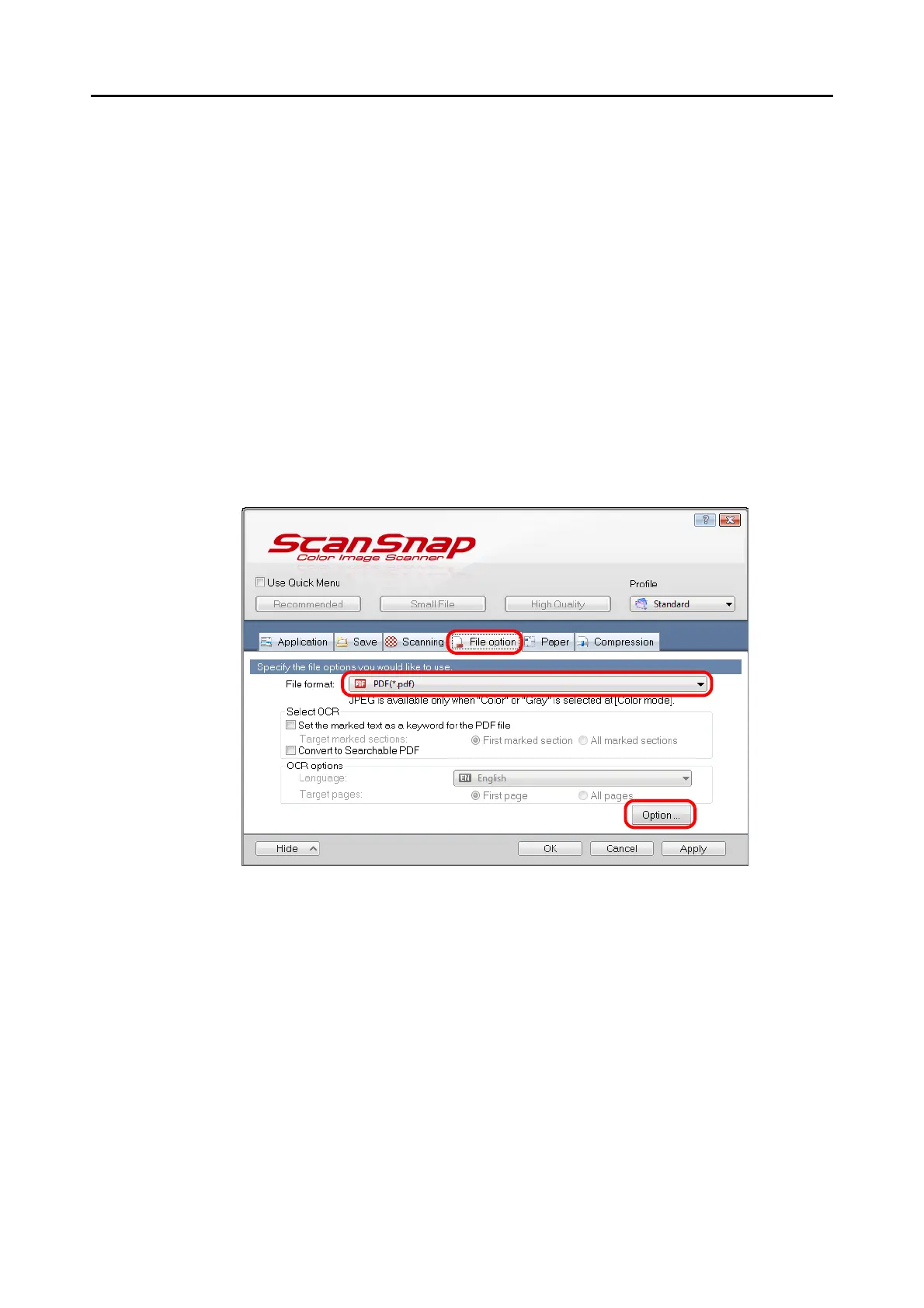Using the ScanSnap in Various Ways (for Windows Users)
257
■ Saving Scanned Images in Multiple PDF Files
The ScanSnap is able to save scanned image in separate PDF files based on the specified
number of pages. For example, you can scan a batch of slips, and save each slip as a PDF
file.
To save image data in multiple PDF files, change the settings in the following procedure.
1. Select [Scan Button Settings] from the Right-Click Menu.
For details about the Right-Click Menu, refer to "Right-Click Menu" (page 71).
D The ScanSnap setup dialog box appears.
2. In the [File format] drop-down list in the [File option] tab, select [PDF
(*.pdf)], and then click the [Option] button.
D The [PDF file format option] dialog box appears.
