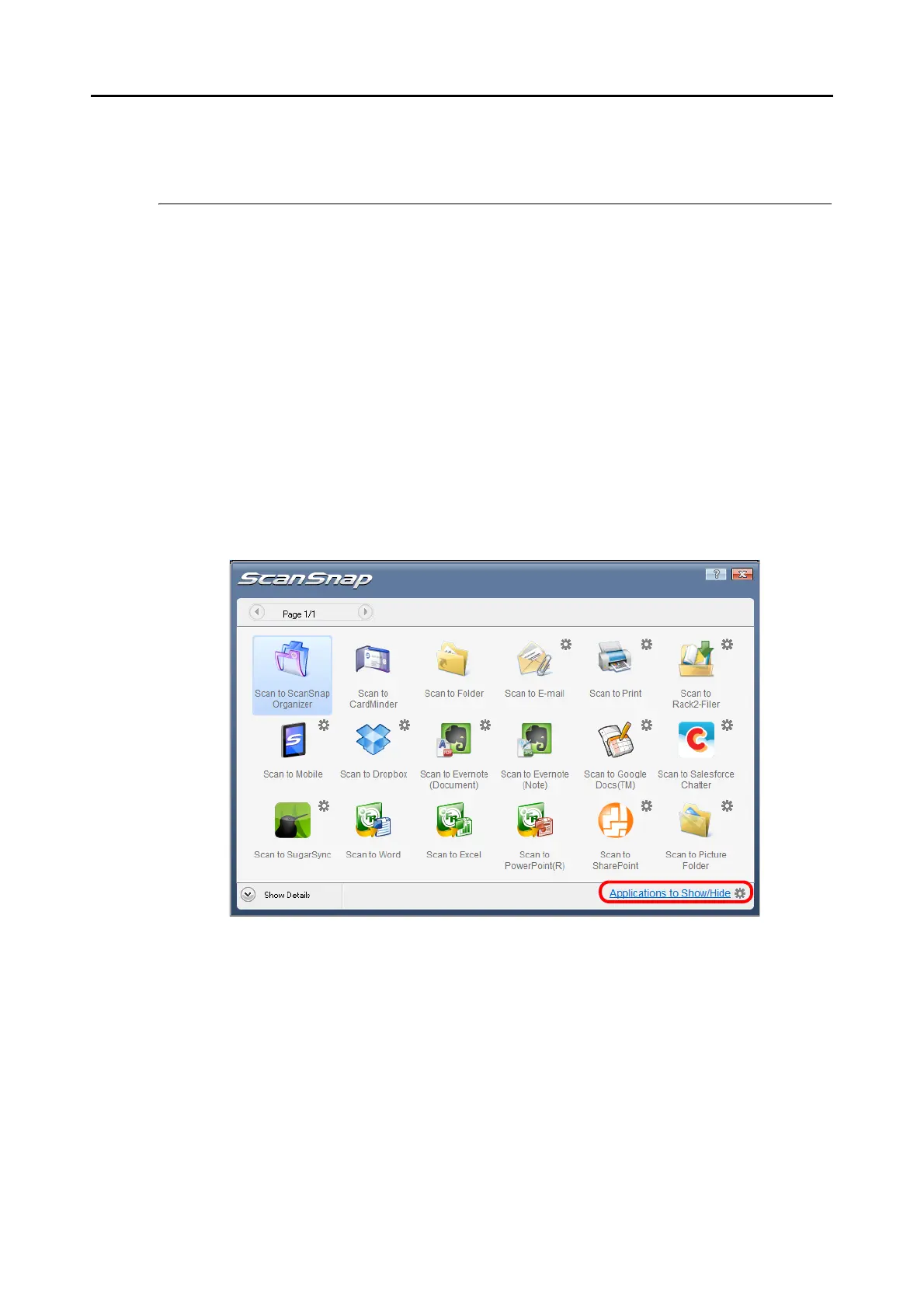Configuring ScanSnap Manager (for Windows Users)
86
Configuring ScanSnap Manager
This section explains how to specify which applications to display in the Quick Menu, set scan
settings, how to add, change and delete profiles, automatic linkage with applications,
scanning progress status, and dialog boxes displayed during scanning.
■ Quick Menu Settings
You can specify which applications to display or hide in the Quick Menu, as well as change
the display order of the applications in the following procedure.
1. Click [Applications to Show/Hide] in the Quick Menu.
For details about how to display the Quick Menu, refer to "Using the Quick Menu" (page
75).
D The [Applications to Show/Hide] dialog box appears.
