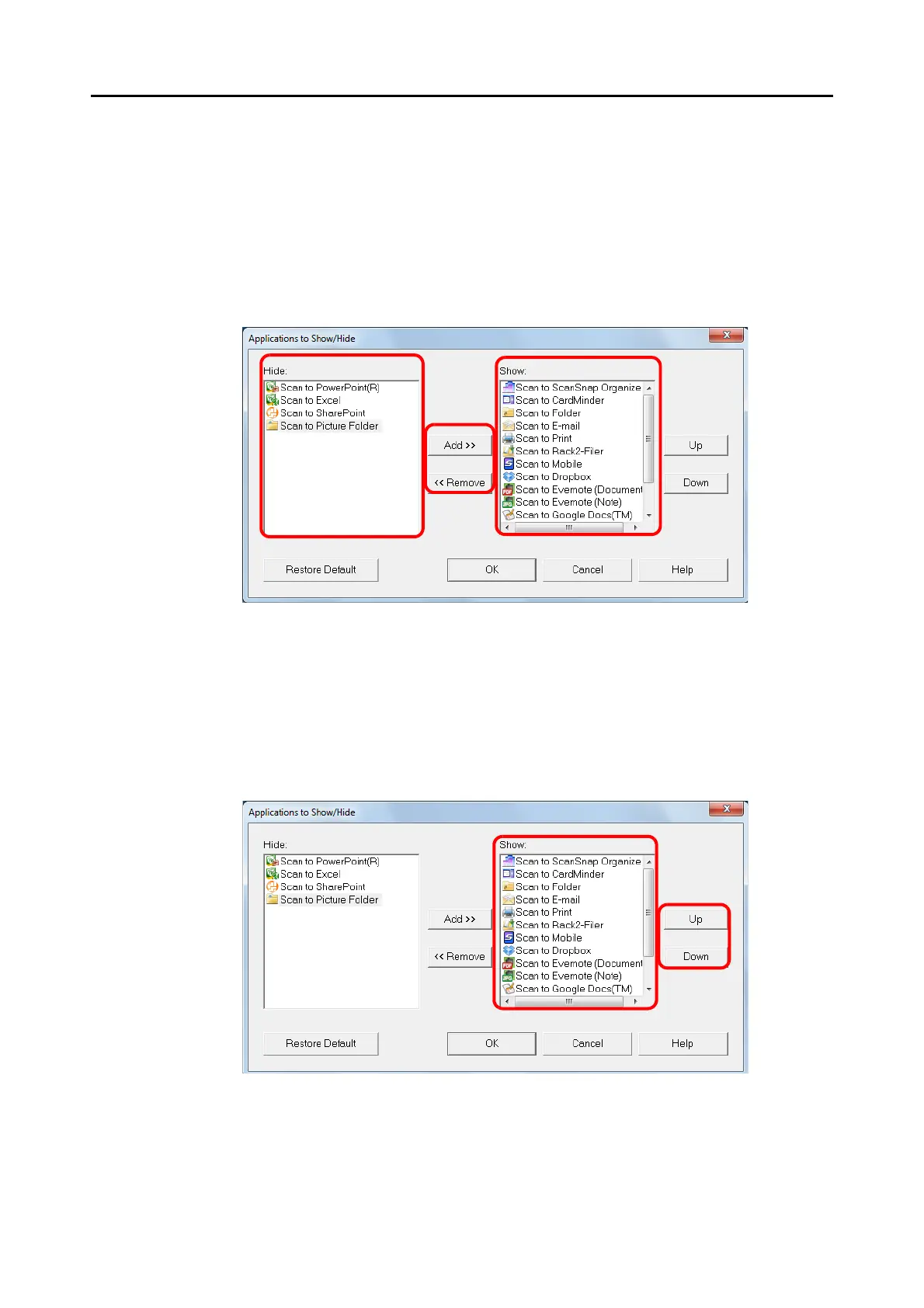Configuring ScanSnap Manager (for Windows Users)
87
2. Specify which applications to display in the Quick Menu.
zShowing or Hiding Application Icons
The icons of the applications listed under [Show] are displayed in the Quick Menu.
When you select an application in [Show] and click the [Remove] button, the application
is moved to [Hide]. Likewise, when you select an application in [Hide] and click the [Add]
button, the application is moved to [Show].
To display all the applications in the Quick Menu, click the [Restore Default] button.
zDisplay Order of Applications
Application icons are displayed in the Quick Menu in the same order as they are listed in
[Show].
You can change the display order of an application by selecting an application in [Show]
and clicking either the [Up] or [Down] button.
To restore the default display order of the applications displayed in the Quick Menu,
click the [Restore Default] button.
