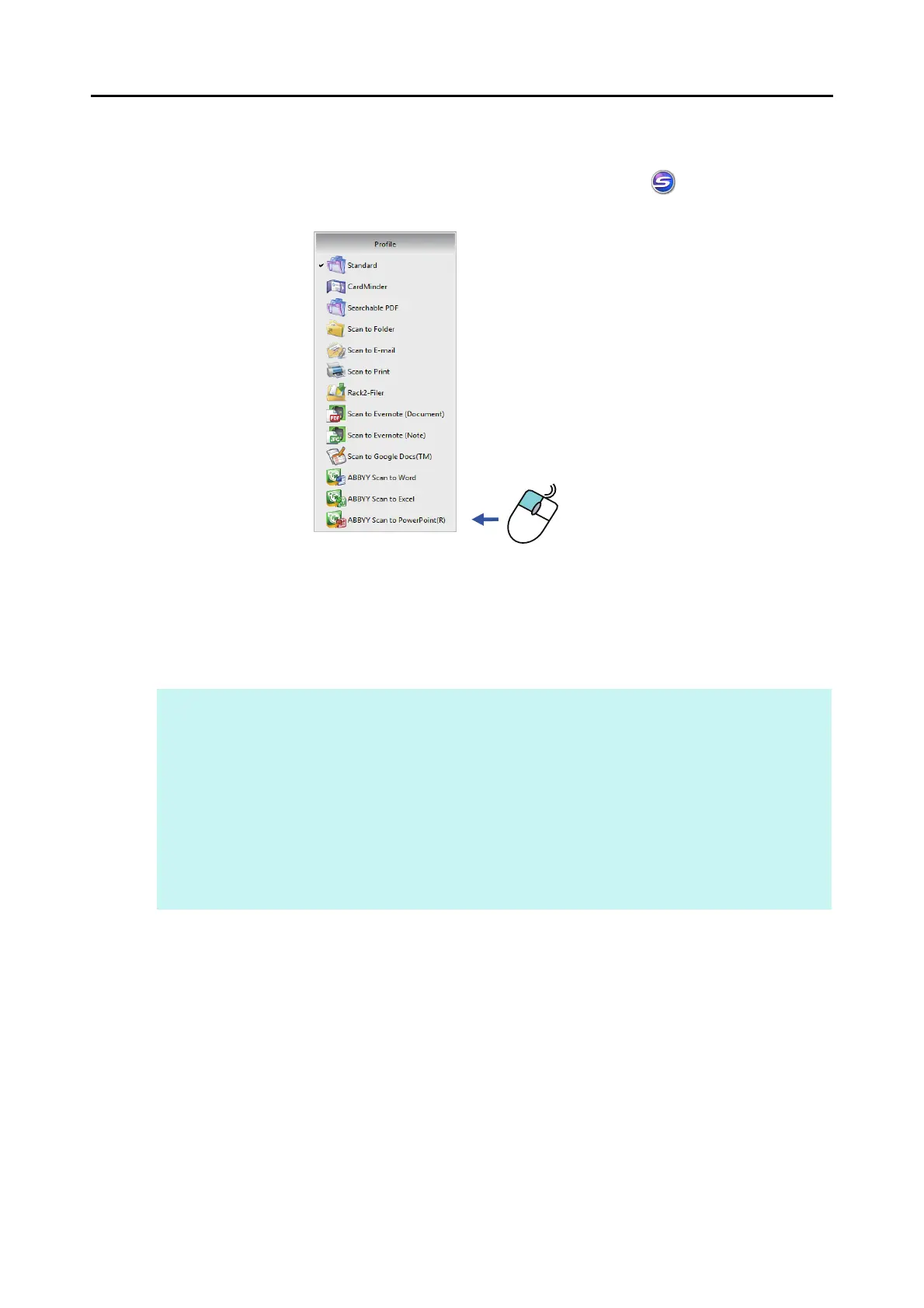ScanSnap Manager Icon and Operations (for Windows Users)
73
■ Left-Click Menu
This menu appears when you left-click the ScanSnap Manager icon .
Available profiles are displayed in the Left-Click Menu.
Select a profile in the Left-Click Menu before you perform scanning. Documents are scanned
according to the scan settings of the selected profile.
For details about how to add, change or delete profiles, refer to "Profile Management" (page
93).
HINT
z To enable the Left-Click Menu, clear the [Use Quick Menu] check box in the ScanSnap setup dialog
box. The Left-Click Menu does not appear when this check box is selected.
z Profiles configured for the following scanner models will be carried over to ScanSnap S1300i if the
computer is the same:
- ScanSnap S1500
- ScanSnap S1500M
- ScanSnap S1300
- ScanSnap S1100
- ScanSnap S510
- ScanSnap S300
Left-click
Left-Click Menu example
