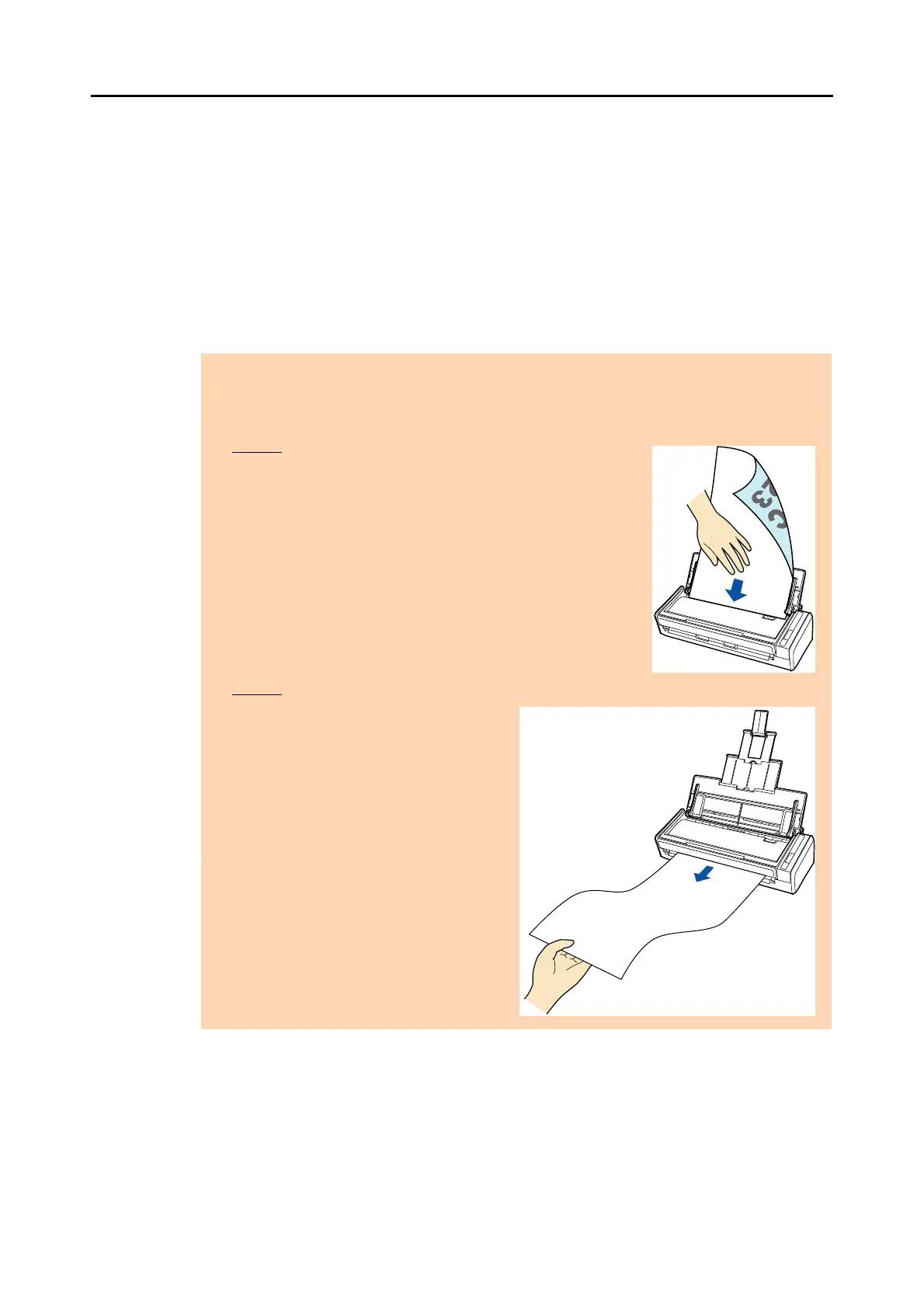Using the ScanSnap in Various Ways (for Windows Users)
255
■ Long Page Scanning
Documents up to 863 mm (34 in.) in length can be scanned.
The following explains how to scan long pages.
1. Load a document in the ScanSnap.
For details about documents that can be loaded, refer to "Documents for Scanning"
(page 31).
ATTENTION
z Long page documents should be loaded one sheet at a time in the ADF paper chute (cover).
z When you scan long pages, take note of the following.
Loading
Hold the document with your hands so that it does not fall out of
the ADF paper chute (cover).
Ejecting
Secure enough space where the documents
are ejected from the ScanSnap, and pick up
the documents with your hands to prevent
them from falling off the unit where the
ScanSnap is placed on.
