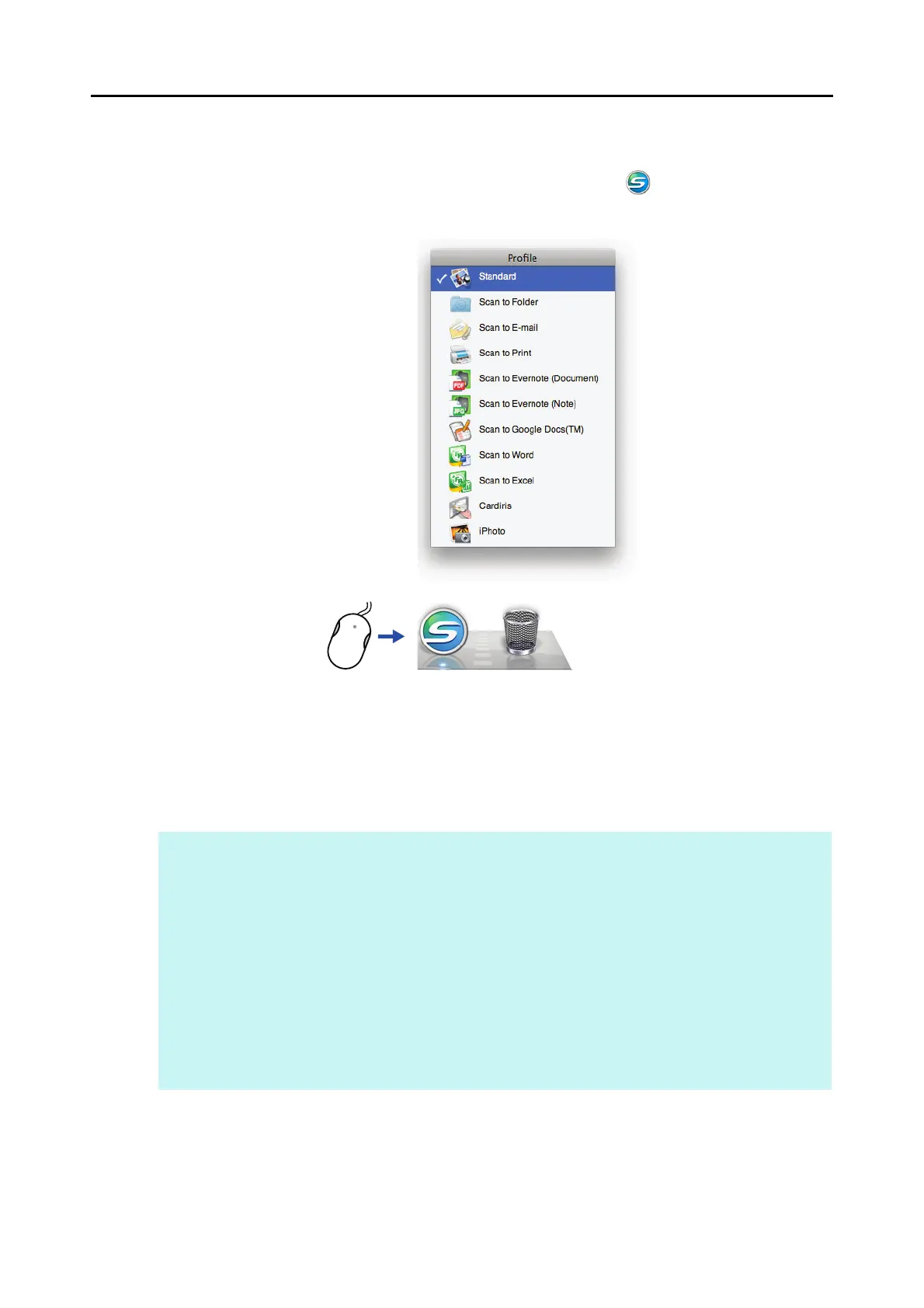ScanSnap Manager Icon and Operations (for Mac OS Users)
275
■ Profile Menu
This menu appears when you click the ScanSnap Manager icon .
Available profiles are displayed in the Profile menu.
Select a profile in the Profile menu before you perform scanning. Documents are scanned
according to the scan settings of the selected profile.
For details about how to add, change or delete profiles, refer to "Profile Management" (page
293).
HINT
z To enable the Profile menu, clear the [Use Quick Menu] checkbox in the ScanSnap setup window. The
Profile menu does not appear when this checkbox is selected.
z You can also display the Profile menu by selecting [Profile] from ScanSnap Manager menu.
z Profiles configured for the following scanner models will be carried over to ScanSnap S1300i if the
computer is the same:
- ScanSnap S1500
- ScanSnap S1500M
- ScanSnap S1300
- ScanSnap S1100
- ScanSnap S510M
- ScanSnap S500M
- ScanSnap S300M
Click
Profile menu example
