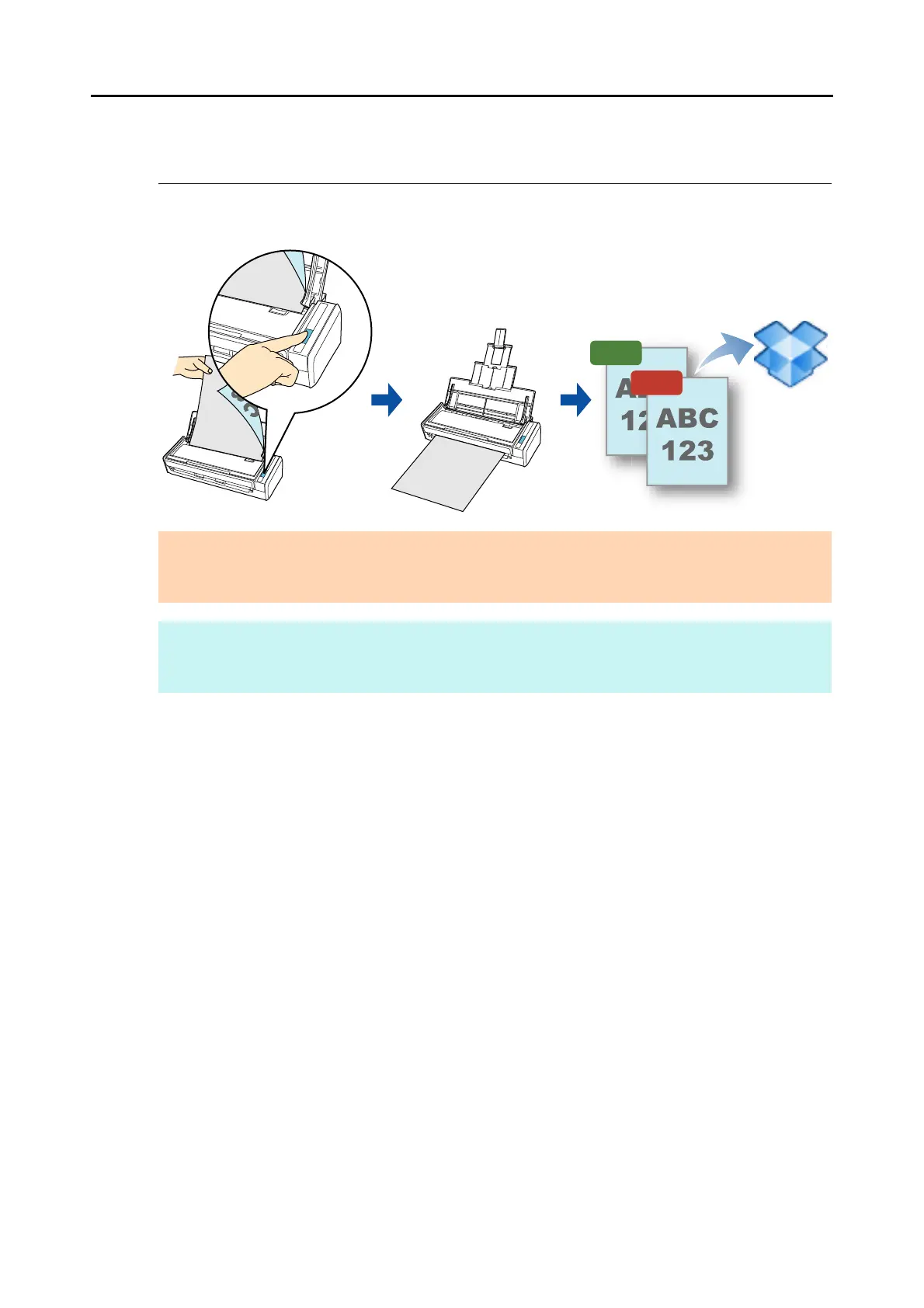Cloud Services (for Mac OS Users)
369
■ Saving Data to Your Dropbox Folder
This section explains how to save the scanned image as a PDF or a JPEG file to your
Dropbox folder.
For details about the procedure to scan and save the scanned image to your Dropbox folder
using or without using the Quick Menu, refer to the following:
z Using the Quick Menu (J page 370)
z Without Using the Quick Menu (J page 373)
ATTENTION
z You need to have a Dropbox account.
z You need to have Dropbox for Mac 1.1.45 or later installed in order to use this function.
HINT
When you first log into Dropbox after installing Dropbox for Mac, the Dropbox folder, which is the sync
folder used for Dropbox, is automatically created.
