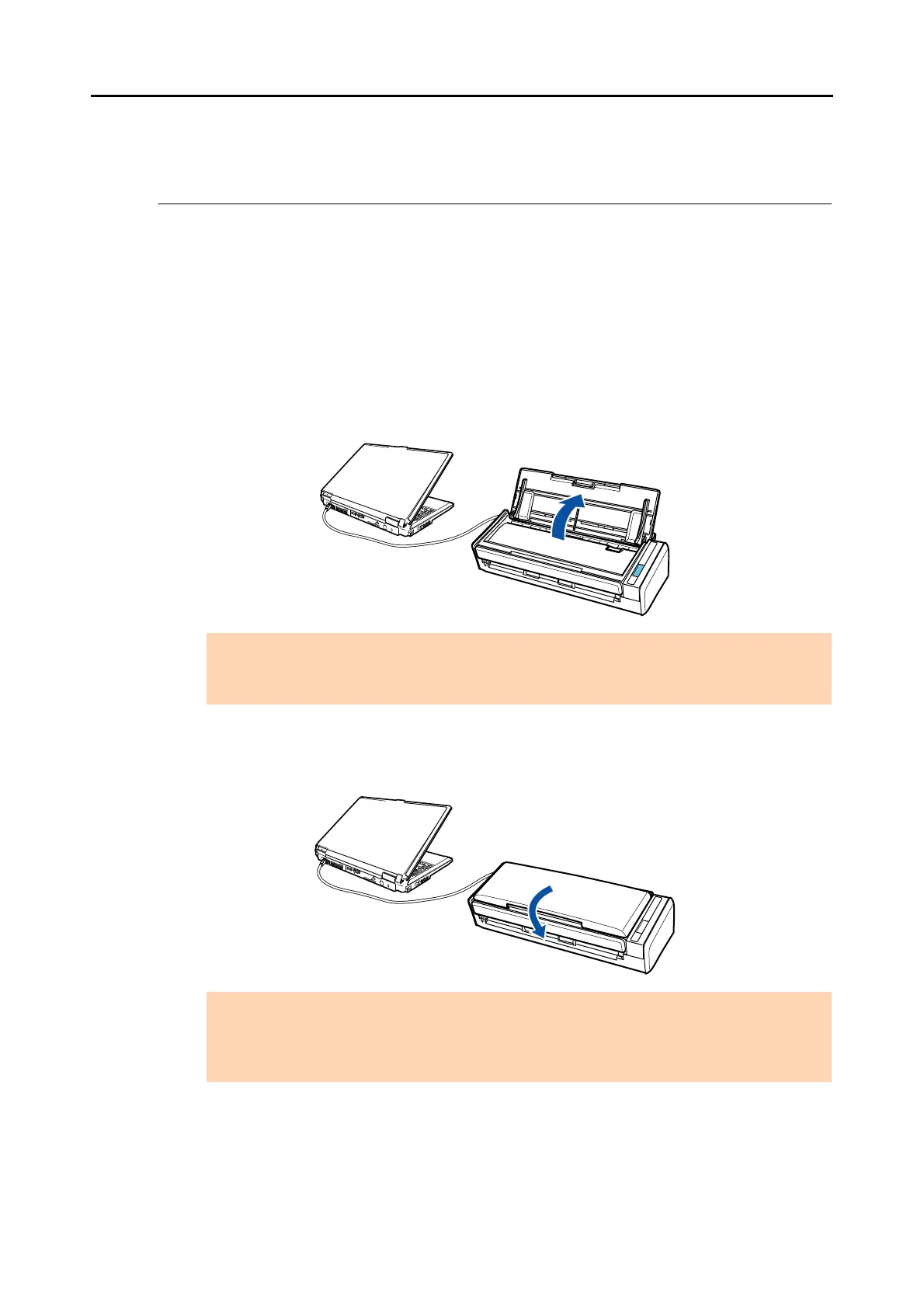Turning the ScanSnap ON/OFF
29
Turning the ScanSnap ON/OFF
This section explains how to turn the ScanSnap ON/OFF.
The ScanSnap is turned ON/OFF in conjunction with the computer. Therefore, you do not
have to worry about turning the power ON/OFF as long as the ScanSnap is connected to a
computer.
zTurning the ScanSnap on
Open the ADF paper chute (cover) when the computer is turned on.
The [Scan] button flashes blue to indicate that the ScanSnap is turned on, and lights in
blue when the ScanSnap is ready to scan.
zTurning the ScanSnap off
Turn off the computer or close the ADF paper chute (cover).
The [Scan] button switches off when the ScanSnap is turned off.
ATTENTION
With some computers, the initialization of the ScanSnap may be performed several times when
the computer is started up.
ATTENTION
z Close the ADF paper chute (cover) after putting the extension back.
z With some computers, it may take two to three minutes until the light of the [Scan] button goes
out after the computer is turned off.
