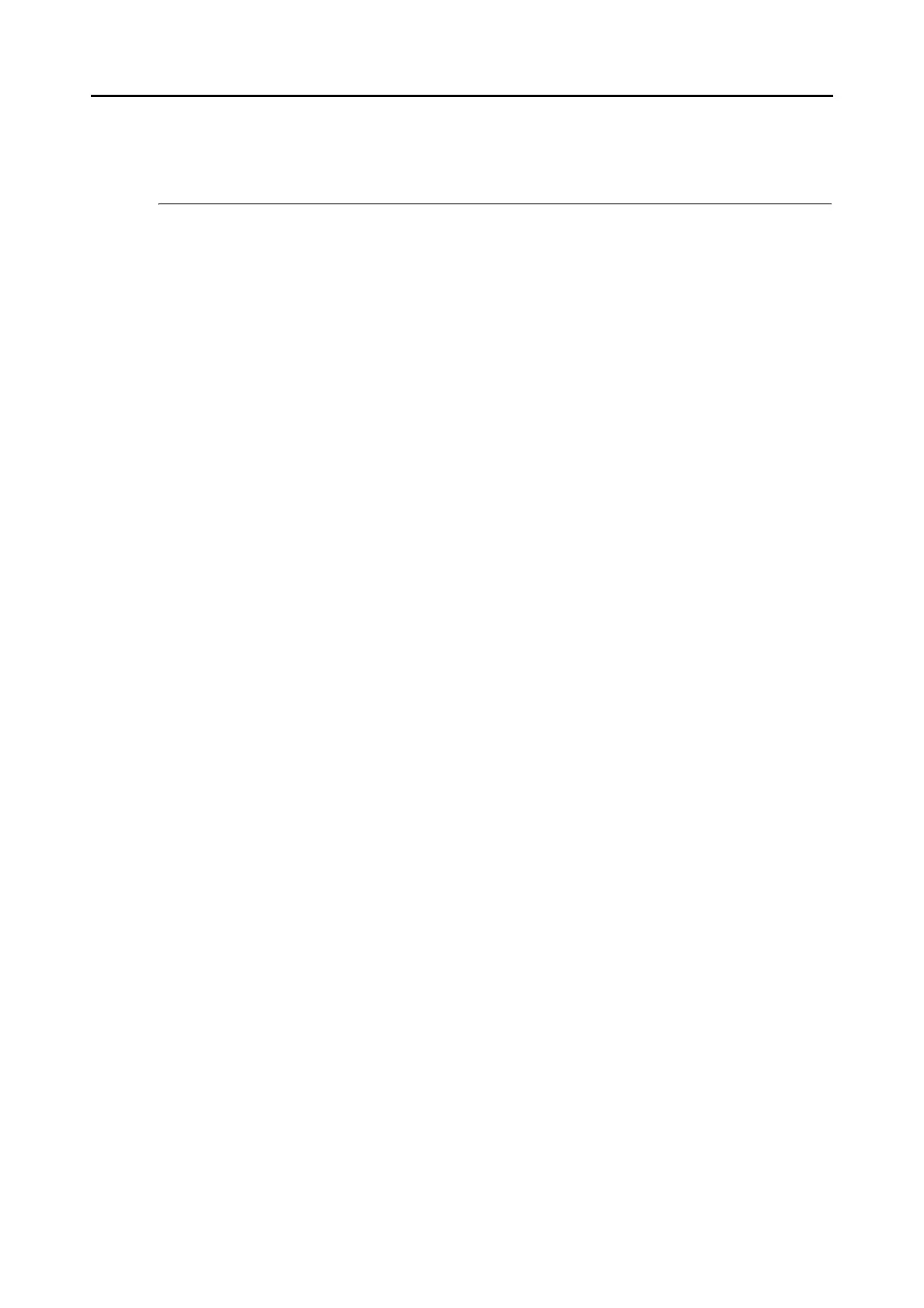Cloud Services (for Windows Users)
186
Cloud Services
By pressing the [Scan] button on the ScanSnap, you can save documents converted into
digital data to the following cloud services, and access them easily anytime, anywhere.
zManage scanned documents through linkage with Dropbox.
Save scanned image files to your Dropbox folder.
zManage scanned documents through linkage with Evernote.
Save PDF files in Evernote.
zManage handwritten notes through linkage with Evernote.
Save JPEG files in Evernote.
zManage scanned documents through linkage with Google Docs.
Save PDF files in Google Docs.
zManage scanned documents through linkage with Salesforce Chatter.
Post scanned image files to Salesforce Chatter and manage them with Salesforce
CRM.
zManage scanned documents through linkage with SugarSync.
Save scanned image files to your SugarSync folder.
The following are explanations on how to use Cloud Services.
