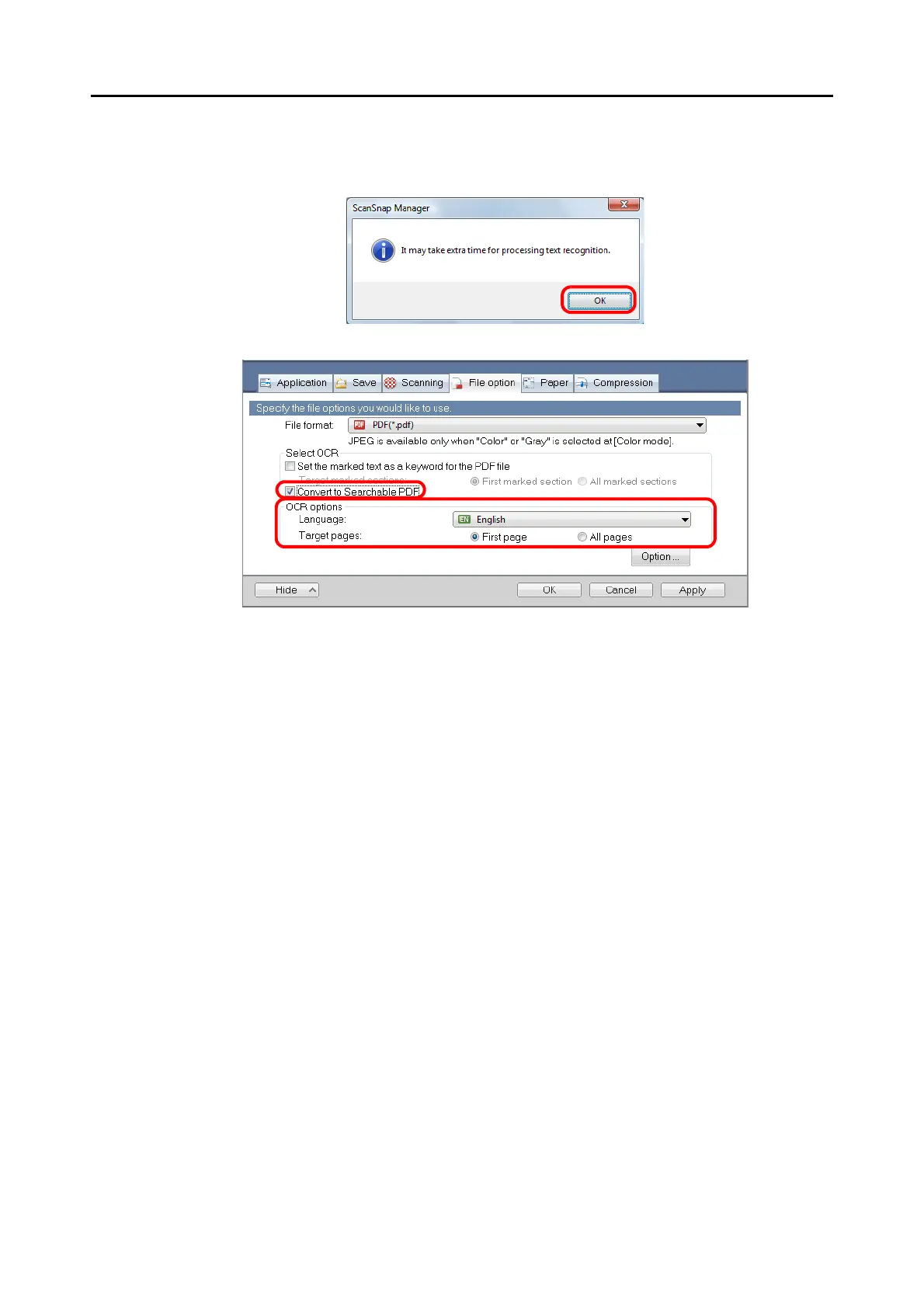Using the ScanSnap in Various Ways (for Windows Users)
260
3. Select the [Convert to Searchable PDF] check box.
D The following message appears.
D Click the [OK] button to close the dialog box.
z Language
Select the language. Japanese, English, French, German, Italian, Spanish, Chinese
(simplified), Chinese (traditional), Korean, Russian, and Portuguese can be selected.
z Target pages
Select [All pages] to perform text recognition for all pages and [First page] for just the
first page.
4. Click the [OK] button to close the ScanSnap setup dialog box.
5. Load a document in the ScanSnap.
For details about how to load documents, refer to "How to Load Documents" (page 33).
