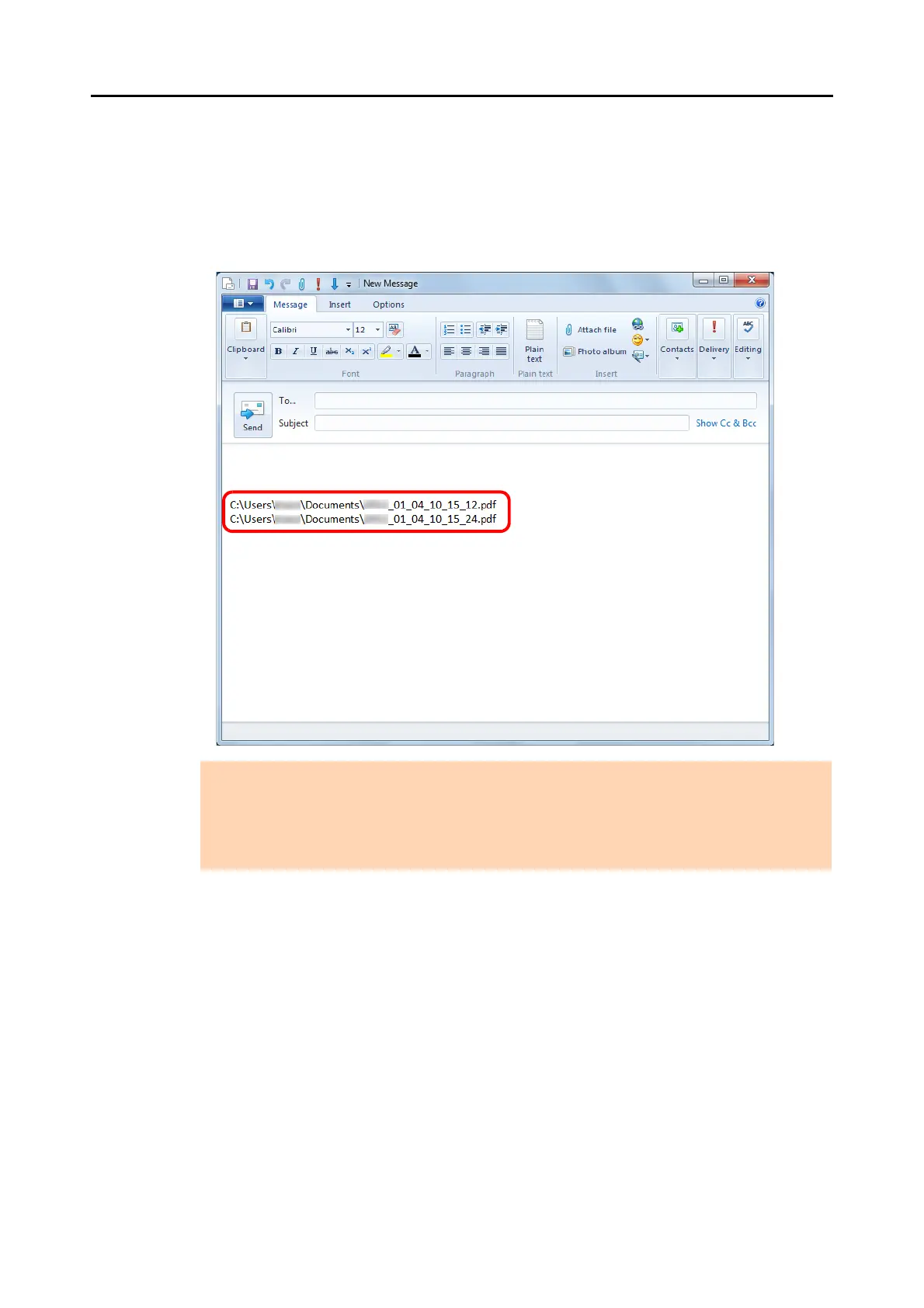Actions (for Windows Users)
116
7. Click the [Save] button.
D The scanned image file is saved in the specified folder.
D When you select the [State a path to a destination folder in an E-mail message]
check box in the [Scan to Folder] dialog box, a new message window appears listing
the destination folder path where the file is saved.
ATTENTION
z You cannot start scanning when the [Scan to Folder] dialog box is displayed. Close the dialog
box before scanning the next document.
z Do not move, delete or rename the scanned image in other applications when the [Scan to
Folder] dialog box is displayed.
