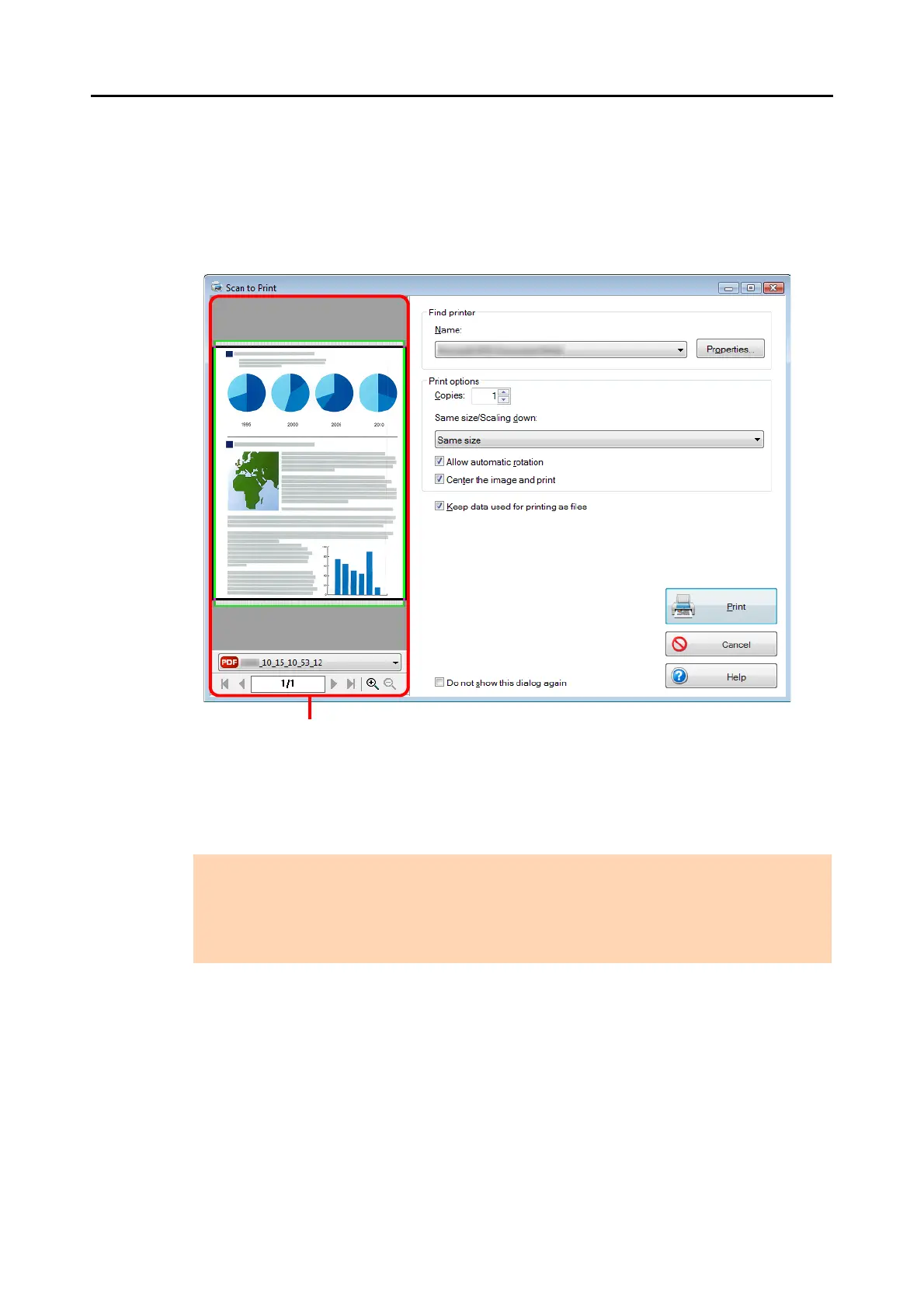Actions (for Windows Users)
131
5. Check the scanned image in the preview area.
In the [Scan to Print] dialog box, you can specify the printer to be used, the number of
copies and size of the scanned image to be printed, and whether to save the scanned
image in the folder specified for [Image saving folder].
For details about the [Scan to Print] dialog box, refer to the ScanSnap Manager Help.
6. Click the [Print] button.
D The scanned image is printed.
ATTENTION
z You cannot start scanning after the Quick Menu is displayed and before the [Scan to Print] dialog
box is closed. Close the [Scan to Print] dialog box before scanning the next document.
z Do not move, delete, or rename the scanned image in other applications after the Quick Menu is
displayed and before the [Scan to Print] dialog box is closed.
