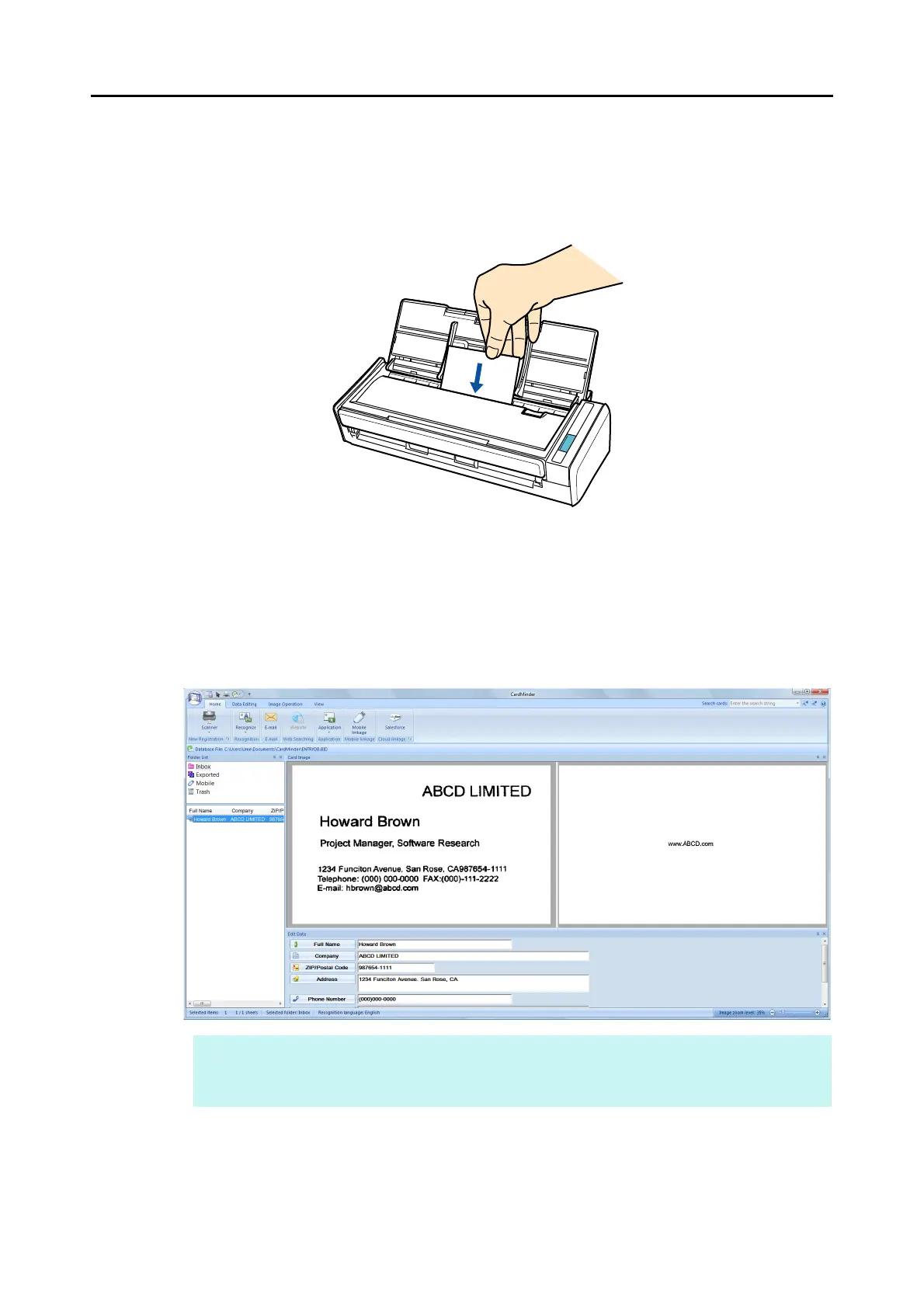Actions (for Windows Users)
157
4. Load a business card in the ScanSnap.
z Load the business card so that the front side faces the ADF paper chute (cover).
z To scan multiple business cards, load them in a pile.
z Do not leave space between the side guides and business cards.
5. Press the [Scan] button on the ScanSnap to start a scan.
D The CardMinder window appears.
6. Check the scanned card image and the text recognition result.
HINT
For details about the functions of CardMinder and how to use it, refer to CardMinder User's Guide
and CardMinder Help.
