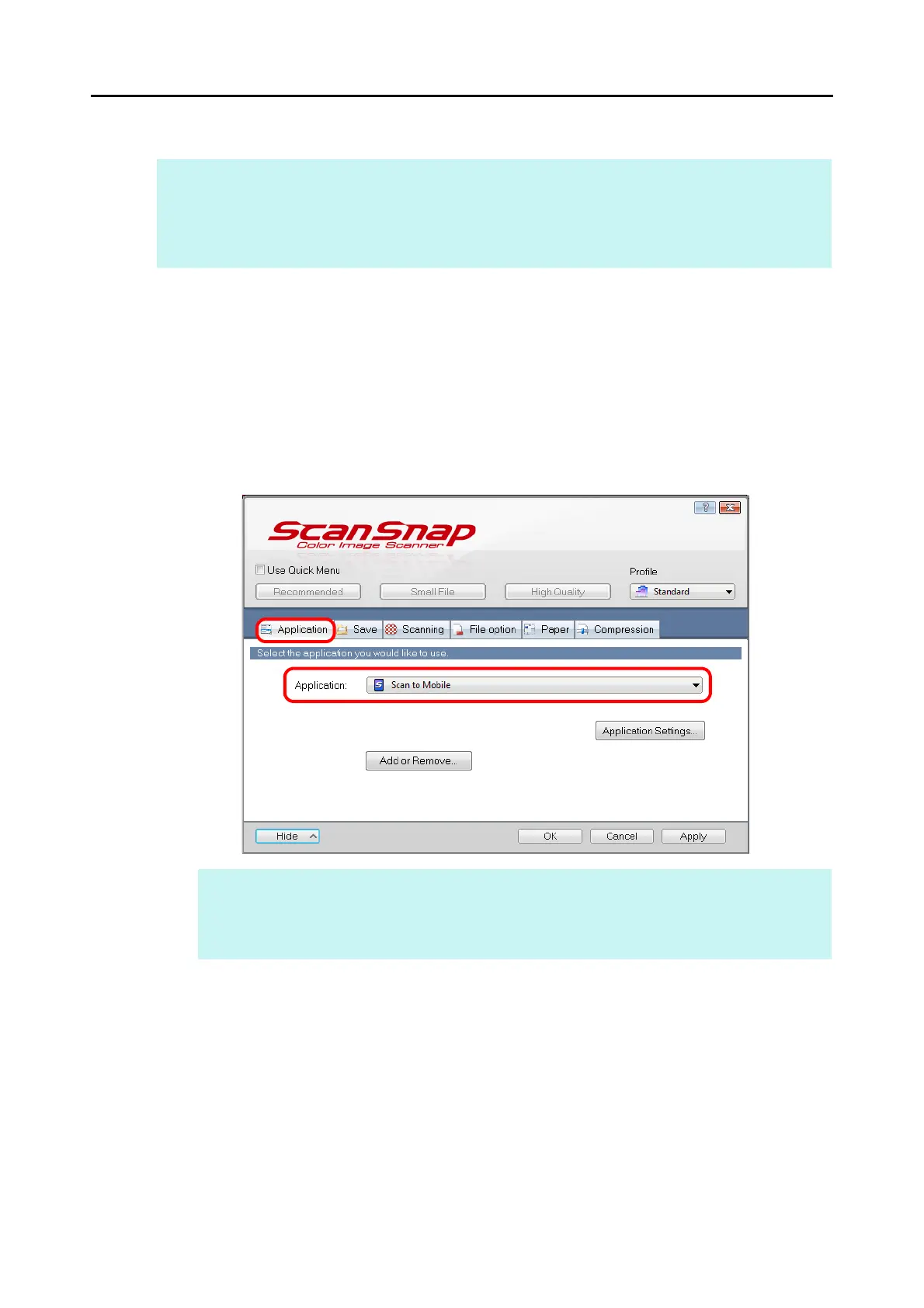Actions (for Windows Users)
182
Without Using the Quick Menu
1. Select [Scan Button Settings] from the Right-Click Menu.
For details about the Right-Click Menu, refer to "Right-Click Menu" (page 71).
D The ScanSnap setup dialog box appears.
2. In the [Application] drop-down list in the [Application] tab, select [Scan
to Mobile].
HINT
To disable the Quick Menu, you need to clear the [Use Quick Menu] check box in the ScanSnap setup
dialog box.
For details about how to perform scanning without using the Quick Menu, refer to "Without Using the Quick
Menu" (page 81).
HINT
When you add the customized settings as profiles, the application to link with ScanSnap Manager
can be selected from the [Profile] drop-down list or Left-Click Menu next time you perform a scan.
For details about how to add a profile, refer to "Profile Management" (page 93).
