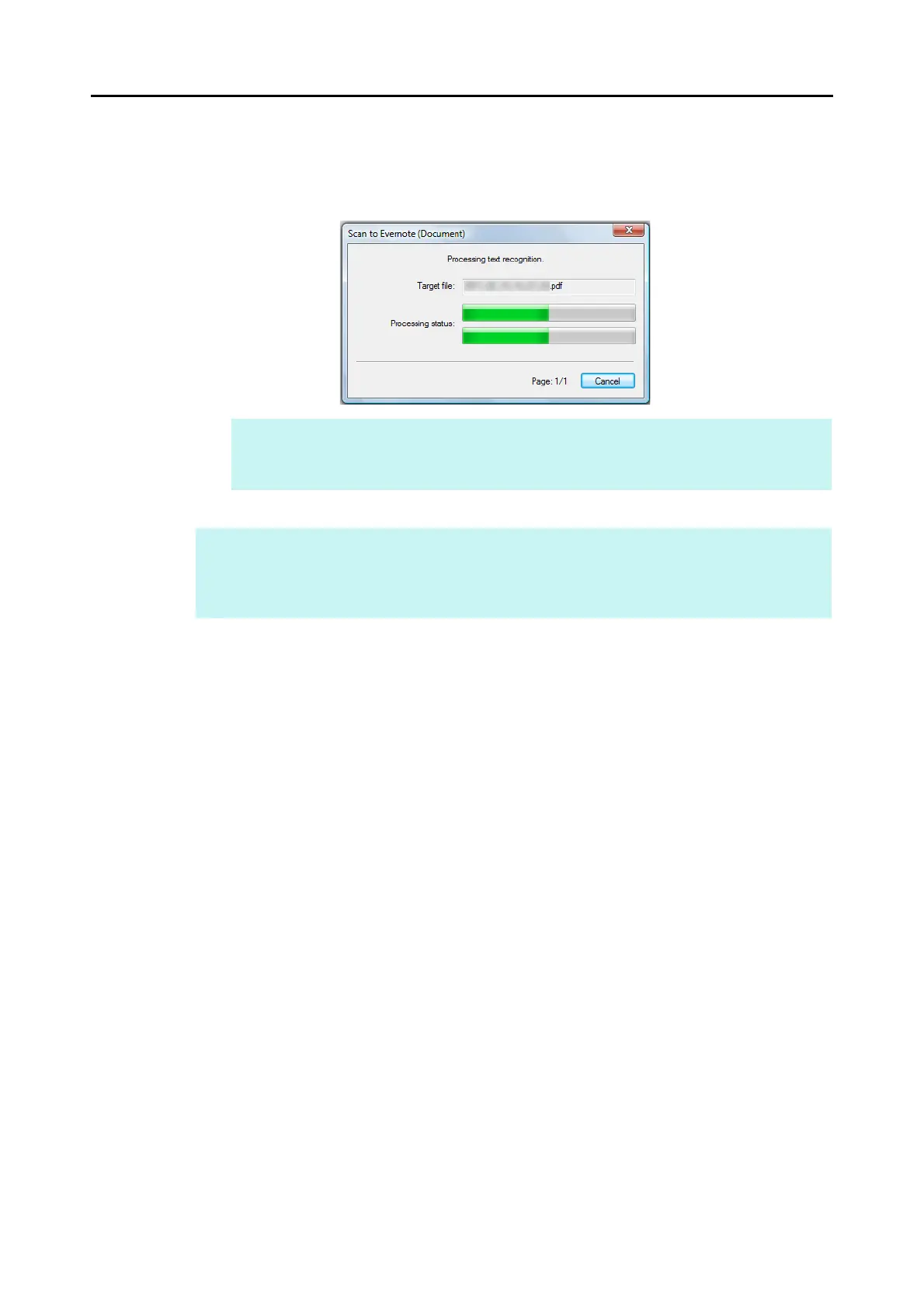Cloud Services (for Windows Users)
197
D If the [Convert to Searchable PDF] check box is selected in step 3., text recognition
is performed according to the [OCR options] settings in the [Scan to Evernote -
Options] dialog box.
The following window appears during text recognition.
D Evernote for Windows starts up, and the PDF file is saved to Evernote.
HINT
Note that text recognition will be performed only on pages containing text which is not yet
recognized.
HINT
The file in which the scanned image is saved remains in the folder specified for [Image saving folder]
in the [Save] tab of the ScanSnap setup dialog box even after the scanned image is saved to
Evernote. Delete this file if unnecessary.
