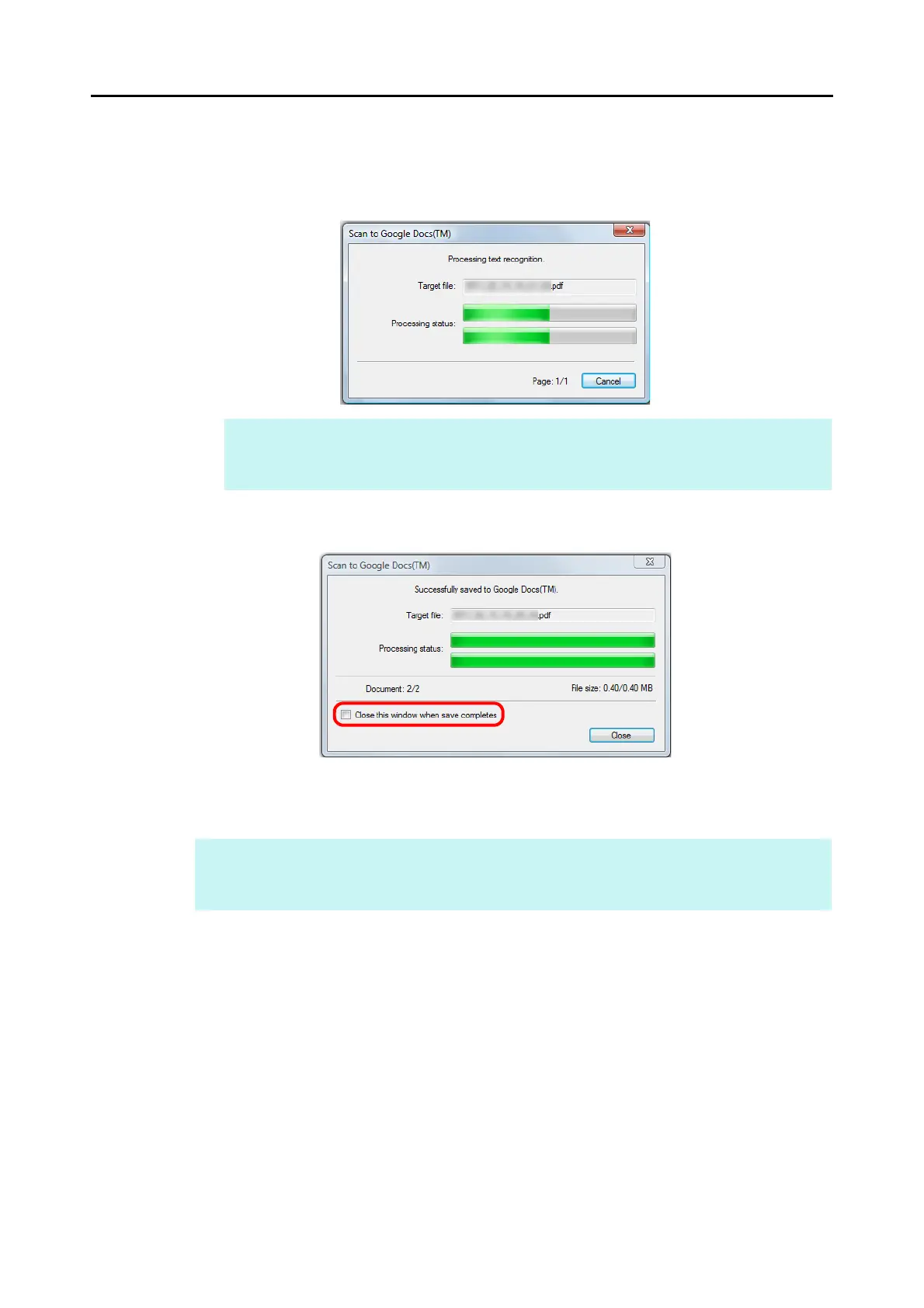Cloud Services (for Windows Users)
210
D If the [Convert to Searchable PDF] check box is selected in the [Scan to Google
Docs(TM) - Options] dialog box in step 3., text recognition is performed according to
the [OCR options] settings in the [Scan to Google Docs(TM) - Options] dialog box.
The following window appears during text recognition.
D Saving to Google Docs starts. Click the [Close] button to close the [Scan to Google
Docs(TM)] dialog box when the saving is completed.
If you select the [Close this window when save completes] check box above, the
[Scan to Google Docs(TM)] dialog box will automatically close from next scanning on
when the saving is completed.
HINT
Note that text recognition will be performed only on pages containing text which is not yet
recognized.
HINT
Google Docs does not start up after the saving has completed. To check the saved PDF file, start a
web browser and log in to Google Docs.
