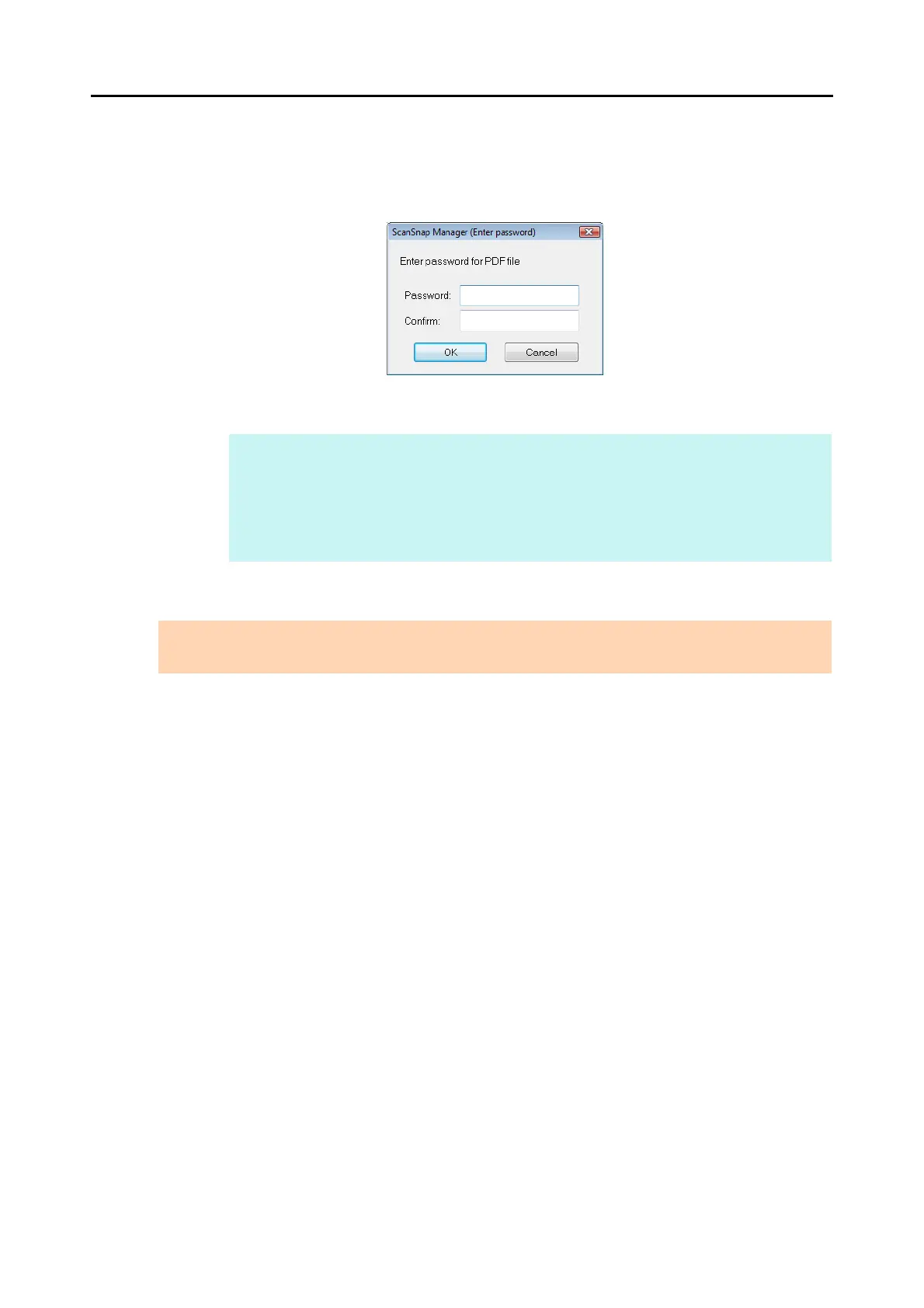Using the ScanSnap in Various Ways (for Windows Users)
270
6. Press the [Scan] button on the ScanSnap to start a scan.
D When the [Use a fixed password] check box is cleared in step 3., the following dialog
box appears after scanning is completed.
Type in the same password in the [Password] and [Confirm] fields, and then click the
[OK] button.
D The scanned image is saved as a password-protected PDF file.
HINT
z The following characters can be used to set passwords:
Up to 16 characters
Alphanumeric characters: A-Z, a-z, 0-9
Symbols: ! " # $ % & ' ( ) * + , - . / : ; < = > ? @ [ \ ] ^ _ ` { | } ~
z If you click the [Cancel] button, the PDF file is saved without a password.
ATTENTION
It is not possible to open a PDF file if you forget the password.
