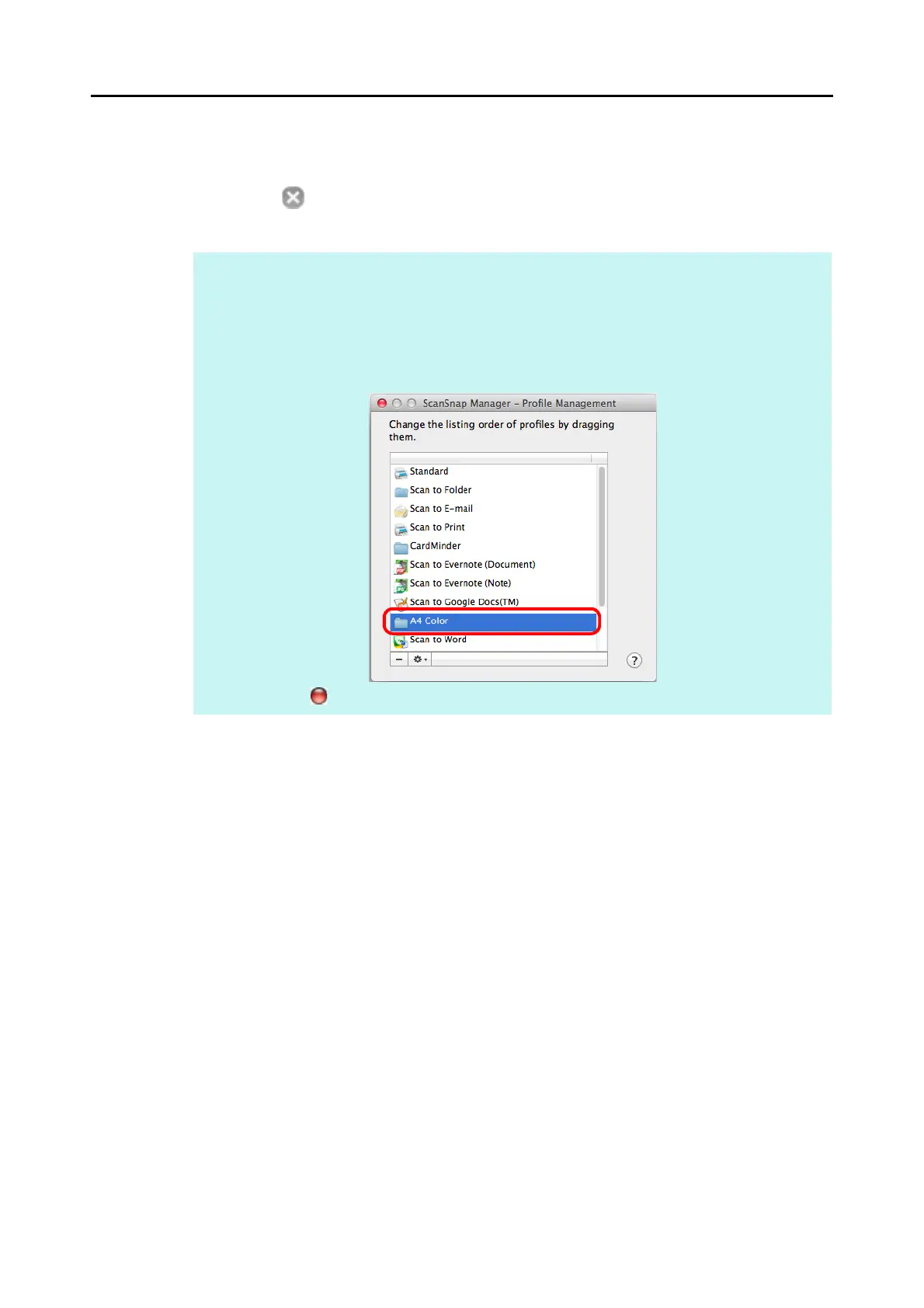Configuring ScanSnap Manager (for Mac OS Users)
296
5. Click the [Apply] button.
6. Click the [ ] button in the upper left corner to close the ScanSnap
setup window.
HINT
z Up to 20 profiles can be saved including the [Standard] profile.
z You can change the display order of profiles except for the [Standard] profile.
1. Select [Profile Management] from the ScanSnap Manager menu or from the [Profile] pop-up
menu in the ScanSnap setup window.
D The [ScanSnap Manager - Profile Management] window appears.
2. Drag the profile to move it to its desired position in the list.
3. Click the [ ] button to close the [ScanSnap Manager - Profile Management] window.
