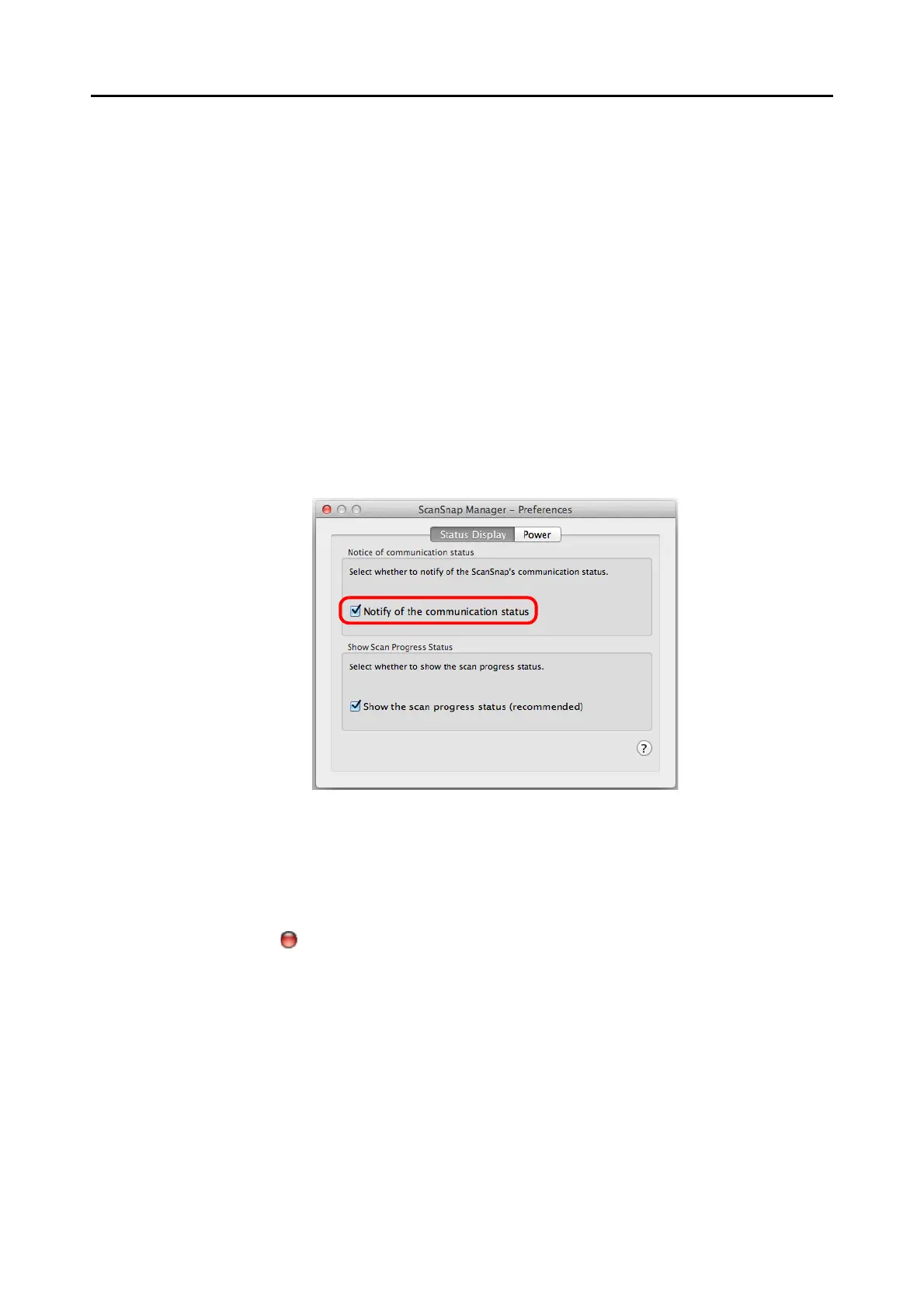Configuring ScanSnap Manager (for Mac OS Users)
305
Receiving or hiding the ScanSnap's communication status
notifications
You can specify whether or not to receive notifications of the ScanSnap’s communication
status.
Configure the setting in the following procedure.
1. Select [Help] J [Preferences] from the ScanSnap Manager menu.
For details about the ScanSnap Manager menu, refer to "ScanSnap Manager Menu"
(page 273).
DThe [ScanSnap Manager - Preferences] window appears.
2. In the [Status Display] tab, either select or clear the [Notify of the
communication status] checkbox.
If you select the [Notify of the communication status] checkbox, you will be notified of
the communication status in conjunction with the ScanSnap being turned ON/OFF.
If you clear the [Notify of the communication status] checkbox, you will not be notified of
the communication status.
3. Click the [ ] button in the upper left corner to close the [ScanSnap
Manager - Preferences] window.
