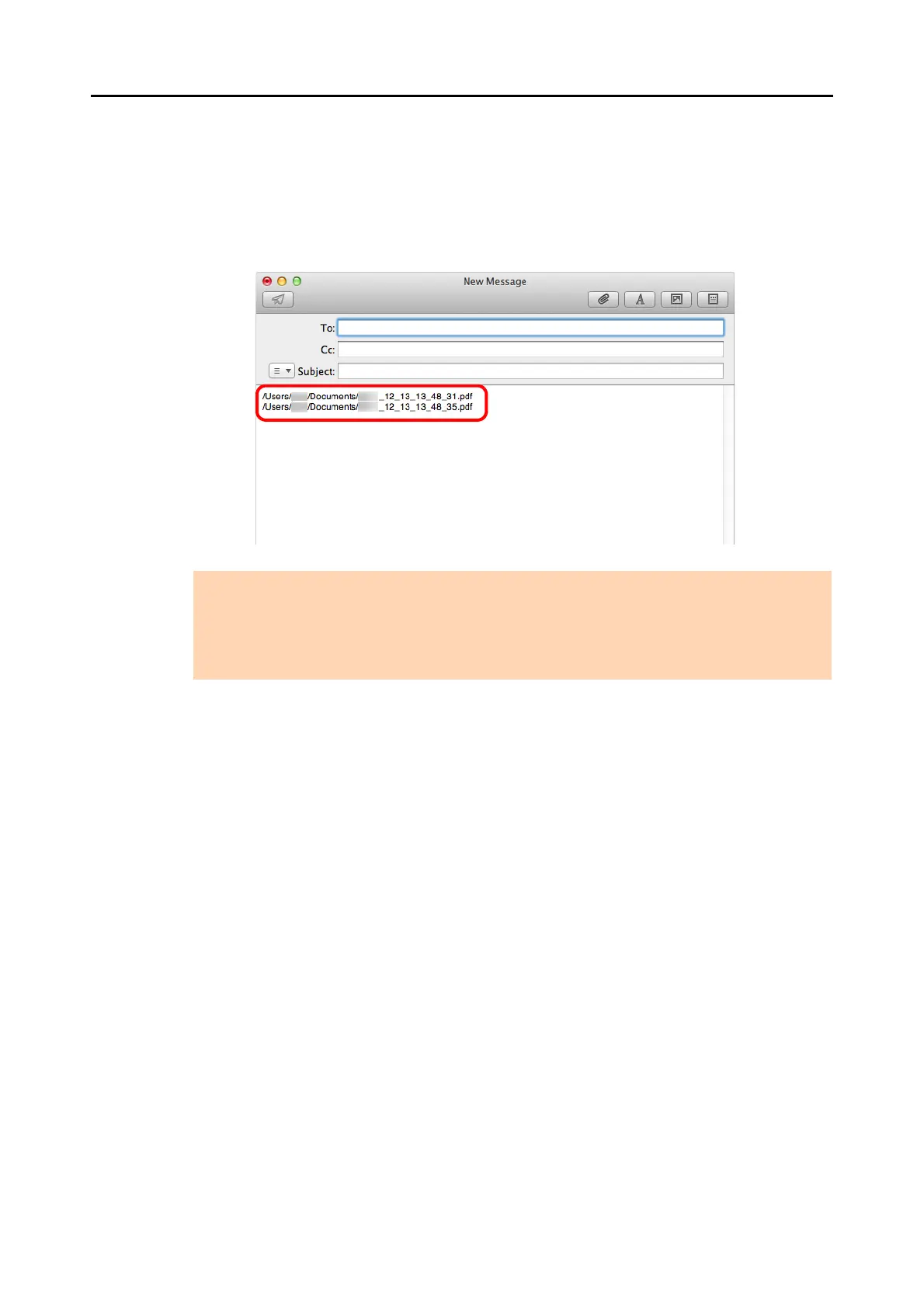Actions (for Mac OS Users)
312
5. Click the [Save] button.
D The scanned image file is saved in the specified folder.
D When you select the [Include the destination folder path in an e-mail message]
checkbox in the [Scan to Folder] window, a new message window appears listing the
destination folder path where the file is saved.
ATTENTION
z You cannot start scanning after the Quick Menu is displayed and before the [Scan to Folder]
window is closed. Close the [Scan to Folder] window before scanning the next document.
z Do not move, delete, or rename scanned image in other applications after the Quick Menu is
displayed and before the [Scan to Folder] window is closed.
