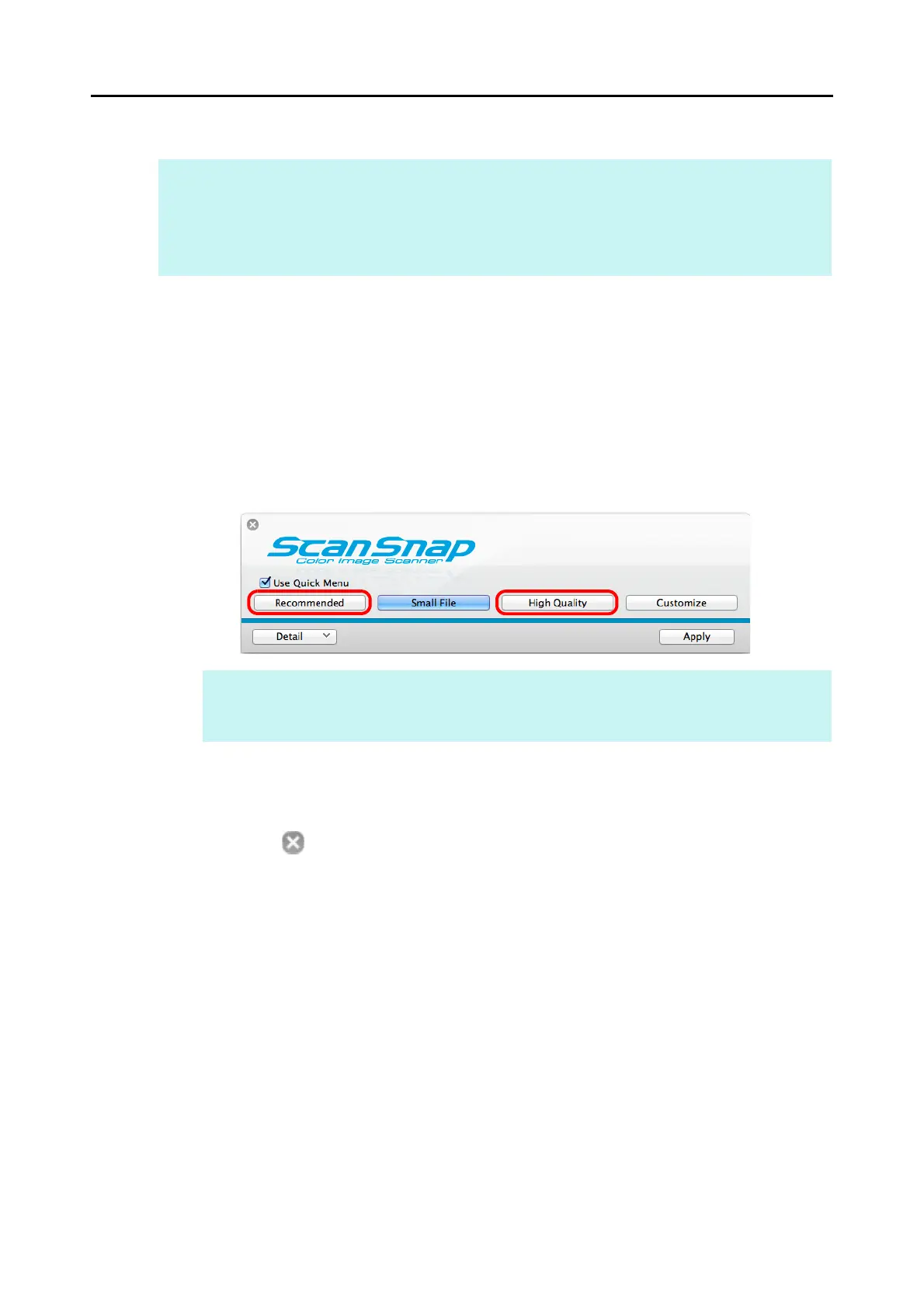Actions (for Mac OS Users)
335
Using the Quick Menu
1. Select [Settings] from the ScanSnap Manager menu.
For details about the ScanSnap Manager menu, refer to "ScanSnap Manager Menu"
(page 273).
D The ScanSnap setup window appears.
2. Select either [Recommended] or [High Quality] button.
3. Click the [Apply] button in the ScanSnap setup window.
4. Click the [ ] button in the upper left corner to close the ScanSnap
setup window.
5. Load a document in the ScanSnap.
For details about how to load documents, refer to "How to Load Documents" (page 33).
HINT
To use the Quick Menu, you need to select the [Use Quick Menu] checkbox in the ScanSnap setup
window.
For details about how to perform scanning by using the Quick Menu, refer to "Using the Quick Menu" (page
277).
HINT
It is recommended that you select [Automatic resolution] or [Best] for [Image quality] in the
[Scanning] tab of the ScanSnap setup window.
