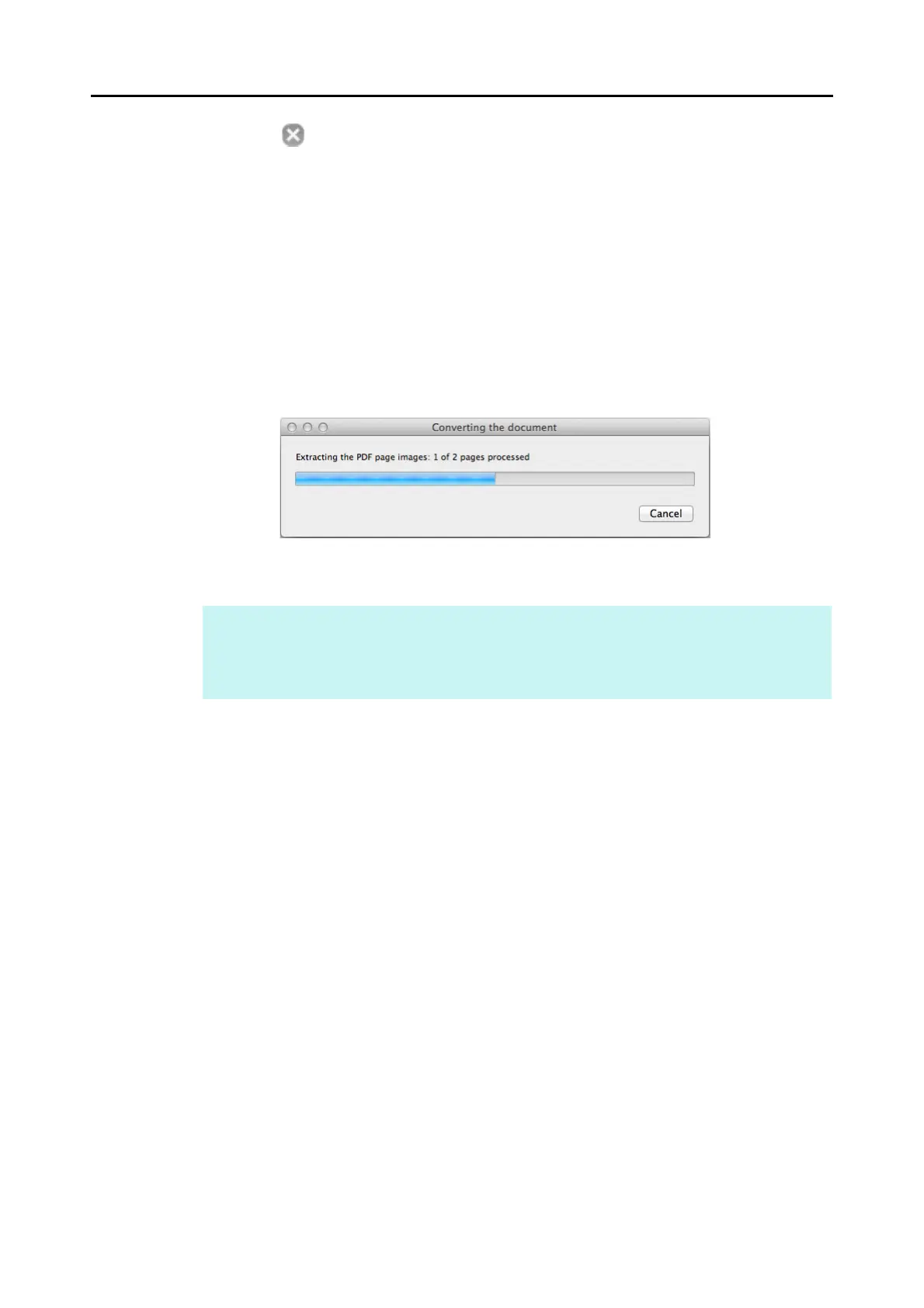Actions (for Mac OS Users)
338
4. Click the [ ] button in the upper left corner to close the ScanSnap
setup window.
5. Load a document in the ScanSnap.
For details about how to load documents, refer to "How to Load Documents" (page 33).
6. Press the [Scan] button on the ScanSnap to start a scan.
D The following message appears and image data conversion to Word or Excel files
starts.
D When the conversion is completed, Word or Excel starts up and the conversion
result is displayed.
HINT
The Word or Excel file is saved in one of the following formats:
z Scan to Word: RTF format (.rtf)
z Scan to Excel: XLS format (.xls)
