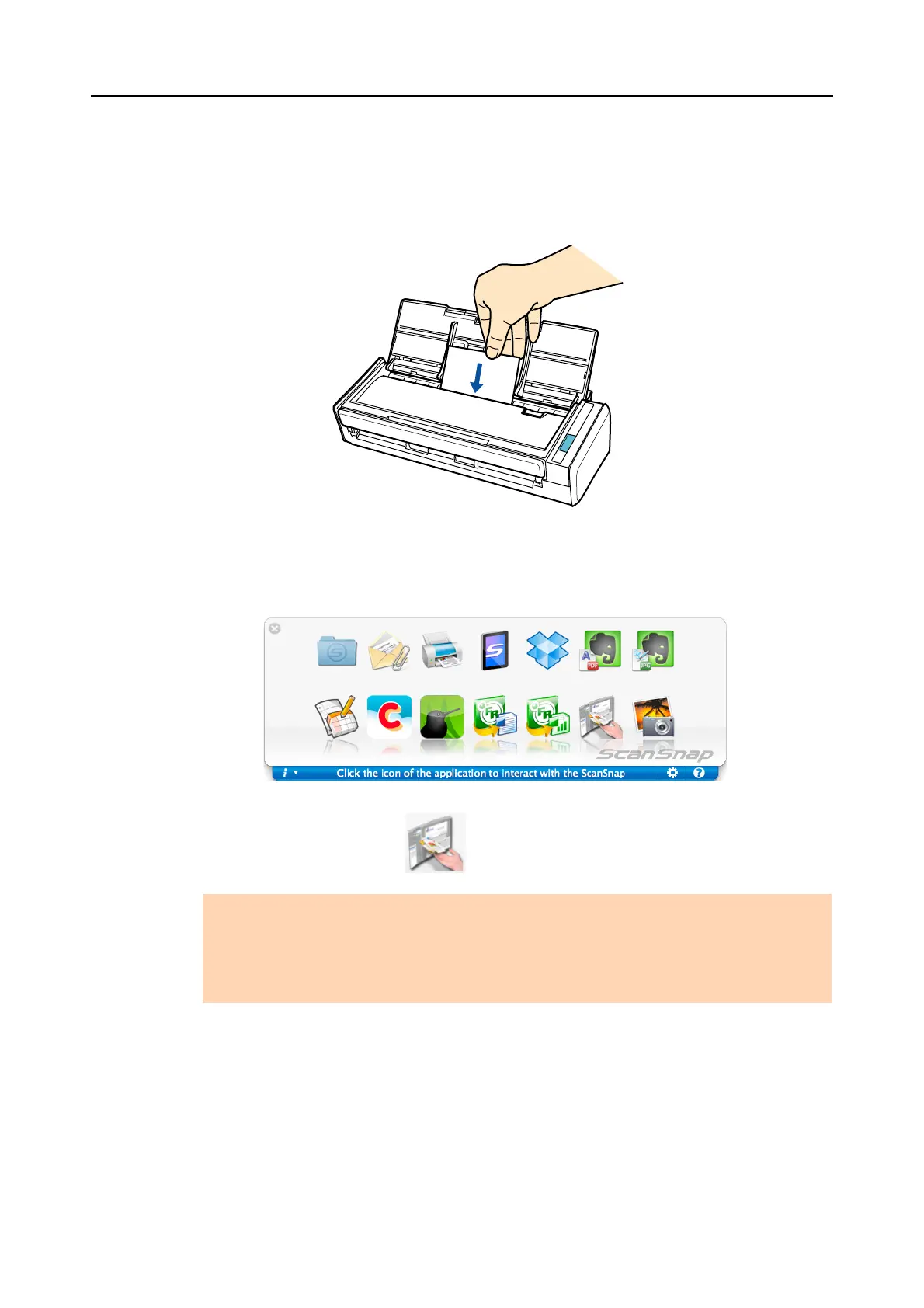Actions (for Mac OS Users)
341
5. Load a business card in the ScanSnap.
z Load the business card so that the front side faces the ADF paper chute (cover).
z To scan multiple business cards, load them in a pile.
z Do not leave space between the side guides and business cards.
6. Press the [Scan] button on the ScanSnap to start a scan.
D The Quick Menu appears when the scanning is completed.
7. Click the [Cardiris] icon .
D The Cardiris window appears.
ATTENTION
z You cannot start scanning when the Quick Menu is displayed. Wait until ScanSnap Manager
links with Cardiris before scanning another document.
z Do not move, delete, or rename the scanned image in other applications when the Quick Menu
is displayed.
