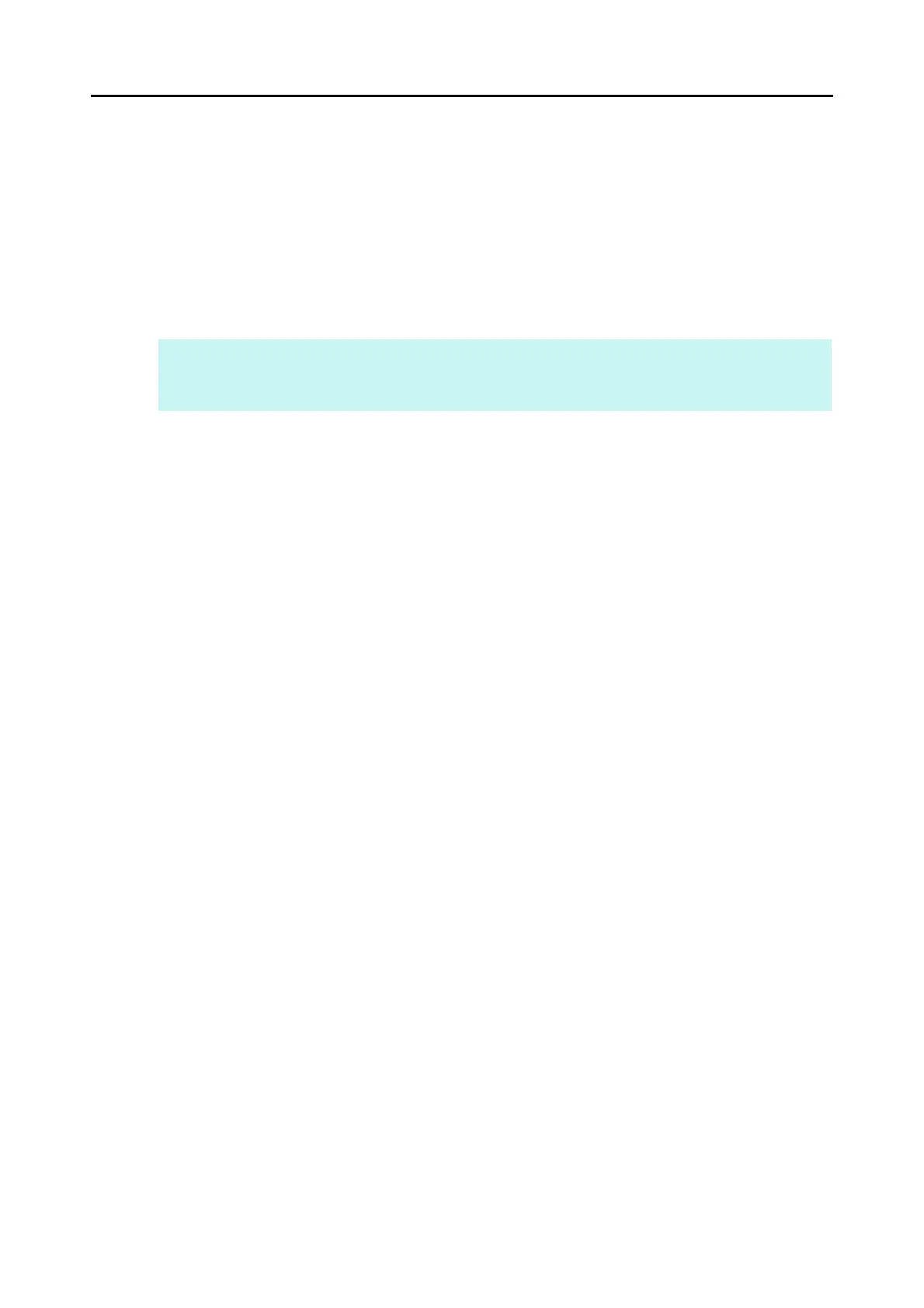Actions (for Mac OS Users)
347
4. Click the [Export] button or select [Process] J [Export All Cards] on the
menu bar.
D The text recognition result of all scanned business cards in the card toolbar is
registered in the Address Book.
5. Select [Cardiris for ScanSnap] J [Quit Cardiris for ScanSnap] on the
menu bar to quit Cardiris.
HINT
The recognition result of scanned business cards can be output in text or vCard format.
For more details, refer to Cardiris™ 4 User Guide and Cardiris Help.
